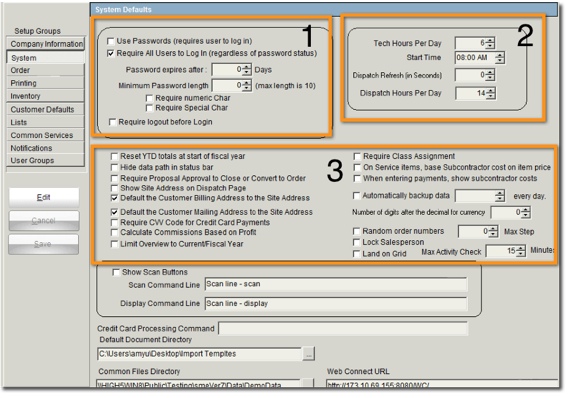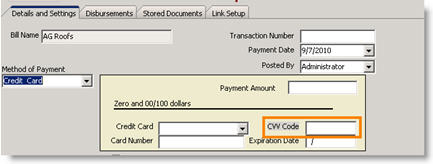System
The System Defaults section is where you will set password requirements, technician work hours for dispatch, and various settings and defaults described below.
Password Requirements (1 in image above)
This is where you can require your users to use passwords to log in and set password length requirements.
You set the passwords for your users in the Users section of the Setup module.
Technician Work Hours(2 in image above)
Enter the hours your technicians work per day and the Start Time. The Order Dispatch window will use the start time and hours to determine the hours you can schedule your techs.
Leave 0 in the Dispatch Refresh field.
Additional System Defaults (3 in image above)
Below is a description of each setting, however most of the settings in this section are self explanatory.
Reset YTD totals at the start of fiscal year – YTD totals are found in the Customer Accounts tab, showing the customer totals year to date.
Hide data path in status bar – the status bar is at the bottom of SME.
Require Proposal Approval to Close or Convert to Order – If checked, proposals require approval before they can convert them to orders. If not approved yet, users will receive a message prompting approval.
Show Site Address on Dispatch Page – If checked, the site address will show on the order scheduled on the Order Dispatch window.
Default the Customer Billing Address to the Site Address – If this is checked, the address you type in the site address tab will carry over to the billing address tab. This saves you from having to click “set from site” on the billing tab.
Default the Customer Mailing Address to the Site Address - If this is checked, the address you type in the site address tab will carry over to the mailing address tab. This saves you from having to click “set from site” on the mailing tab.
Require CW Code for Credit Card Payments – If this is checked, user is required to enter the CW code when entering payment by credit card.
Calculate Commission Based on Profit – If this is checked, the salesperson’s commission will be calculated off the profit, not the total.
Limit Overview to Current/Fiscal Year – The overview is found by clicking
![]() in the main form elements tabs.
in the main form elements tabs.
Require Class Assignment – If checked, user cannot save customer record until the Class is selected.
On Service items, base Subcontractor cost on item price – When adding a service item to an order, there is a percent markup field for the service and you can also select a subcontractor to perform the service. If this option is NOT check, the percent markup is multiplied by the service cost to get the price. If this box IS checked, the price is fixed and cost paid to subcontractor is based on a percentage off the price.
When entering payments, show subcontractor costs – If this option is checked, when a payment is received SME it will check all the orders and highlight any service items with subcontractors selected and show the cost.
Automatically backup data – It is NOT recommended to use SME utilities for backup. We recommend iBackups or some other backup specifically for SQL Server. The SME backup is good for backing up the user settings.
Number of digits after the decimal point for currency – Windows now handles this through regional settings. See Currency Settings to set your default currency symbol.
Random order numbers – If checked, order numbers will be generated randomly
Scan - If you have a scanner that can accept a command line then you can set this up and within stored docs you can launch your scanner for scan or display.