Updating WebServices
This will work on all machines. DO NOT do this for new installs unless you have no other way.
Please have your IT guy, or yourself run the following to update web services.
Released webservices can be found here:
www.high5software.com/downloads/webservices/SMEWebServices_x86.msi
www.high5software.com/downloads/webservices/SMEWebServices_x64.msi
Beta webservices can be found here:
www.high5software.com/downloads/webservices/beta/SMEWebServices_x86.msi
www.high5software.com/downloads/webservices/beta/SMEWebServices_x64.msi
1. Download the appropriate web services download from above based off the operating system.
2. Locate the current install of webservices default is C:\Inetpub\wwwroot\SMEWebservices.
3. Back up web.config to a safe location outside of the folder.
4. Run the uninstaller from the uninstall programs menu. If you are updating by command prompt delete the entire content of the SMEWebServices folder.
5. Right click on Command Prompt and RUN AS Administrator.
6. Type the following line
msiexec /a C:\.....SMEWebServices_x64.msi
Replace C:\..... with the path to the webservices file
7. Follow the prompts by hitting next. Should only need to change things if you install from resource from that of Default Website.
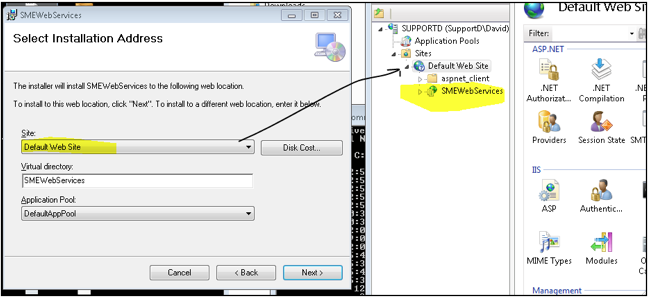
8. Verify that C:\Inetpub\wwwroot\SMEWebservices now has all files. If you see additional file called SMEWebServices move all files from that location into the C:\Inetpub\wwwroot\SMEWebservices and delete the new folder SMEWebServices.
9. Place web.config back replacing existing file.