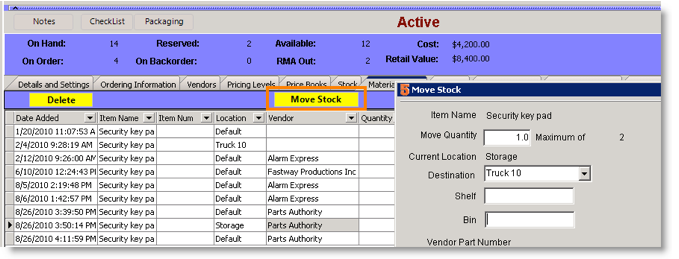Transfers
SME Inventory transfer allows the transfer of multiple items from a source warehouse to a destination warehouse. The inventory transfer will keep a record of the inventory transfers.
1. Go to the Inventory module and select Transfers.
2. Click New.
3. Do not fill in the transfer number as that will be filled in automatically with the next available number
4. Fill in the reference number if needed.
5. Select the Source warehouse
6. Select the Destination warehouse.
*NOTE* You can have only ONE source warehouse and ONE destination warehouse per inventory transfer. These warehouses cannot be changed as soon as at least one item is transferred.
7. Select the Transfer Details tab.
8. Click New. A list of the possible inventory item from the source warehouse is shown.
9. Select the item you want to transfer.
10. Next a list of details for that inventory item is shown. This includes information such as serial numbers or lots of inventory. You can select multiple items in the details screen with the control and shift keys. Select the items(s) you want to transfer and click OK.
11. Back on the Transfer Details tab, you will have to enter the quantity you want to transfer in the Move Available or Move Reserved columns. Note the actual available or reserved quantities. You do not want to try to transfer more than what is available.
12. Click Transfer Item to transfer individual line items or click Transfer All Items to transfer all the items in the list.
13. The transfer is completed and status changed to closed.
You can also move stock in the inventory item
- Go to the inventory item.
- Select the Material Details tab.
- Select the stock on the tab you want to move.
- Click Move Stock.
- In the Move Stock window, enter the Move Quantity and select the Destination.
- Click OK.