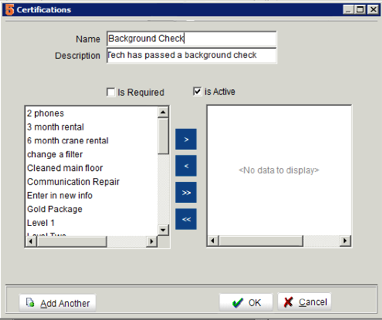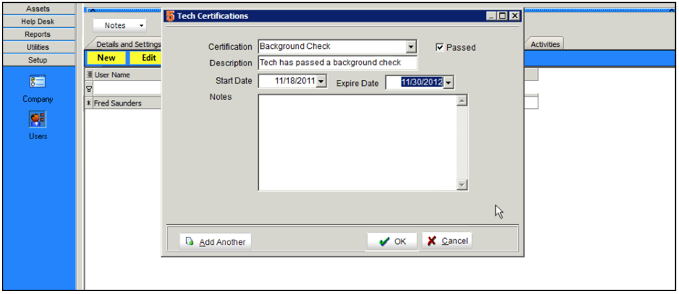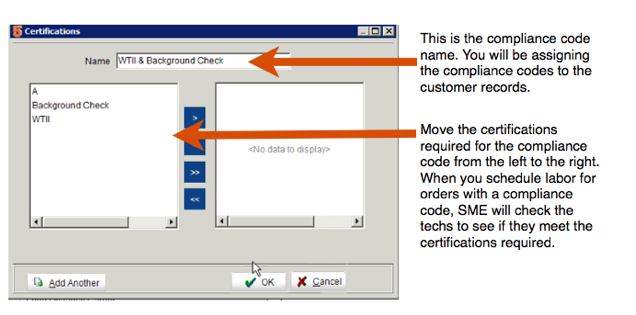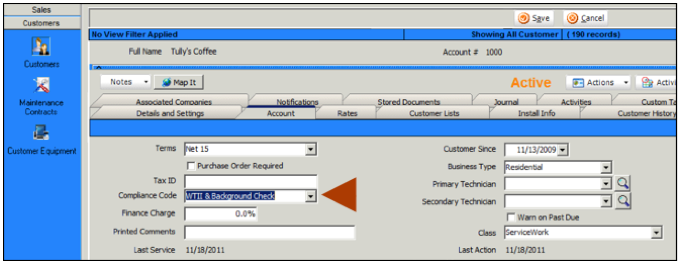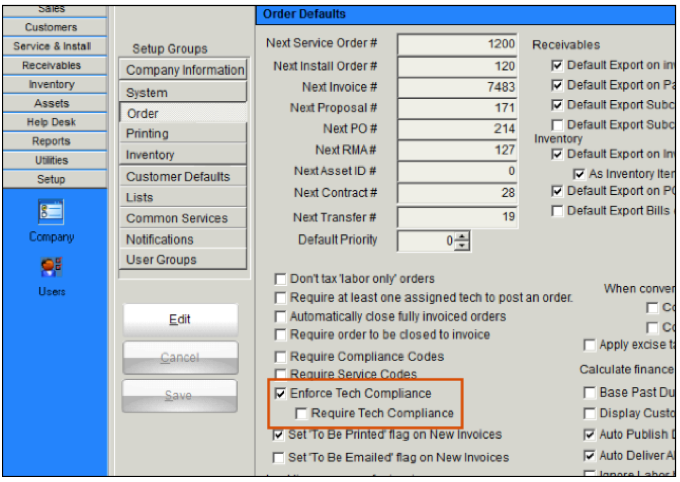Tech Compliance
If you have customers that require technicians that have specific certifications such as background checks, specific tests passed, carrying insurance or more, you can use Compliance Codes and Certifications in SME.
Step 1 - Create Certifications
Step 2 - Assign Certifications to techs and subcontractors
Step 3 - Create Compliance codes
Step 4 - Assign Compliance codes to Customers
Step 5 - Turn on Compliance Checking in Setup Module.
Create Certifications
1. Go to Setup module > Company > Lists
2.Select Certification
3.Click New in the bottom right corner.
4.In the Certification window, enter a Name for the certification. You will be adding these certifications to the technician’s it applies to.
5. Click OK.
If the certification only applies to a specific type of service, you can move the service code from the left side of the Certification window to the right.
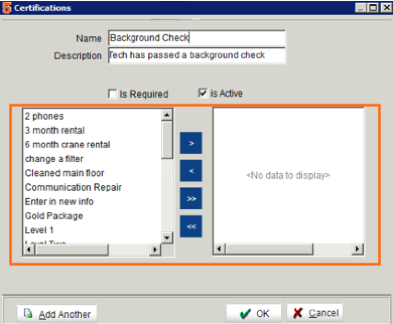
Assign Certification to Technicians
1. Go to Setup module > Users
2. Select a Technician’s record and click the Certification tab.
3. Click New.
4. In the Tech Certification window, select the certification the technician passed, check Passed, assign a start date and expire date. Click OK.
If the certification doesn’t have an expiration, but a date 100 years out in the future.
Assign Certification to Subcontractors
If you are using your subcontractors as technicians, you can use compliance codes to check your sub’s certification when you schedule labor for them.
1. Go to Inventory > Vendor
1. Select a subcontractor
1. Click the Certification tab
1. Click New.
1. In the Tech Certification window, select the certification the sub passed, check Passed, assign a start date and expire date. Click OK.
If the certification doesn’t have an expiration, but a date 100 years out in the future.
Setup Compliance Codes
1. Go to Setup module > Lists
2. Select Compliance Codes
3. Click New in lower right corner.
4. In the Certifications window, enter a name for the Compliance Code.
5. Move the certifications required for the compliance code from the left to the right. You will be assigning the Compliance codes to your customers. When you schedule labor on orders for customers with a compliance code, SME will check to see if the technician meets the certifications required for the compliance code.
6. Click OK.
Assign Compliance Code Customer Records
1. Go to Customer record.
2. Click the Account tab.
3. Locate the Compliance Code and select the code required by the customer.
4. Click Save.
Turn on Compliance Checking
1. Go to Setup module > Company > Order section.
2. Click Edit.
3. Check the Enforce Tech Compliance field.
4. Optional to check the Require Tech Compliance. If this is unchecked, you will be warned that the tech you are trying to schedule isn’t compliant but you can schedule anyway. If this is checked, you will not be able to schedule the tech that isn’t compliant.
5. Click Save.