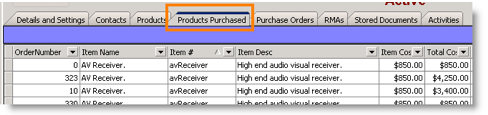Setup Vendor
Vendors are used for purchase orders, RMA returns, and as defaults for inventory items. The vendor module also tracks past Products Purchased and Purchase Orders ordered from the vendor. Setup a New Vendor
1. Go to the Inventory module and select Vendors.
2. Click New.
3. Details and Settings tab - enter the vendor name, address and phone details.
4. Enter vendor contacts on the Contacts tab:
- Click New.
- In the Contact Editor, enter the contact Name, Title, Email.
- Enter phone numbers
- Click OK.
5. Add products supplied by vendor on the Products tab:
- Click New.
- Click
 next to the item name field.
next to the item name field. - Select the item from your inventory list.
- In the Vendor Item window, enter lead time, item cost, and other information as needed.
- Click OK.
- The vendor will also now be listed on the vendor tab in the inventory item as well.
View Vendor History
1. Products Purchased tab – reference all of the parts ordered from the vendor. Sort by item name, order number, date in and more.
2. Purchase Order tab – reference all of the purchase orders placed with this vendor.
3. RMAs tab – reference all the returns to the vendor.
4. Stored Documents tab – link documents to the vendor record or access linked documents.
5. Activities tab – create and reference activities for the vendor.