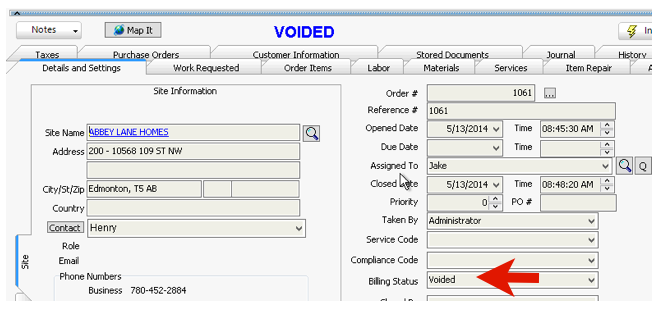SME 8.0 – New Features & Functionality
Features
All notes fields changed from RTF to HTML
All reports are also converted including custom reports.
New editor for notes to support HTML
Automatically converts fields from RTF to HTML upon upgrade
Notice on the Work Requested tab, the right click menu changed. To apply formatting to your text, you need to right click and select Edit (image below)
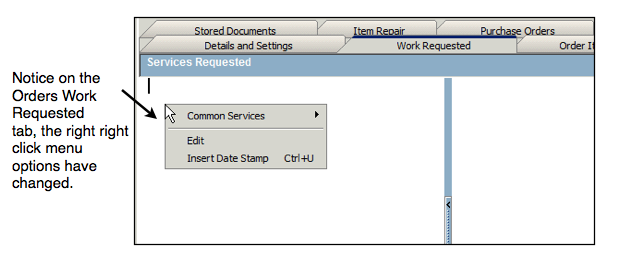
Hierarchical Classes. Class and subclass handling
If class and subclass are setup in QB this will sync into SME with this hierarchy
Lookup icon next to classes to see the hierarchy. Full name uses colon : to separate class and subclasses.
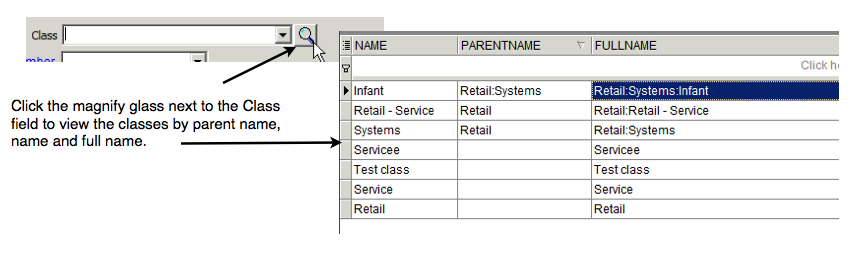
Drop down shows as Class:Subclass:Sub-Subclass like in the image below.
![]()
Totals Tab Shows Profit Margin
Profit Margin (Gross Margin percent) on Totals in Proposals, Service Orders, Install Orders and Invoices
Consistent totals screen in proposals, orders, invoices
Profit Margin available in all these areas (proposals, orders, invoices)
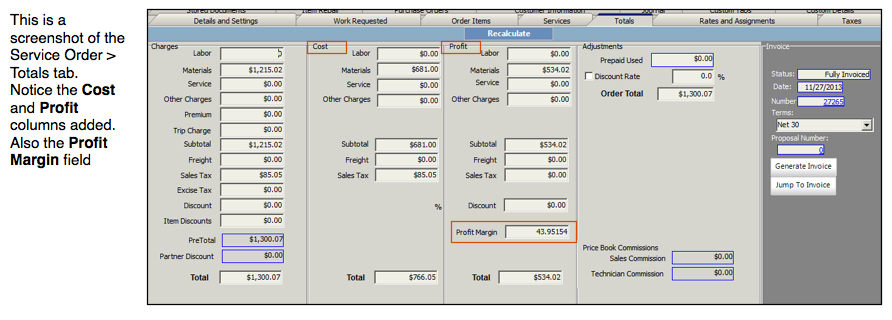
Billing hours rounding
Billing hours rounding: Able to set the billing hours increment in minutes and allow roundup or normal math rounding. This is in Setup>Company>System along with the dispatch and hours settings.
Auto- reserve non-serialized items
Auto-reserve items that are not serialized option. This will simplify inventory allocation so that non-serialized inventory items do not need to be picked or reserved.
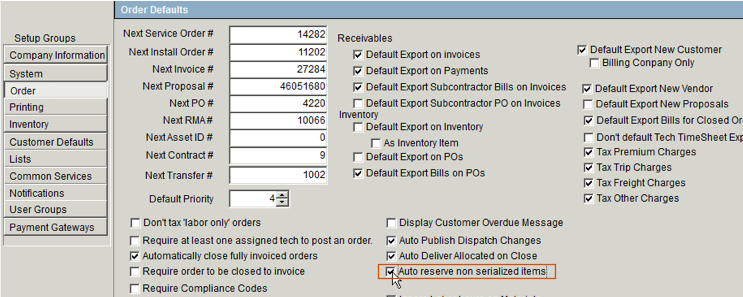
Default Export option to send only Billing Customers to QuickBooks
If you want to only sync the new Billing customers you create from SME to QuickBooks, you will want to check Billing Company Only in Setup > Company > Order (image below)

Customer Lists tab on contracts
Customer Lists and Customer History now shows in Maintenance Contracts
Allows users to see customer lists and history including custom fields without having to jump to the customer
Time Tracking Table
Added separate table for time tracking called taskdetail that can be connected to order and ordertask (labor item)
Billing Status changes
Billing status options to charge Fixed hours, scheduled hours, or actual time tracking hours.
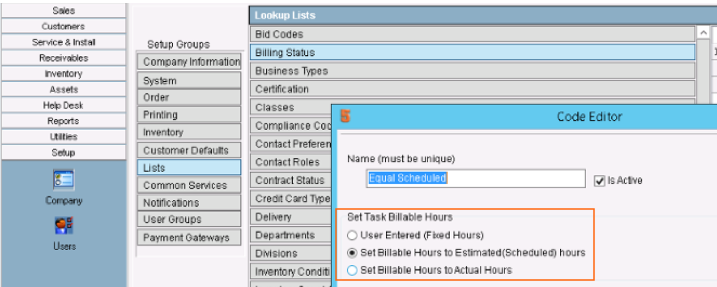
Billing status on labor replaces the checkbox “Equal Billable to make scheduled = billable”
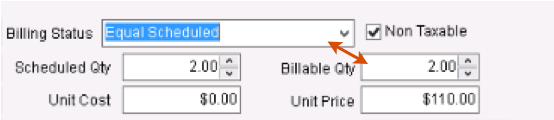
Billing status can be set as default in following areas:
- Setup>Company>Customer Defaults>Rates and Charges Defaults. This will allow setting of a default billing status for any newly generated customers.
- Customer>Rates. Once set all orders created for this customer will have this default billing status
- Service or Install Orders>Details and Settings. Once billing status is set, all new labor created will use this billing status but it can be changed.
-Service or Install Orders>Order Items>Labor.
Packages
Packages are now always broken out into line items. If you do not want the Pack Items to show on your "order item" reports, you can check "internal use" on the Details tab of the Package. The Pack Items would then get the "print hide" flag checked.
PO receive now reversible
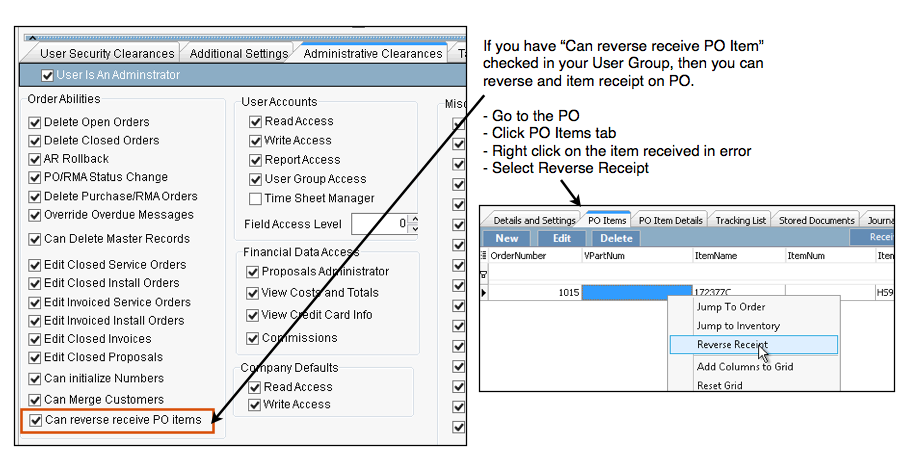
GL entry changes
Modifications to cost on PO items get sent to qb GL adjustments (if GL entries are being used)
Invoices deleted in SME will remove the GL entries in QB on sync
Internal Use Flag
‘Internal use’ flag on line items = print hide on orderdetails.
Creating and Editing Custom Fields
To edit or create custom fields, SME must be in single user mode. The other users must log out of SME and close SQLink.
Propagate to Order
To propagate a customer address change to orders, SME must be in single user mode. The other users must log out of SME. If all users are not logged out, you will get this message:
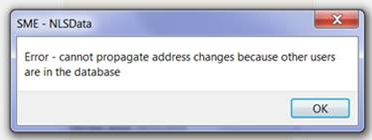
Voiding Orders instead of Deleting Orders

You can no longer delete service or install orders. When you click the Delete/Void button the order moves to "closed" and the Billing Status moves to "Voided". The order will stay in your "closed" list of orders.