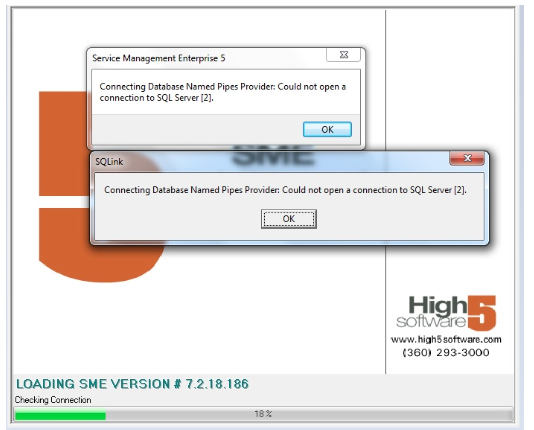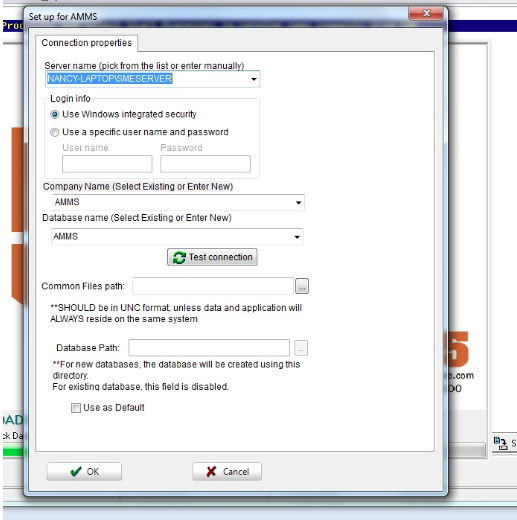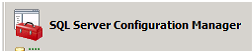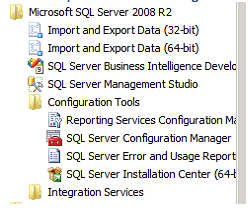Difference between revisions of "Named Piped Provider: Could not open a connection to SQL Server"
(Created page with "Named Piped Provider: Could not open a connection to SQL Server <br>You receive this message when attempting to start SME: <br>- Connecting Database Named Pipes Provid...") |
|||
| Line 1: | Line 1: | ||
| − | |||
| − | |||
<br>You receive this message when attempting to start SME: | <br>You receive this message when attempting to start SME: | ||
| − | |||
<br>- Connecting Database Named Pipes Provider: Could not open a connection to SQL Server [2]. | <br>- Connecting Database Named Pipes Provider: Could not open a connection to SQL Server [2]. | ||
| Line 8: | Line 5: | ||
<br>If you click ok SQL will continue to attempt to connect to the SQL instance running the High5 database. | <br>If you click ok SQL will continue to attempt to connect to the SQL instance running the High5 database. | ||
| − | |||
<br>Followed by: | <br>Followed by: | ||
Revision as of 22:11, 19 June 2014
You receive this message when attempting to start SME:
- Connecting Database Named Pipes Provider: Could not open a connection to SQL Server [2].
If you click ok SQL will continue to attempt to connect to the SQL instance running the High5 database.
Followed by:
- Clicking ok will bring up the SME 5 connection dialogue. Click ‘Cancel’ as the issue is with the SQL Server Service and not SME.
- Use these steps to restart the service:
- Log on to the server or computer hosting the database:
- Go to Windows Start
- The SQL Config Manager should be pinned to your start menu
- If it is not pinned click All Programs and scroll down to the MS SQL 2008 R2> Configuration Tools
- Open it and click on the SQL Server Services in the left hand column

- Right Click on the SMEServer service in the right hand column and start it