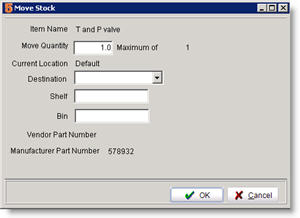Move stock to another warehouse
Jump to navigation
Jump to search
This allows the movement of individual stock items. If items are moved to a warehouse, that warehouse will be created in Stock tab if it does not already show.
1. On the Material Details tab, select the stock you need to move.
2. Click Move Stock.
3. In the Move Stock window, select the warehouse you are moving the item to in the Destination field. Enter Shelf and Bin if applicable.
If you are moving non-serialized stock, you may be moving part of a stock lot. Enter the quantity from the lot you want to move in the Move Quantity field.
4. Click OK.
5. Notice the location change on the Material Details tab and the Stock tab.