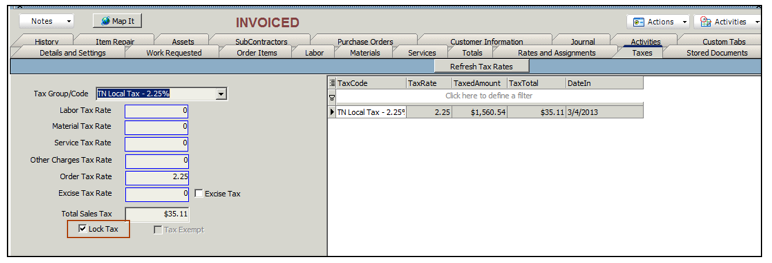Lock Taxes
On a Service Order, Install Order or Itemized Invoice you will see a Lock Tax box on the totals tab.
There are a couple ways the Lock Tax box gets checked. If it is checked, then the taxes won't be recalculated when you add or remove items from the order.
Lock Tax on Order After Invoicing
When an order is invoiced, the "Lock Tax" box gets checked. If you are on one of the latest versions of SME, then when you rollback the invoice and go back to make changes to the order, the Lock Tax button will be unchecked. Older versions you would have to manually go to the Taxes Tab and uncheck "lock taxes" before re-invoicing the order.
Lock Tax on Proposal after Approval
When you approve a proposal, the "lock tax" box is checked. When you convert the proposal to an order, notice the box remains checked and taxes won't change on the order unless you uncheck. If you convert an "open" proposal to an order, the "lock tax" doesn't get checked on the order.
Eventually it will be optional if you want the "lock tax" to get checked on approval of proposal, but in the meantime it does.
If you want to still use the Actions > Approve and you don't want the Lock Tax box to check, you will have to remember that after you convert an approved proposal to an order, go to the taxes tab on the order that is generated and uncheck Lock Tax.
If you want to avoid using the Action > Approve you could create a custom field for approved and use that instead of actually changing the status to approved.