Difference between revisions of "Live Spelling - Reset Dictionary"
(Created page with "If you have users complaining about the live spell check feature showing all words as misspelled, you can follow these steps to reset the dictionary: <br>'''Reset Dictionary:''...") |
|||
| (6 intermediate revisions by 2 users not shown) | |||
| Line 1: | Line 1: | ||
| − | If you have users | + | If you have users reporting that the live spell check feature is showing all words as misspelled, you can follow these steps to reset the dictionary: |
| + | Easy Method 1: | ||
| + | # Go to the directory where sme5.exe is launched. easy way is to right click on the SME shortcut icon and select "open file location" | ||
| + | # Go into Dictionary folder and copy american.adm file (right click and select copy or control-C) | ||
| + | # Go back up to the sme directory and paste the american.adm file (control-V) | ||
| + | # Relaunch SME. | ||
| + | Alternate Methods: | ||
| + | For SME8: | ||
| + | # Right click on misspelled word and select Spelling... | ||
| + | # Click Options in the lower left corner of that screen. <br> [[File:spelling1.png]] | ||
| + | # Click Locate Dictionaries. <br> [[File:spelling2.png]] | ||
| + | # Go to the SME directory, select Dictionaries. and select Ok <br>[[File:spelling3.png]] | ||
| + | |||
| + | For Previous versions of SME: | ||
<br>'''Reset Dictionary:''' | <br>'''Reset Dictionary:''' | ||
<br>Log in as the user | <br>Log in as the user | ||
| Line 9: | Line 22: | ||
<br>Highlight some misspelled text | <br>Highlight some misspelled text | ||
<br>Right Click on the word and select '''Spell Check''' from the context menu | <br>Right Click on the word and select '''Spell Check''' from the context menu | ||
| − | <br>[[File:Wrds.png]] | + | <br>[[File:Wrds.png]] |
<br> From the Spelling window click '''Options''' in the lower left corner | <br> From the Spelling window click '''Options''' in the lower left corner | ||
<br>[[File:SpellingWindow_Options.png]] | <br>[[File:SpellingWindow_Options.png]] | ||
| Line 16: | Line 29: | ||
<br>[[File:ChooseLanguageDictionary.png]] | <br>[[File:ChooseLanguageDictionary.png]] | ||
<br> If no dictionary is showing click on '''Locate Dictionaries''' | <br> If no dictionary is showing click on '''Locate Dictionaries''' | ||
| − | <br>[[File:LocateDictionaries.png]] | + | <br>[[File:LocateDictionaries.png]] |
<br> Navigate to your High5 Software SME executable folder and locate the '''Dictionaries''' folder | <br> Navigate to your High5 Software SME executable folder and locate the '''Dictionaries''' folder | ||
<br> Click '''Ok''' | <br> Click '''Ok''' | ||
<br> Your dictionary should now be set up for your user | <br> Your dictionary should now be set up for your user | ||
Latest revision as of 13:53, 12 July 2014
If you have users reporting that the live spell check feature is showing all words as misspelled, you can follow these steps to reset the dictionary:
Easy Method 1:
- Go to the directory where sme5.exe is launched. easy way is to right click on the SME shortcut icon and select "open file location"
- Go into Dictionary folder and copy american.adm file (right click and select copy or control-C)
- Go back up to the sme directory and paste the american.adm file (control-V)
- Relaunch SME.
Alternate Methods: For SME8:
- Right click on misspelled word and select Spelling...
- Click Options in the lower left corner of that screen.
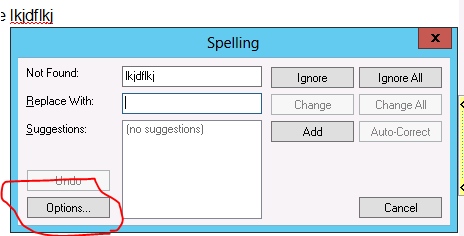
- Click Locate Dictionaries.
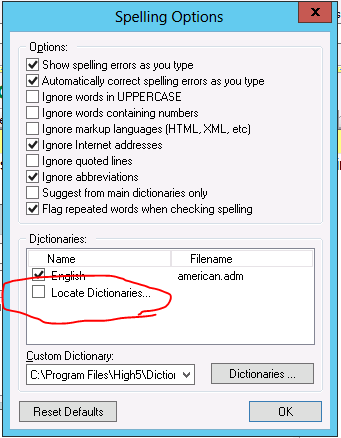
- Go to the SME directory, select Dictionaries. and select Ok
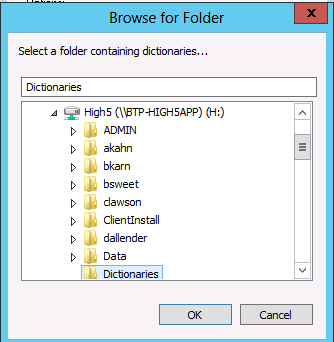
For Previous versions of SME:
Reset Dictionary:
Log in as the user
Go to an order or proposal
Go to the Work Requested tab
Click Edit
Highlight some misspelled text
Right Click on the word and select Spell Check from the context menu
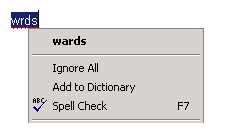
From the Spelling window click Options in the lower left corner
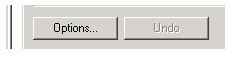
From the Spelling options click on the Language tab
If the ‘Choose language dictionary’ is blank click the dropdown and select a dictionary
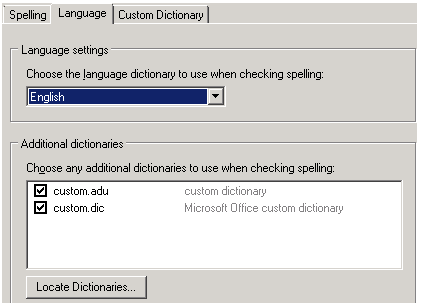
If no dictionary is showing click on Locate Dictionaries
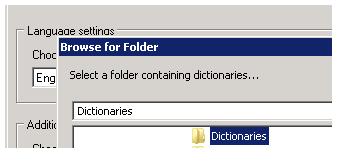
Navigate to your High5 Software SME executable folder and locate the Dictionaries folder
Click Ok
Your dictionary should now be set up for your user