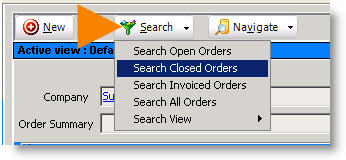Invoicing Orders
To find the orders that are ready to be invoiced, you will need to search for all closed orders.
To find all closed orders:
1. Select the Service or Install module.
2. Click Search, select Search Closed Orders.
3. The Search Closed Orders window will open.
4. Double click on an order to open.
You can then use the same tools for searching closed orders as you can with searching open orders. (e.g. adding columns, adding filters)
Quick Invoice
For orders with the invoice type of Full-Itemized or Combined, you can click Quick Invoice and an invoice is generated and the order status moves to “invoiced”. To see the invoice, go to Invoicing in the Receivables module.
Actions > Generate Invoice
For any invoice type you can click Actions and select Generate Invoice. To see the invoice, go to Invoicing in the Receivables module.
Actions> Generate Final Invoice
Use Generate Final invoice if you are doing a Dollar Amount, % of total, or partial invoice and you want to make sure the rest of the invoice is generated without having to get it exact. For example, if you did 33.3%, then 33.3%, then you would want to just generate final rather than figure out that you need to invoice 33.34% for the final.
**NOTE** If you are syncing SME with QuickBooks, the invoice will also be in QuickBooks after your next sync.