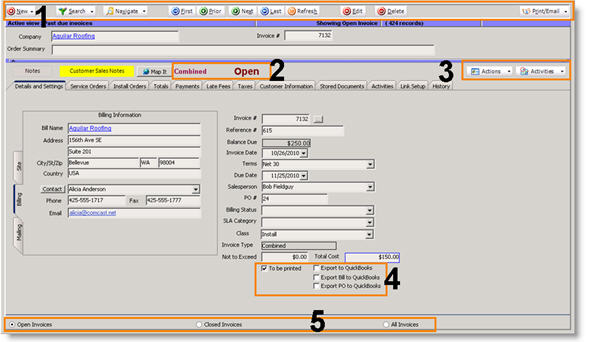Invoice Overview
Jump to navigation
Jump to search
The invoice will show the billing address, the balance due, the type of invoice, the orders associated with the invoice, the due date and more. Below are the different sections of an invoice. Depending on the permissions your SME Administrator created, you may not have access to all the areas described below.
|
1 |
New – create new combined or itemized invoice. Search – search open, invoiced or all invoices. Navigate – jump to invoice by invoice number or recently viewed invoices. First, Prior, Next, Last – tab through invoices. Refresh – refresh window to see calculated fields update. Edit – click to make changes to an invoice. Delete – click to delete the invoice (permissions needed) Print/Email – print or email the invoice. The printed invoices can be customized in the Reports module.
|
|
2
|
Invoice Status – Open or Closed.
|
|
3 |
Actions – Rollback invoice, apply deposit, post credit and more. Activities – set activities for the invoice (remind yourself or others to take action on the invoice)
|
|
4 |
To be printed – if checked the invoice is added to batch print. After the batch print is processed, you have the option to clear out all the “to be printed” flags. If syncing SME with QuickBooks, you will setup what will sync by default. Based on those settings, these check boxes will be automatically checked. Export to QuickBooks – If checked, the invoice hasn’t synced with QuickBooks yet. It will transfer on the next sync and the checkbox will be unchecked once synced. Export Bill to QuickBooks – If checked, the bill for the subcontractor on the invoice hasn’t synced with QuickBooks yet. On the next sync, the bill for the subcontractor will be added to QuickBooks. Export PO to QuickBooks - If checked, the purchase order for the subcontractor on the invoice hasn’t synced with QuickBooks yet. On the next sync, the PO for the subcontractor will be added to QuickBooks. |
|
5 |
Select a filter to view Open, Closed or All invoices then use the navigation to tab through the filtered view.
|