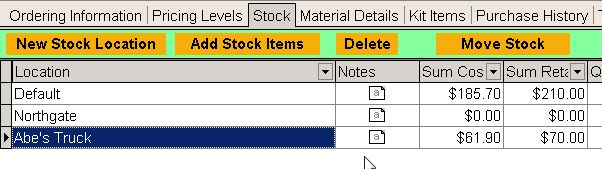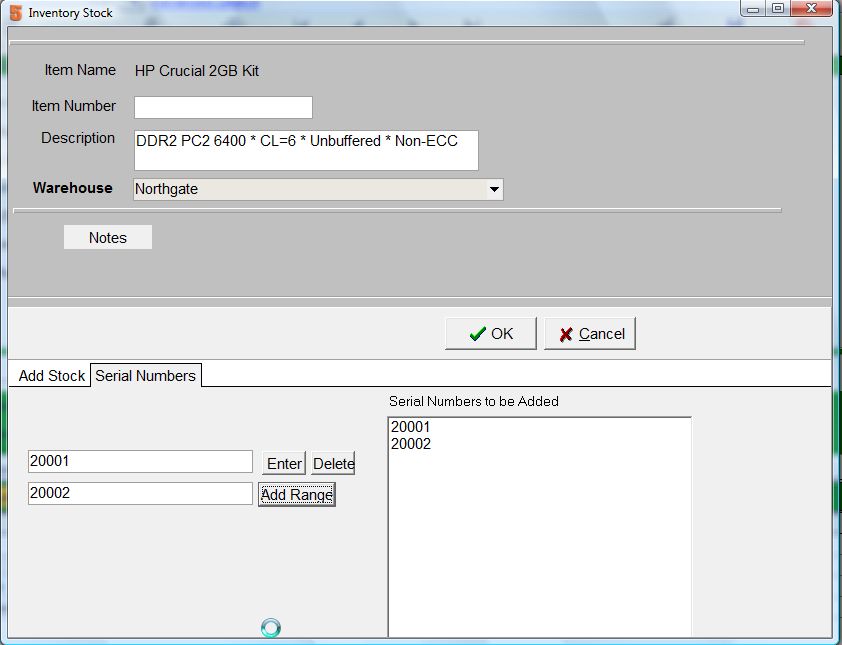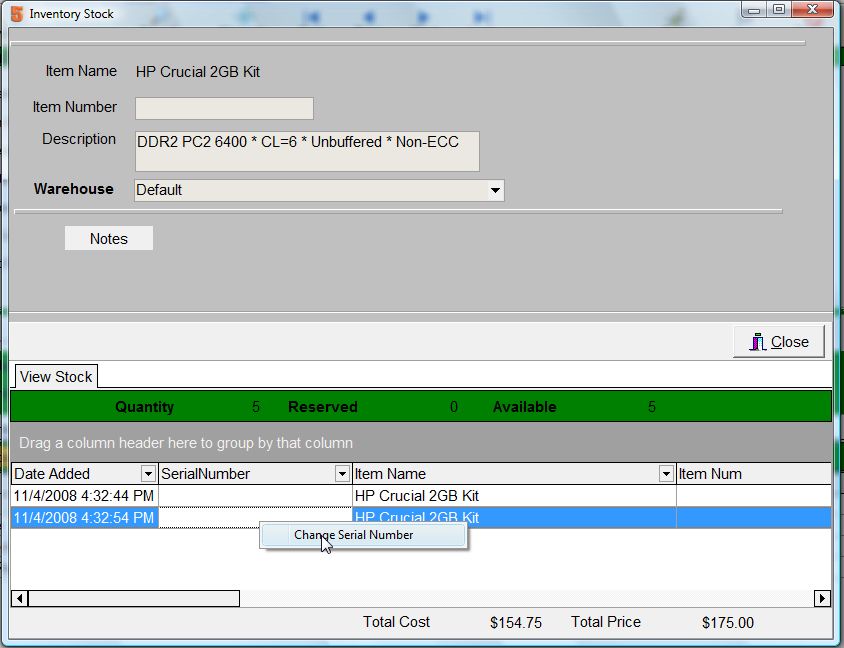Inventory Warehouses
SME handles an unlimited number of warehouses or stock locations. Warehouses can be used to track your main inventory location, technician trucks, special inventory such as "refurbished" or "returned" items (so you don't sell these as new), or even to track inventory sent to subcontractors for subcontractor assigned jobs.
SME6.2 provides a number of enhancements to warehouses and management of stock lot details. This guide goes through the operations of the SME6.2 warehouses.
In the inventory module, you can manage inventory warehouses in a number of ways.
From the Inventory module and Stock tab, the following options are available:
- New Stock Locations: To add new warehouse locations not yet listed.
- Add Stock Items: To add additional stock to an existing warehouse. This will also allow you to add serial numbered items.
- Add Serial Numbers: To add serialized items, in the Add Stock Items dialog box, select the quanity you want to add, and then select the Serial Numbers tab. Enter the serial numbers in the left box and select enter.
- Add range of serial numbers: If your serial numbers are sequential you can add a range. Enter the first serial number, then select Add range to add a range based on the quantity.
- Delete a serial number: If an added serial number is not correct in the "Serial Numbers to be Added" window is wrong, just select that number and select Delete button.
- Delete: To completely delete the stock warehouse and all it's stock quantity and details. USE WITH CAUTION.
- Move Stock: To move the entire warehouse and all it's stock to another location. Typically you would not use this function and would instead move stock from the Material Details tab.
- Double Click on Warehouse Stock Location: This will open an editor of the Material Details for that stock warehouse location. Note: You can right click on a material detail item to add a serial number.
The Material Details tab in Inventory module includes all the individual stock lot details for all the warehouse locations.
 The material details contain the follow types of items:
The material details contain the follow types of items:
- Material Detail Grid: The material details contains detailed information about a "stock lot" of items with information such as Data Added, warehouse location, vendor, quantities, serial numbers, cost, and price.
- Serialized Inventory: If inventory is serialized, then each serial number stock item will show separately in the material details list.
- Stock Lots: If a batch of inventory is added at one time, then those inventory items will show as a single item in the Material Details tab. For example, if you Add a quantity of 10 stock items, then a line will be added with the details of this stock lot.
The following describes the operation of the Material Details buttons:
- Delete: This will delete a stock lot. Note that this will delete all the quantities of the stock lot.
- Move Stock: This allows the movement of individual stock items. If items are moved to a warehouse, that warehouse will be created in Stock tab if it does not already show.