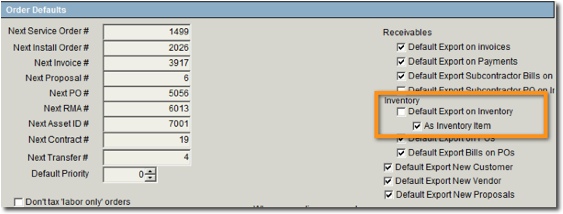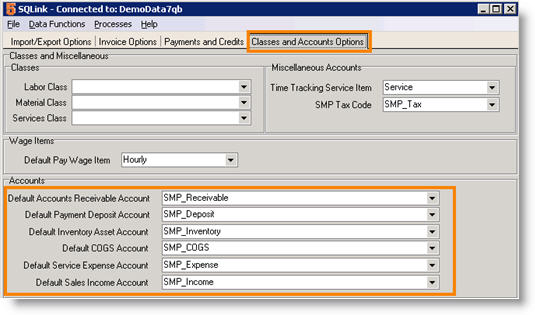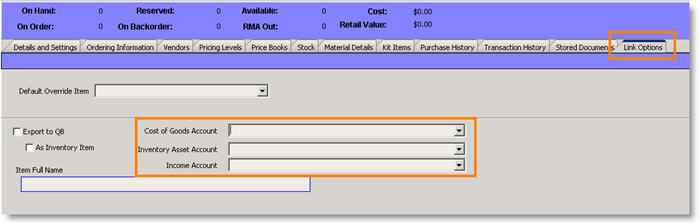Export Options for Inventory Items
Inventory is managed in one of two ways when SME is syncing with QuickBooks:
· As SME Only Inventory – Items are maintained in SME and inventory Cost of Goods, Inventory Asset, and Sales Income accounts are passed through the SQLink defaults.
· As SME/QB Inventory – inventory items are synced and are maintained in both applications.
Default Export for New Inventory – Check here if you are tracking inventory items in SME and QuickBooks. New Inventory items added in SME will be exported to QuickBooks.
As Inventory Item – Check here if you chose to export new inventory items to QuickBooks. If not checked, the item will export to QuickBooks as a non-inventory item.
Related SQLink Setup
If you checked Default Export for New Inventory, the default inventory Cost of Goods, Inventory Asset, and Sales Income accounts in SQLink are used as the defaults for any new inventory items entered in SME.
1. Open SQLink.
2. Click File > Setup.
3. Click the Classes and Accounts Options tab.
4. Click Edit at the bottom.
5. Locate the Accounts section. (circled on right)
6. Select the following accounts you want inventory to be the default accounts for items exporting to QuickBooks:
- Default Inventory Asset Account
- Default COGS Account
- Default Sales Income Account
7. Click Save.
Individual inventory items can be setup up with accounts other than those set as defaults in SQLink.
1. Open SME.
2. Go to the Inventory module > Inventory.
3. Click Search to find the inventory item.
4. Click the Link Options tab
5.Select the Cost of Goods Account, Inventory Asset Account and Income Account you want this inventory item to sync to in QuickBooks with.
6. Click Save.