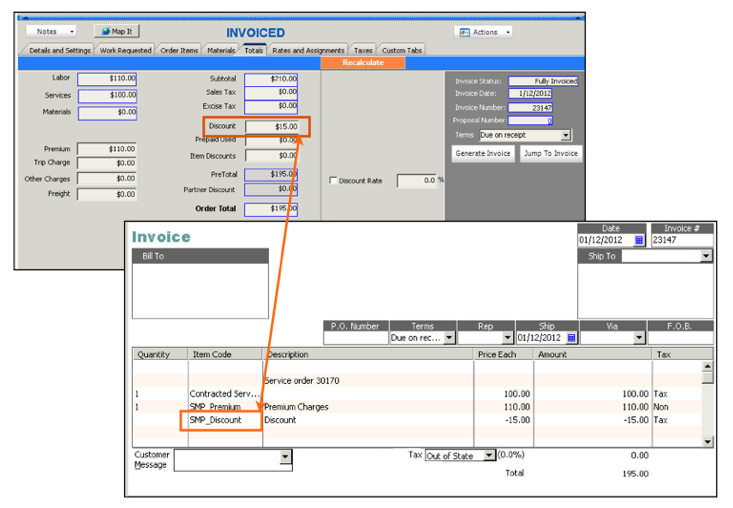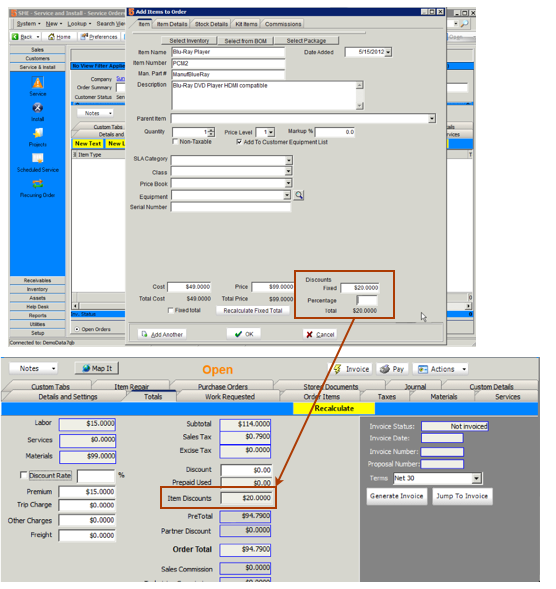Discounts
In orders and itemized invoices, you can use two types of discounts. Item Discounts and Discounts. If you are syncing with QuickBooks, you need to make sure you have your discounts setup correctly. Then you can start applying discounts to orders.
Set discount to be taken either before or after tax
To determine if the discounts are taken before or after tax, in QuickBooks open the SMP_Discount item in your Item List and set the tax code:
- If the item is non tax, then the discount is taken after tax.
- If the item is taxable, then the discount is taken before tax.
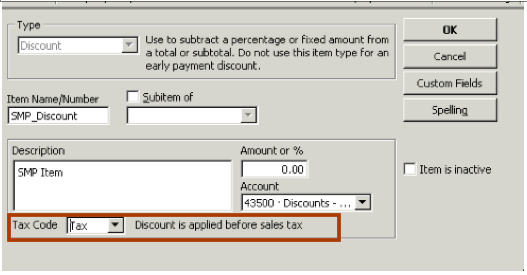
Discounts
Go to the Totals tab on the order. Enter a dollar amount in the Discount field. This amount will be taken off the order.
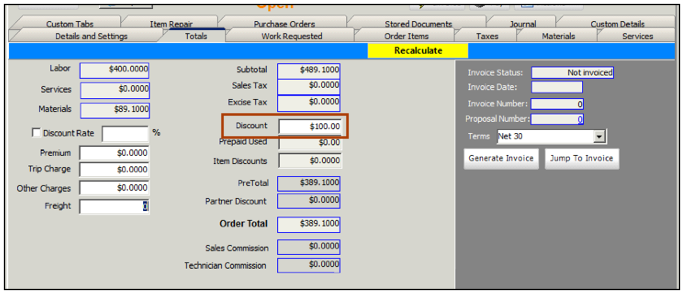
You can also check Discount Rate and enter a discount percentage. The Discount field will populate with the discount amount.
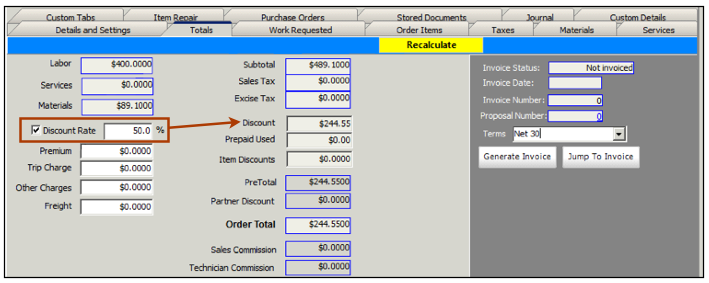
Note - If you uncheck Discount Rate, the Discount field stays populated. You will need to delete the amount out of the Discount field.
Item Discounts
You can also enter a discount to be applied to the order in the items you are adding. Below is a screenshot of the Add Item to Order window. At the bottom there is a Discounts section. You can enter a dollar or percent discount. The discount does not change the price on the item. The discount shows on the Totals tab in the Item Discounts field.
Discounts on Invoice in QuickBooks
Click this link to learn how the discount is passed through on the invoice in QuickBooks.
http://high5software.com/mediawiki/index.php?title=SMP_Items#SMP_Discount