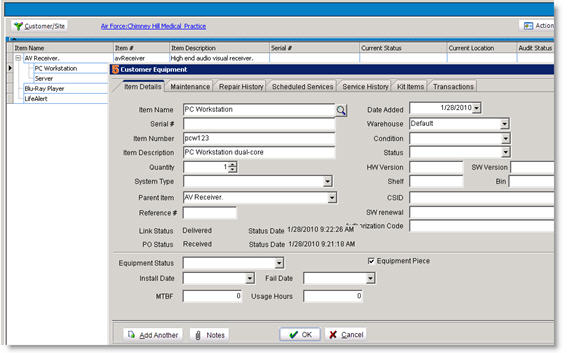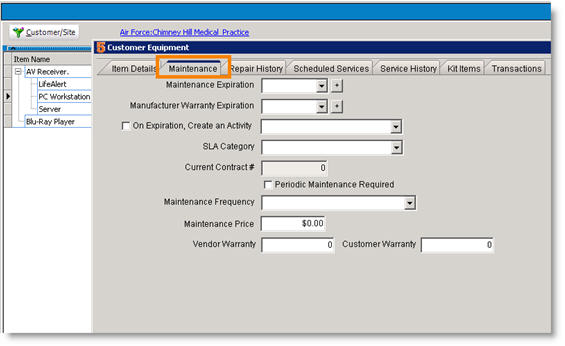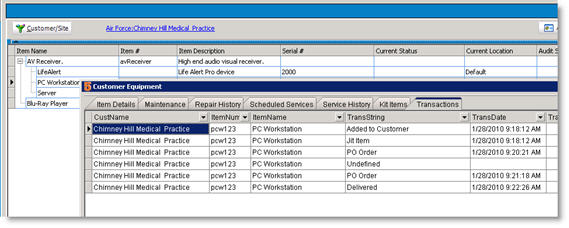Customer Equipment Details
Double click on any equipment in the Customer Equipment list to see the equipment details such as serial number, repair history and set the maintenance expiration.
Item Details tab
This tab holds general information about the equipment. Fields to note:
Parent Item – In the Customer Equipment tree, you can create a hierarchical structure showing sub equipment under parent equipment (e.g. server rack as top level, and components of the server under the top level). There are unlimited levels of parent-child levels.
You can assign a parent to equipment by selecting the parent in the Parent Item field, or by dragging the item under the parent item on the Customer Equipment tree.
Reference - This number provides an ordering for the equipment in the tree. Lowest number, or blanks,show at the top and highest numbers show at the bottom. You can also rearrange the order by dragging the items around on the equipment tree.
Install Date – Select a date from calendar to track the install date.
MTBF- Mean Time Before Failure is populated from the inventory settings.
Usage Hours – Manually enter the usage hours every time you look at the usage hours of the equipment.
**NOTE** Your SME Administrator may have created a few custom fields not shown in the screenshot above.
Maintenance tab
Track maintenance and expiration warranties, set activities for expiration warnings and set the service level agreement for the equipment.
Maintenance and Manufacturer Warranty Expiration - Select the expiration date or click to select a standard period and the date will populate.
On Expiration, Create an Activity – Check this and select a SME user to receive the activity upon expiration date. The user selected needs to make sure the check Generate Customer Equipment Warning in Preferences, On Startup tab.
SLA Category (Service Level Agreement) – Set your commitment to the customer for this equipment (e.g. 4 hour response time). Your SME Administrator will set up your SLA Categories.
Maintenance Frequency – reference field
Maintenance Price – reference field
Vendor Warranty and Customer Warranty fields are reference fields populated with information set in inventory item.
Repair History tab
In the Customer Equipment tree, you can right click on an item and select New Service Order. That service order will be listed on the Repair History tab as reference.You can reference the Order #, Service Date and Closed Date.
Scheduled Services tab
Shows all scheduled services for this equipment. (Note: Scheduled services are not recommended, use Recurring Orders)
Service History tab
Shows all equipment designated for repair when service or labor items have customer equipment selected. Service History will show if you select the equipment from within the labor or service item.
Kit Items tab
Kit items can be setup in the inventory item. These are reference items to various parts for the equipment for example parts that should be changed. For example, if the equipment was a specific car model, the kit item might be the oil filter type, the oil type, and the recommended tires.
Transactions tab
Shows all the equipment transactions such as adding, moving to another customer site, etc.