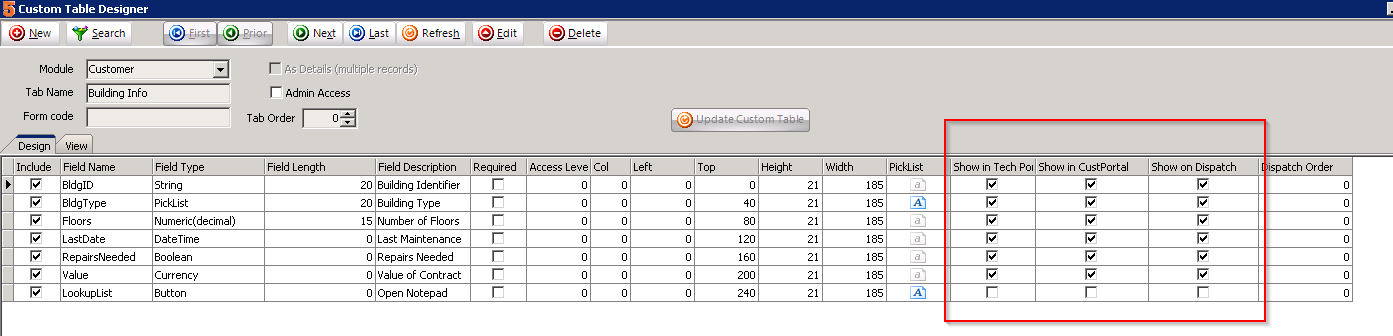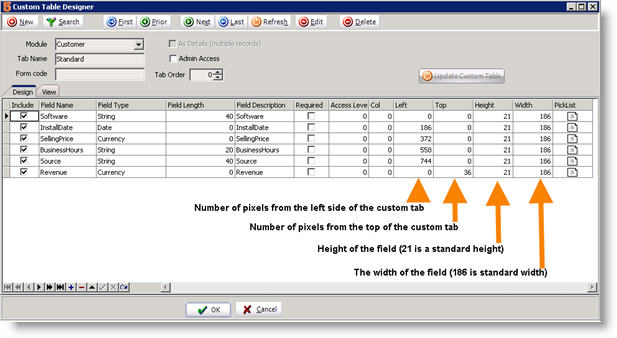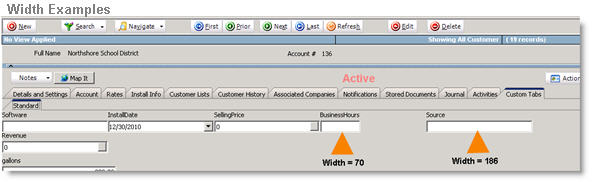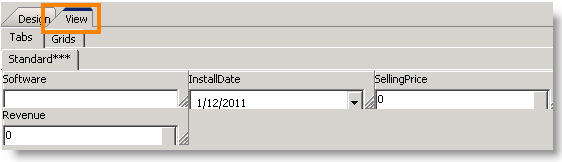Create Custom Fields
Jump to navigation
Jump to search
- Go to Utilities module.
- Click Custom Tabs.
- Click Run It. The Custom Table Designer window will open. This is where you will select what module you are adding the tab and fields to. You will assign a name for the tab and layout the custom fields on the tab.
- Click New.
- In the Module field, select the module you want to add a new custom tab to.
- In the Tab Name field, enter a name for the custom tab.
- Click Save. Now the tab is created, you can start adding the fields to the new tab.
- Click Edit.
- Click
 at the bottom of the Custom Table Designer.
at the bottom of the Custom Table Designer.
- Notice a line was added to the Design tab.
- In the Field Name and Field Description, enter the name of the field. If the name is more than one word, remove the spaces between the words in the Field Name column. This is the database field. The Field Description is the name that shows on the custom tab.
- Select the Field Type.
- Place the field on the custom tab using the following columns:
- Left – number of pixels from the left side of the tab.
- Top – Number of pixels from the top of the tab.
- Height – Number of pixels high the cell is.
- Width – Number of pixels wide the cell is.
- Select the options to show in other SME mobile and portal apps:
- Click Update Custom Table and Save.
**NOTE** It is not advised to change the field type once you started to enter data into the field. If you decide to change the field type after data is entered into the field, then all the data that was entered into the original field type will be lost.
Preview what the fields will look like by clicking the View tab in the Custom Table Designer window.
To see the custom tab in the module, close and reopen SME. Go the module and select the Custom Tab.