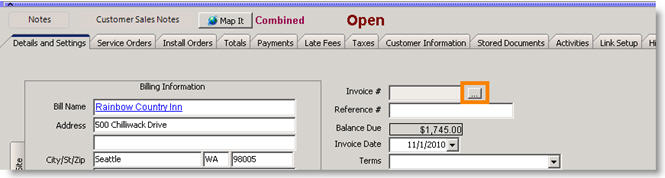Change the Invoice Billing Address or Company
Jump to navigation
Jump to search
Change the billing company on an invoice
- Go to the Invoice.
- Click Actions > Roll back Invoice.
- Go to the order the invoice was generated from.
- On the Details and Settings tab, select the Billing tab.
- Click Change Billing Company.
- In the Searching for Billing Company window, double click on the new billing company.
- Click Save.
- Click Actions > Generate Invoice to regenerate the invoice with the correct billing company.
Change the company billing address on an invoice
To change the billing address on an invoice, you will need to roll back the invoice, change the billing address in the customer record, and then re-invoice the order.
- Go to the Invoice.
- Click Actions > Roll back Invoice.
- Go to the Customer and edit the billing address.
- Go to the order the invoice was generated from. Click Actions > Generate Invoice.
If you need to keep the original invoice number:
Take a screenshot of the invoice Details and Settings tab so you can reference the invoice number, invoice date, terms etc.
- In the invoice, Click Actions > Roll back Invoice.
- Go to the Customer and edit the billing address.
- Click Actions >New Combined Invoice.
- On the Invoice, Details and Settings tab locate the Invoice # field. Click
 to enter the invoice number. (If you don’t see this icon, you need to add the permission to initialize numbers to your user group settings)
to enter the invoice number. (If you don’t see this icon, you need to add the permission to initialize numbers to your user group settings)
5. Select the Service Orders or Install Orders tab to add the service or install orders to the invoice.
6. Click Save