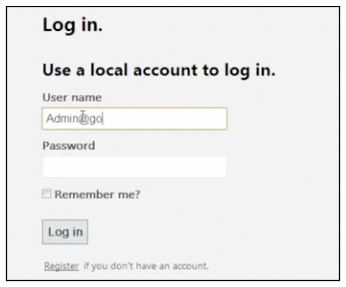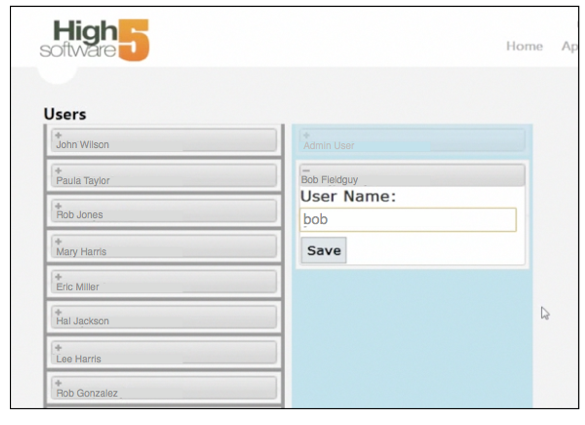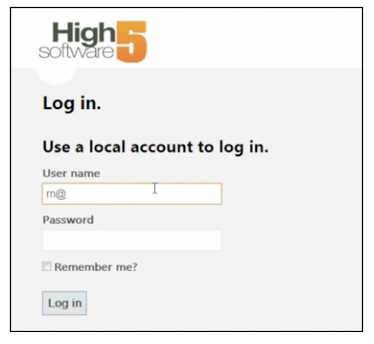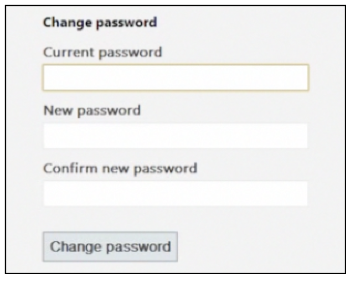Difference between revisions of "Assign User Names"
(Created page with "High 5 Software will create an Admin User and provide the Username and Password for you. <br>You will need to login as the Admin User and setup all the users with usernames and p...") |
(Updated mobile URL, fixed typos) |
||
| Line 2: | Line 2: | ||
<br>You will need to login as the Admin User and setup all the users with usernames and passwords in SME Mobile Master | <br>You will need to login as the Admin User and setup all the users with usernames and passwords in SME Mobile Master | ||
| − | <br> | + | <br> https://mobile.h5sw.com//SMEMaster |
<br>Click '''Login''' in upper right corner | <br>Click '''Login''' in upper right corner | ||
| Line 9: | Line 9: | ||
<br>[[File:LoginSMEMobileAsAdmin.png]] | <br>[[File:LoginSMEMobileAsAdmin.png]] | ||
| − | <br> When you log in, you will see all of your SME Users listed. Move the users that will need | + | <br> When you log in, you will see all of your SME Users listed. Move the users that will need a SME Mobile login over to the blue box on the right. |
<br>Click the '''+''' sign to the left of the tech’s name and enter a user name in the '''User Name''' field. Click '''Save'''. | <br>Click the '''+''' sign to the left of the tech’s name and enter a user name in the '''User Name''' field. Click '''Save'''. | ||
| Line 24: | Line 24: | ||
<br>[[File:LogInAsTech.png]] | <br>[[File:LogInAsTech.png]] | ||
| − | <br> Scroll down to the '''Change Password''' section. Enter current password and the new password. | + | <br> Scroll down to the '''Change Password''' section. Enter the current password and the new password. |
<br>The password needs to be a minimum of 6 characters | <br>The password needs to be a minimum of 6 characters | ||
<br>[[File:ChangeSMEMobilePassword.png]] | <br>[[File:ChangeSMEMobilePassword.png]] | ||
Revision as of 16:50, 20 December 2023
High 5 Software will create an Admin User and provide the Username and Password for you.
You will need to login as the Admin User and setup all the users with usernames and passwords in SME Mobile Master
https://mobile.h5sw.com//SMEMaster
Click Login in upper right corner
Enter the Admin Username and Password provided by High 5 Software and click Log in
When you log in, you will see all of your SME Users listed. Move the users that will need a SME Mobile login over to the blue box on the right.
Click the + sign to the left of the tech’s name and enter a user name in the User Name field. Click Save.
Once SME Mobile User Names are assigned to each tech that needs one, the users can now log into SME Mobile at m.high5software.com/tech.
Each tech will have the same password as the Admin Users password.
To change each users password, click Log off in upper right corner of SME Master
Log in as the tech, using the User Name you assigned to the tech and the same password that was assigned to the Admin User.
Scroll down to the Change Password section. Enter the current password and the new password.
The password needs to be a minimum of 6 characters