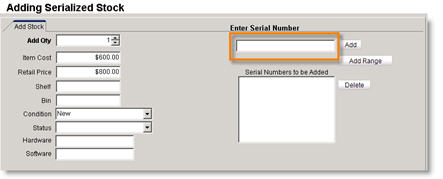Add Stock Item
Jump to navigation
Jump to search
Once you get started using SME, you will add stock to inventory through purchase orders. When getting started setting up your stock in SME, you may need to manually enter stock.
*NOTE* If you are tracking inventory quantities in QuickBooks, any stock manually entered in SME using “Add Stock Items” will also need to be entered into QuickBooks. Only invoices from SME automatically deplete inventory in QuickBooks. Only POs or Bills from SME automatically increase inventory in QuickBooks. Therefore, it is recommended for most stock transactions to go through purchase orders.
Adding Non-Serialized Stock
- Select the inventory item you need to add stock for.
- Select the Stock tab.
- Click Add Stock Items.
- In the top portion of the Inventory Stock Editor window, you can change the warehouse you are adding stock to.
- Update the quantity in the Add Qty field.
- Enter additional information such as condition, shelf and bin number.
- Click OK and the stock is added to inventory. Notice the summary quantities at the top of the inventory item.