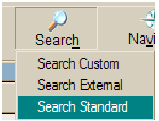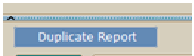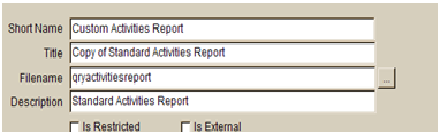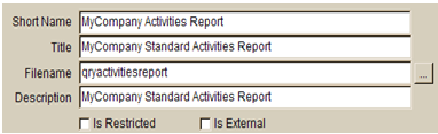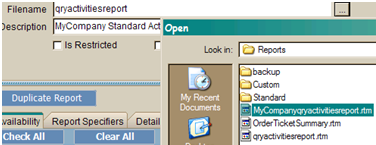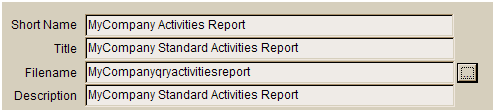Duplicating Standard Reports for Custom Use
Revision as of 14:28, 4 June 2011 by Moha (talk | contribs) (Created page with "'''How to Duplicate Standard Reports for Custom Use''' * Go to the ‘Report Center> Customize Reports’ * File:1 Image(1).png * Retrieve the r...")
How to Duplicate Standard Reports for Custom Use
- Go to the ‘Report Center> Customize Reports’
- Retrieve the report you want to duplicate from ‘Search Standard’.
- After the report loads click on the ‘Duplicate Report’ button.
- SME will auto fill the fields with the word ‘Custom’ and ‘Copy of’. At this time it is recommended that you rename the report to a name unique for your company or use.
- Similar to this:
- Save the report.
- Click on the ‘Open Report Designer’ button.
- When the report designer opens click on ‘File> Save As’ and rename the report.
- Note: It is recommended that you add a prefix or suffix to the current report name as this will enable High5 support to readily assist with troubleshooting should an issue arise.
- Click ‘Save’ and close the report designer.
- Click on the browse ellipsis to the right of the ‘Filename’ field and select the file you saved in the step above.:
- Click on Open:
- Click on Save and the custom report will now be unique and ready for further editing.