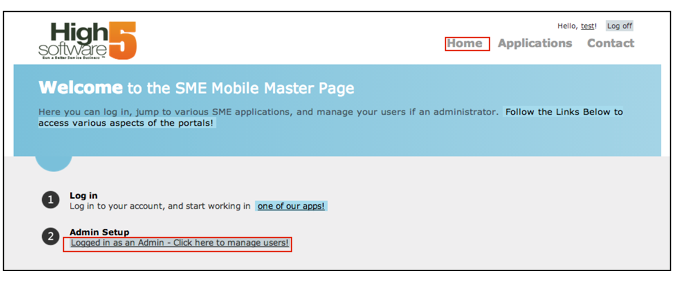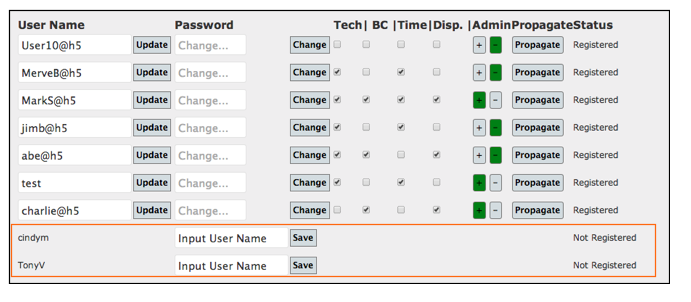SME Mobile Master - Assign User Names
High 5 Software will create an Admin User and provide the Username and Password for you.
You will need to login as the Admin User and setup all the users with usernames and passwords in SME Mobile Master
Log into SME Mobile Master
Click Home in upper right corner
On home page, click "Logged in as an admin, click here to manage users" (image below)
When you log in, you will see all of your SME Technicians listed. Some might already be registered (far right column).
For those techs that haven't been assigned a username yet (not registered) locate them at the bottom of the list. If they aren't there, enter them as a tech in SME then refresh your SME Master page.
In the Input User Name field, enter their username. NOTE: SME Mobile Master will add the @___ after the username, so only enter what goes before the @ sign.
Click Save
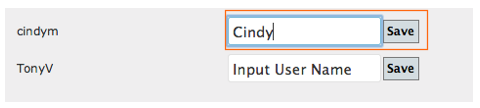
Changing Password
If you want to change the default passwords to SME Mobile for your techs, enter them in the change field in the Password column.
Click Change.
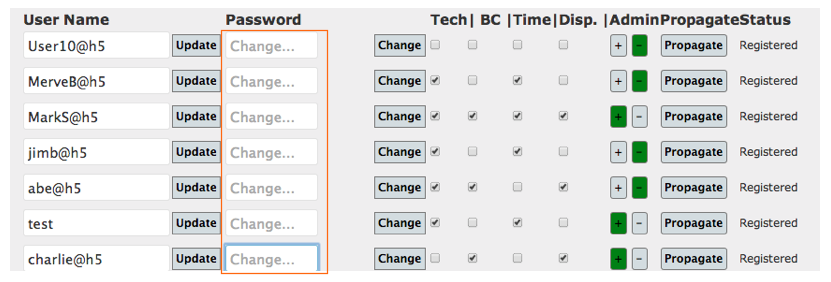
The password needs to be a minimum of 6 characters
Product Access
Check which mobile product your tech has access to.

Tech = SME Mobile Tech
BC = Barcode
Time = Timesheet
Disp. = Mobile Dispatch
Assign Admin Users
Choose which users are admins. Admins can assign users, change passwords, set preferences in SME Mobile and propagate preferences to all users.

Click + sign to assign as an admin.