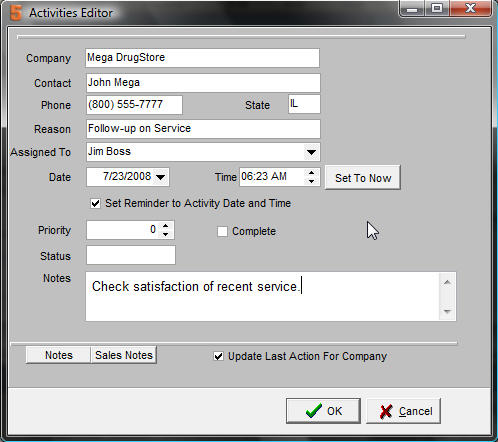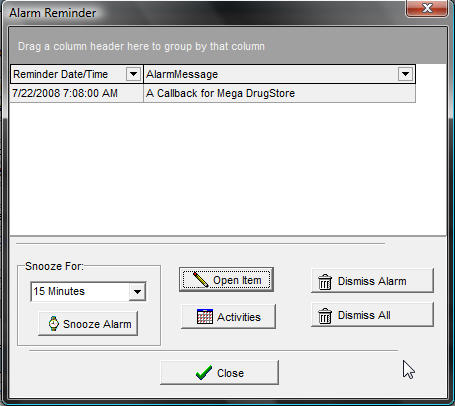Activities
Activities is a great tool to help you remember important tasks you need to complete with regard to your customers, sales leads, or any task you need to complete throughout your workday.
The Activities allows you to set reminders on almost any section of SME and assign to any SME user. This allows collaboration throughout your organizations. In almost all modules throughout SME there is an Activities button, this button is important in performing certain actions like setting an activity or call back, or viewing a call back, or jump to source. Jump to source allows you to immediately jump to the customer or item you are viewing.
![]() Setting and Viewing Activities Menu
Setting and Viewing Activities Menu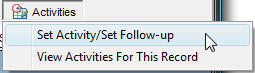
Set Activity/Set Follow-up allows you to create a new activity for the record you are currently viewing.
View Activities For This Record shows any present or past activities for this record. Note that this only shows activities for the specific record. For example, if you set an activity on Customer record, but select View Activities from a Service Order for that customer, the Customer activity would not show, only activities on the specific Service Order.
The activities editor automatically fills in the Company, contact, phone number and state for the activity based on where it was created.
Fill in the Reason section as a short description of the reminder. Fill in the Notes section for a more detailed description of the reminder.
You can use activities as a reminder for yourself or for a collaboration tool to assign work to other users.
Set the date and time that you want the reminder.
Select "Set Reminder to Activity Date and Time" if you want a pop-up reminder at the designated time.
Business Process Tip: When assigning activities to other users, it is recommended to Set a Reminder so they are aware that they received a new activity that they did not create themselves.
You can also see the record Notes or Sales Notes directly from the activity.
If the "Set Reminder to Activity Date and Time" was set, then a reminder window will pop-up at the designated time for the selected user.
To dismiss the Alarm select Dismiss Alarm or select Dismiss All to dismiss all alarms.
To Open the Activity Editor, select Open Item.
To go to the activities screen, select Activities.
If you want to be reminded later about the activity, select the Snooze For drop down and select Snooze alarm.