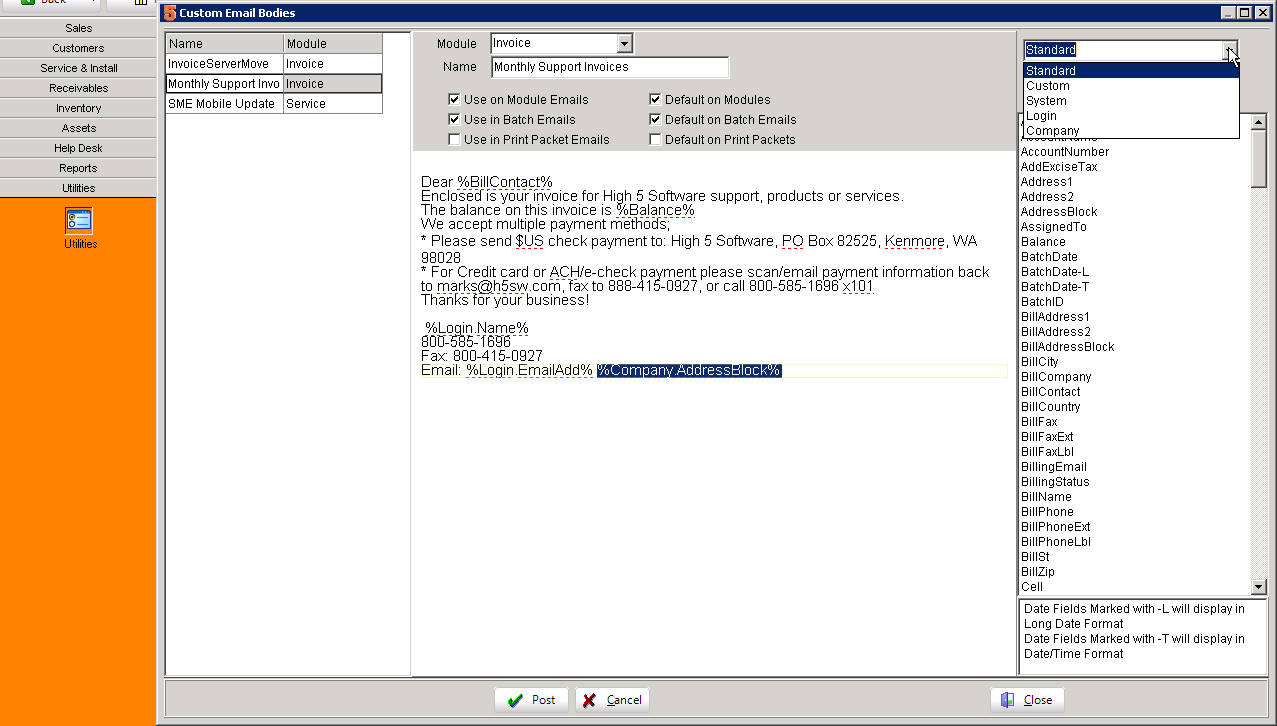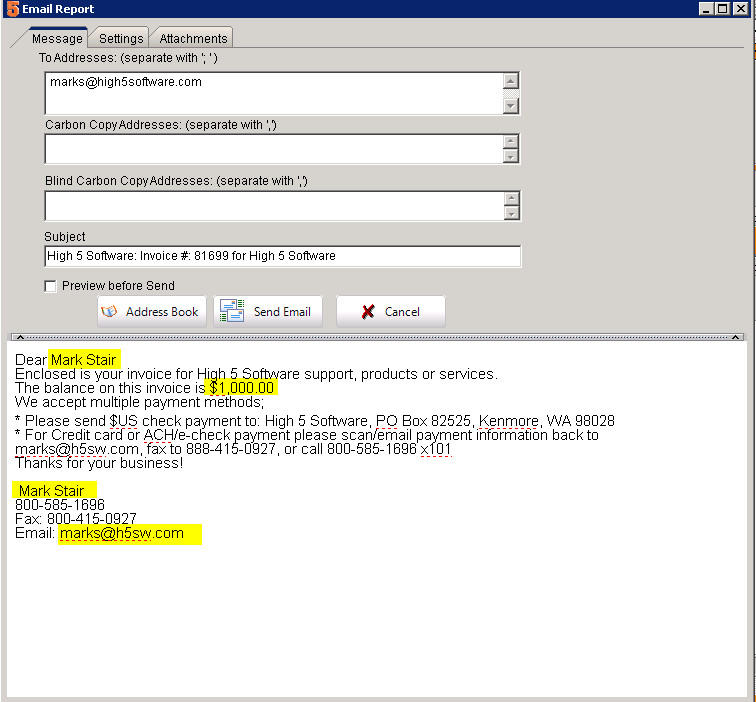Difference between revisions of "Email Template"
Jump to navigation
Jump to search
| Line 51: | Line 51: | ||
# The email body is automatically filled out with all the info you need! | # The email body is automatically filled out with all the info you need! | ||
[[File:EmailTemplateEmail.png]] | [[File:EmailTemplateEmail.png]] | ||
| + | |||
| + | == Modify Email Template == | ||
| + | # To modify an email template, just go back to Utilities>Custom>Custom Email Bodies and select Run It. | ||
| + | # Select the email template you want to modify | ||
| + | # Make changes and select Post when completed. | ||
Revision as of 19:17, 2 November 2017
Email template bodies allow you to create preformed and dynamic text from anything in the database record. These can be used to create a consistent email with minimal typing while still being personal for each customer.
Create Email Template
To create an email templates follow these steps:
- Open SME and go to Utilities>Custom>Custom Email Bodies and select Run It. (Note if you do not have access to the utilities module, ask your administrator to provide access).
- Select Add at bottom left to create a new email template
- Select the module for this email template and give a Name
- Select options:
- Use on Module Emails: To use on the module, you most likely want to check this
- Use in Batch Emails: To use with the automatic batch emailing
- Use in Print Packet Emails: To use with module>Actions>Print Packet
- Default in Modules: To make this email template as the default. Be sure to select only one default per module.
- Default on Batch Emails: To make this the default email template for batch emails. Be sure to select only one default per module.
- Default on Print Packets: To make this the default email template for print packets. Be sure to select only one default per module.
- Type in the standard text you want to show in your email.
- Drag and Drop dynamic data into the email template
- Select the type of Dynamic Data to Pull data from the Record:
- Select the type of data you want: Standard, Custom, System, Login, or Company
- Standard: Data from the module selected
- Custom: Data from custom fields from the module selected
- System: System data such as current date and time
- Login: Information from the logged in user such as Name, email address, phone and so on. Great for creating company wide consistent signatures.
- Company: Data from company settings such as company name, address and so on.
- Select the type of Dynamic Data to Pull data from the Record:
- Select "Post" to save your template.
- Example: The following example is one we use at High 5 Software to send out support renewal invoices. Dynamic data is described below:
- %BillContact% is the billing contact name
- %Balance% is the balance remaining on the invoice.
- %Login.Name% is the name of the login user so this template can be used by anyone who has access to the module.
- %Login.EmailAdd% is the email of the logged in user.
- We could also have used %Company.AddressBlock% instead of typing out our company address so we don't have to update the template if our address changes, but we decided to type it in manually.
Dear %BillContact% Enclosed is your invoice for High 5 Software support, products or services. The balance on this invoice is %Balance% We accept multiple payment methods;* Please send $US check payment to: High 5 Software, PO Box 82525, Kenmore, WA 98028
- For Credit card or ACH/e-check payment please scan/email payment information back to marks@h5sw.com, fax to 888-415-0927, or call 800-585-1696 x101
Thanks for your business!
%Login.Name% 800-585-1696 Fax: 800-415-0927 Email: %Login.EmailAdd%
Use Email Template
Once your email template is setup, it's easy to use as follows:
- Go to the module you created your template for.
- Select the Email Template (be sure to do this BEFORE you select the email report)
- Select Print/Email and select the report you want to email.
- The email body is automatically filled out with all the info you need!
Modify Email Template
- To modify an email template, just go back to Utilities>Custom>Custom Email Bodies and select Run It.
- Select the email template you want to modify
- Make changes and select Post when completed.