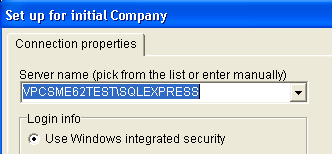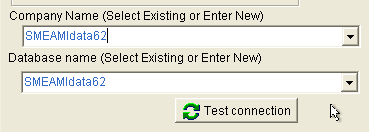Difference between revisions of "Making a connection to your SME database"
Jump to navigation
Jump to search
| Line 14: | Line 14: | ||
7) [[File:SME_Database_Connection_IMG_1.png]] | 7) [[File:SME_Database_Connection_IMG_1.png]] | ||
| + | |||
| + | 8) Select your database name from the database field dropdown | ||
| + | |||
| + | a. The Database field is the lower of the two fields | ||
| + | |||
| + | b. (Note: The path to the database should fill in automatically) | ||
| + | |||
| + | 9) Copy the database name to the Company name field | ||
| + | |||
| + | 10) [[File:SME_Database_Connection_IMG_2.png]] | ||
Revision as of 19:28, 28 July 2014
1) Log on to your Server or Workstation hosting the SME database
2) Navigate to the SME program folder
3) Locate and rename the Alias62.ini file to Alias62.old.ini or something similar
4) Launch SME
5) SME will open the SME connection dialogue
Database Connection
6) Select your MS SQL Server instance name from the top drop down (If you do not know the SQL instance Name Open the old Alias62.ini file and look at the line: Server=<your Server\SQL instance>
8) Select your database name from the database field dropdown
a. The Database field is the lower of the two fields
b. (Note: The path to the database should fill in automatically)
9) Copy the database name to the Company name field