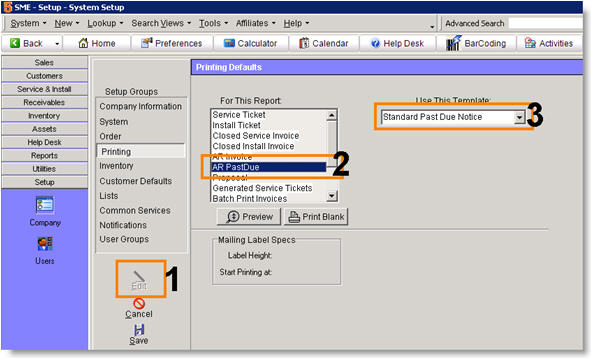Difference between revisions of "Past Due Notice"
Jump to navigation
Jump to search
| Line 5: | Line 5: | ||
# Click '''Printing'''. | # Click '''Printing'''. | ||
# Click '''Edit'''. (<span style="color:orange"> 1 </span>) | # Click '''Edit'''. (<span style="color:orange"> 1 </span>) | ||
| − | # Select '''AR PastDue'''. (<span style="color:orange"> 2 </span> | + | # Select '''AR PastDue'''. (<span style="color:orange"> 2 </span>) |
| − | # In the '''Use This Template''' field, select the report template you want to be sent for the past due notice. (<span style="color:orange"> 3 </span> | + | # In the '''Use This Template''' field, select the report template you want to be sent for the past due notice. (<span style="color:orange"> 3 </span>) |
Latest revision as of 13:21, 10 June 2011
Click Actions > Past Due Notice to email your customer a past due notice for an overdue invoice. Before you do this, you need to setup your past due report in the Setup module.
Setup your Past Due Report
- Go to Setup module > Company.
- Click Printing.
- Click Edit. ( 1 )
- Select AR PastDue. ( 2 )
- In the Use This Template field, select the report template you want to be sent for the past due notice. ( 3 )
Notifications for Past Due Customers
For customers consistently late on payments or with a very large balance, you can setup a notification to notify SME Users when creating a new order that the customer is behind in the account. Click Notifications to read how to setup a notification on a customer record.