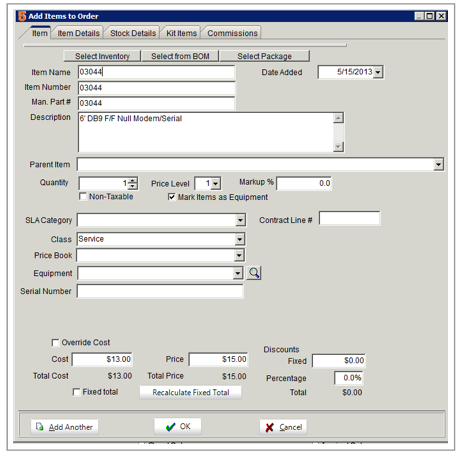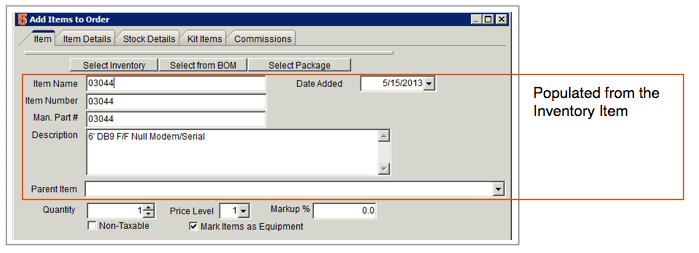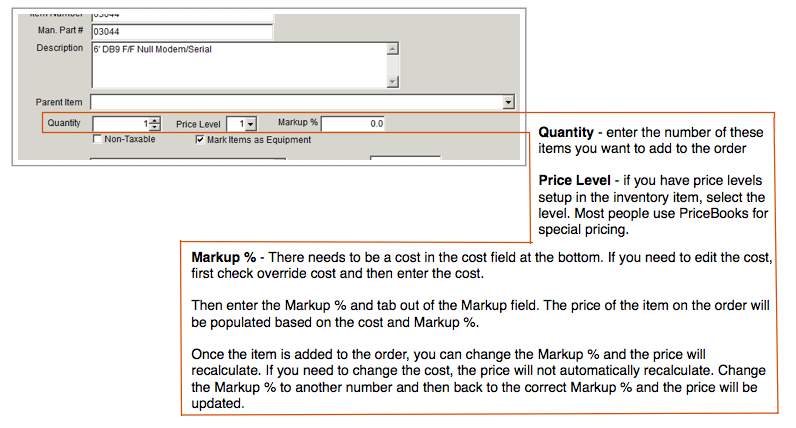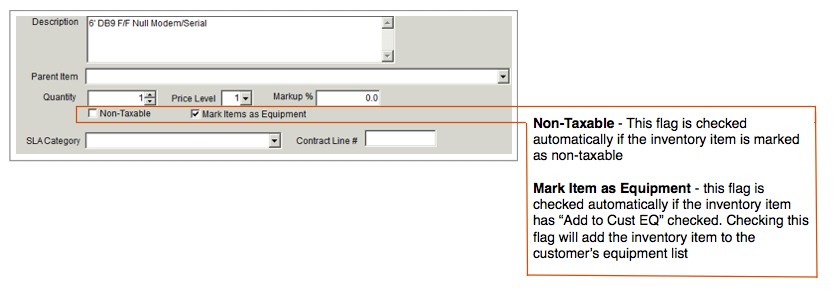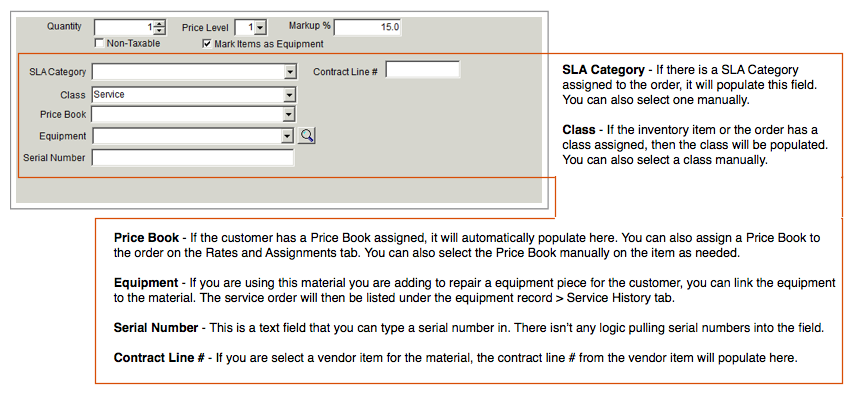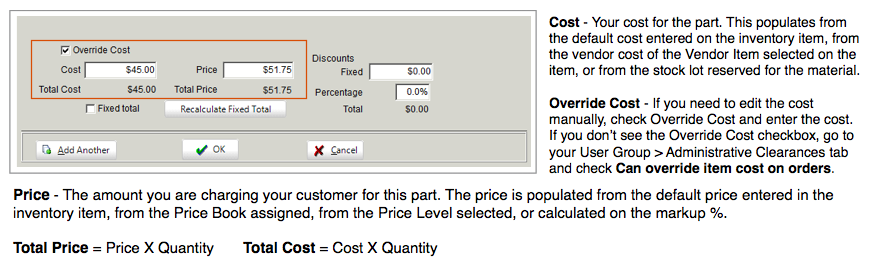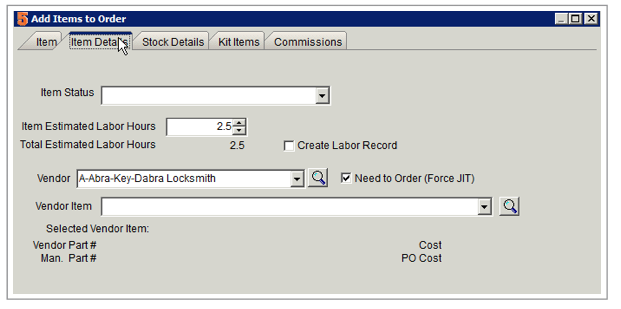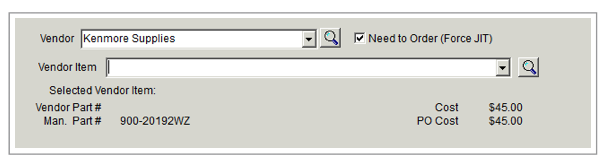Difference between revisions of "Add Items to Orders"
| Line 39: | Line 39: | ||
<br>'''Create Labor Records''': Check this and when the material is added to the order, a labor item for the total labor hours will open. | <br>'''Create Labor Records''': Check this and when the material is added to the order, a labor item for the total labor hours will open. | ||
<br>'''Need to order (Force JIT)''': if this is checked, SME will not try to allocate stock for the item. The Link Status will be Has JIT Items and you'll need to place a PO for the item. | <br>'''Need to order (Force JIT)''': if this is checked, SME will not try to allocate stock for the item. The Link Status will be Has JIT Items and you'll need to place a PO for the item. | ||
| − | |||
<br>[[File:VendorItem_AddItemToOrderWindow.png]] | <br>[[File:VendorItem_AddItemToOrderWindow.png]] | ||
| + | <br>Vendor: This field will be populated automatically with the default vendor on your inventory item. This is set on the Inventory Item > Ordering Information tab > Vendor field. | ||
<br>Vendor Items - to read about setting up vendor items and choosing vendor items on material, review the link below: | <br>Vendor Items - to read about setting up vendor items and choosing vendor items on material, review the link below: | ||
<br>http://high5software.com/mediawiki/index.php?title=Purchase_Orders#Vendor_Items | <br>http://high5software.com/mediawiki/index.php?title=Purchase_Orders#Vendor_Items | ||
Revision as of 23:19, 15 May 2013
Add material on a service order, install order, or itemized invoice:
1. Click the Order Items tab.
2. Click New Material.
3. Select the material.
4. The Add Items to Order window opens. This is where you can enter the quantity, change the price, select a vendor and more.
Item tab
Click SLA Category to learn more.
Click Price Books to learn more about how to setup special pricing for specific customers or for individual orders or items.
For more information on creating purchase orders from service or install order, click Purchase Orders.
Click Discounts to learn about how the Fixed and Percentage Item discounts work.
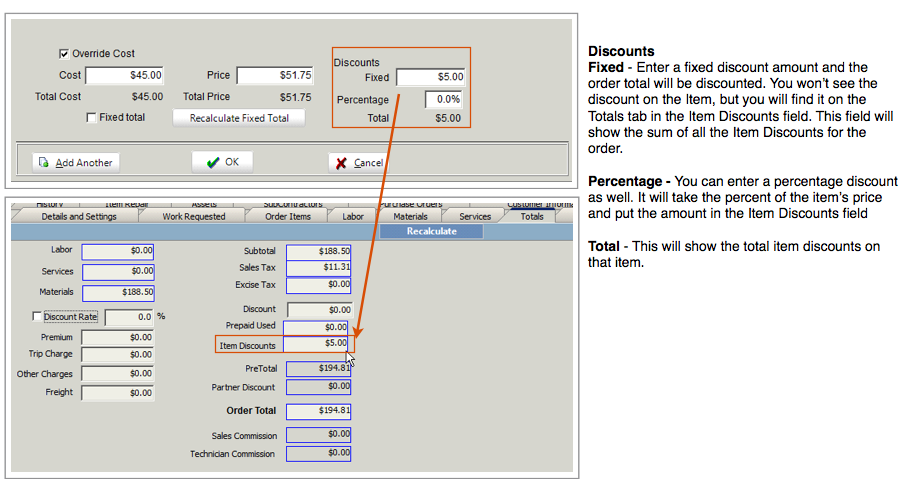
Item Details tab
Item Status: You can customize this drop down field in Setup > Company > Lists > Item Status. Examples of statuses would be "staged" or "waiting for PO". On the Material tab on the order, you will see a Item Status column (image below)
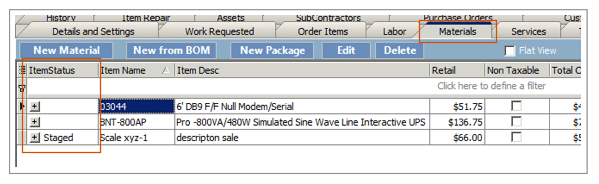
Item Estimated Labor Hours: When you setup your inventory item, you can enter the estimated labor hour associated with the part.
Total Estimated Labor Hours: This will take the estimated labor hours multiplied by the quantity of the part on the order.
Create Labor Records: Check this and when the material is added to the order, a labor item for the total labor hours will open.
Need to order (Force JIT): if this is checked, SME will not try to allocate stock for the item. The Link Status will be Has JIT Items and you'll need to place a PO for the item.
Vendor: This field will be populated automatically with the default vendor on your inventory item. This is set on the Inventory Item > Ordering Information tab > Vendor field.
Vendor Items - to read about setting up vendor items and choosing vendor items on material, review the link below:
http://high5software.com/mediawiki/index.php?title=Purchase_Orders#Vendor_Items