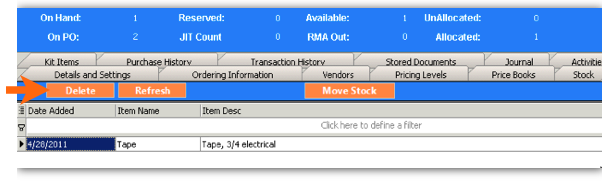Difference between revisions of "Receive the wrong part on a PO?"
Jump to navigation
Jump to search
(Created page with "If you receive parts on a PO that you shouldn’t have received, you will have to delete the stock you added to SME and then add the part back to the PO. <span style="color:o...") |
|||
| Line 3: | Line 3: | ||
| − | <span style="color: | + | <span style="color:orange"> Step 1 </span>: Delete the stock lot you received |
# Go to the '''Inventory''' module > '''Inventory | # Go to the '''Inventory''' module > '''Inventory | ||
| Line 16: | Line 16: | ||
| − | <span style="color: | + | <span style="color:orange"> Step 2 </span>: Add the material back to the Purchase Order |
# Go to the Purchase Order. | # Go to the Purchase Order. | ||
Latest revision as of 20:30, 8 June 2011
If you receive parts on a PO that you shouldn’t have received, you will have to delete the stock you added to SME and then add the part back to the PO.
Step 1 : Delete the stock lot you received
- Go to the Inventory module > Inventory
- Click Search > Search Active Items and select the material you need to edit.
- Go to the Material Details tab.
- Select the stock lot you need to get out of SME. You can sort by date to find the one you added most recently.
- Click Delete on the Material Details tab.
Step 2 : Add the material back to the Purchase Order
- Go to the Purchase Order.
- If the PO is closed, you can click Actions > Re-open PO.
- Click the PO Items tab
- Click New and add the material to the PO again.