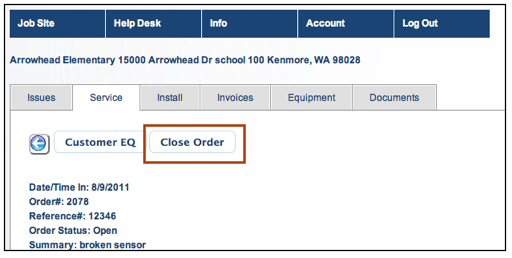Difference between revisions of "CustomerPortal Settings"
| (5 intermediate revisions by the same user not shown) | |||
| Line 1: | Line 1: | ||
| + | Below you will see a description of the settings available in CustomerPortal for SME. <br> | ||
| + | '''Request Changes''' - Use the following link to request any of the changes described below:<br> | ||
| + | https://docs.google.com/a/h5sw.com/spreadsheet/viewform?formkey=dG9sZnBWYzkyNGl1Mmdpaks4cFpPVVE6MQ | ||
| + | |||
| + | |||
== Hide All Open Orders and All Open Issues tabs == | == Hide All Open Orders and All Open Issues tabs == | ||
When you log into CustomerPortal, you will see the the following tabs. You can hide the '''All Open Issues''' and '''All Open Orders''' tab.<br> | When you log into CustomerPortal, you will see the the following tabs. You can hide the '''All Open Issues''' and '''All Open Orders''' tab.<br> | ||
| Line 27: | Line 32: | ||
When customers are entering new orders they will see the Order Status field. You can hide this field and the default status assigned to the order will be "Entered in CP".<br> | When customers are entering new orders they will see the Order Status field. You can hide this field and the default status assigned to the order will be "Entered in CP".<br> | ||
[[File:CustomerPortal_HideStatus.png]]<br> | [[File:CustomerPortal_HideStatus.png]]<br> | ||
| + | |||
| + | |||
| + | |||
| + | == Hide "Close" Button == | ||
| + | If you would like your customers to be able to close Issues, Service Orders, or Install Orders, they can click the '''Close''' button. <br>You can hide the '''Close''' button on the Service and Install tabs if you do not want them to have the ability to close the records. | ||
| + | <br>[[File:CustomerPortal_CloseButton.png]] | ||
Latest revision as of 01:09, 7 January 2012
Below you will see a description of the settings available in CustomerPortal for SME.
Request Changes - Use the following link to request any of the changes described below:
https://docs.google.com/a/h5sw.com/spreadsheet/viewform?formkey=dG9sZnBWYzkyNGl1Mmdpaks4cFpPVVE6MQ
Hide All Open Orders and All Open Issues tabs
When you log into CustomerPortal, you will see the the following tabs. You can hide the All Open Issues and All Open Orders tab.
- Job Sites tab - Show you all the job sites you can click into so you can see details for the site.
- All Open Issues tab (can hide) - Shows you all open issues across all the job sites.
- All Open Orders tab (can hide)- Shows you all open orders across all the job sites.
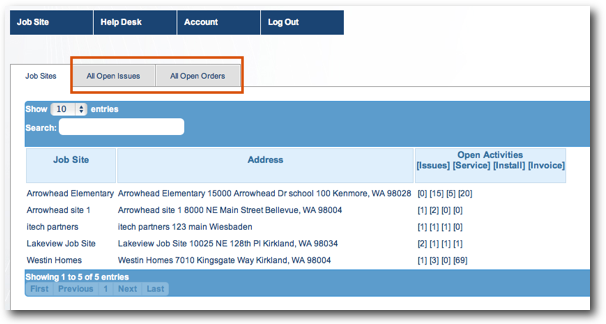
Hide Site Tabs
You can hide any of the following tabs:
Issues - View and add issues for the job site
Service - View and add service orders for the job site
Install - View and add install orders for the job site
Invoice - View invoices for the job site
Equipment - View equipment for the job site and request service for equipment
Documents - View documents added to the jobs site in SME Database
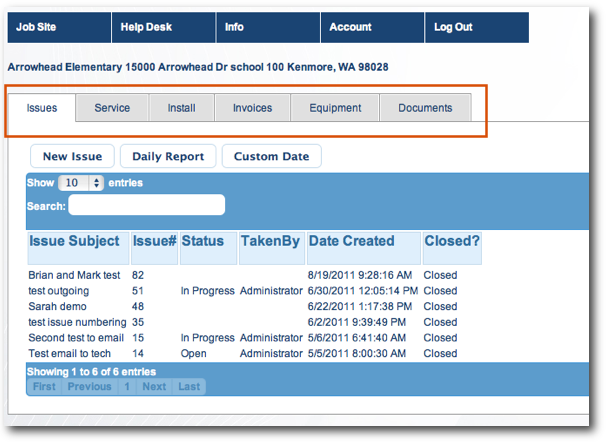
Hide "New" Buttons
If you would like your customer to enter a new service order, install order, or issue, they can go to the corresponding tab and click New Service, New Install, or New Issue. You can hide the New Service, New Install and New Issue buttons if you do not want them to be able to enter records.
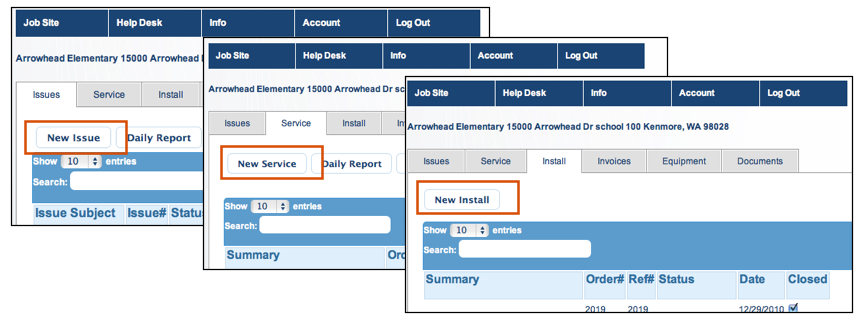
Hide Order Status
When customers are entering new orders they will see the Order Status field. You can hide this field and the default status assigned to the order will be "Entered in CP".
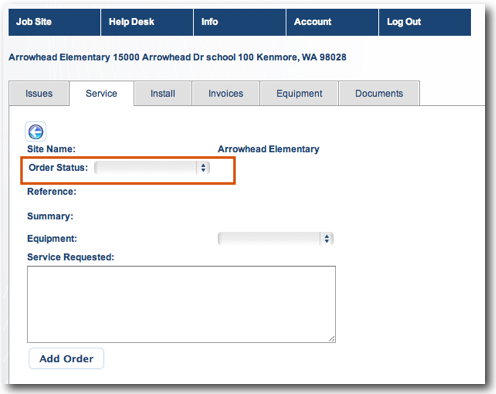
Hide "Close" Button
If you would like your customers to be able to close Issues, Service Orders, or Install Orders, they can click the Close button.
You can hide the Close button on the Service and Install tabs if you do not want them to have the ability to close the records.