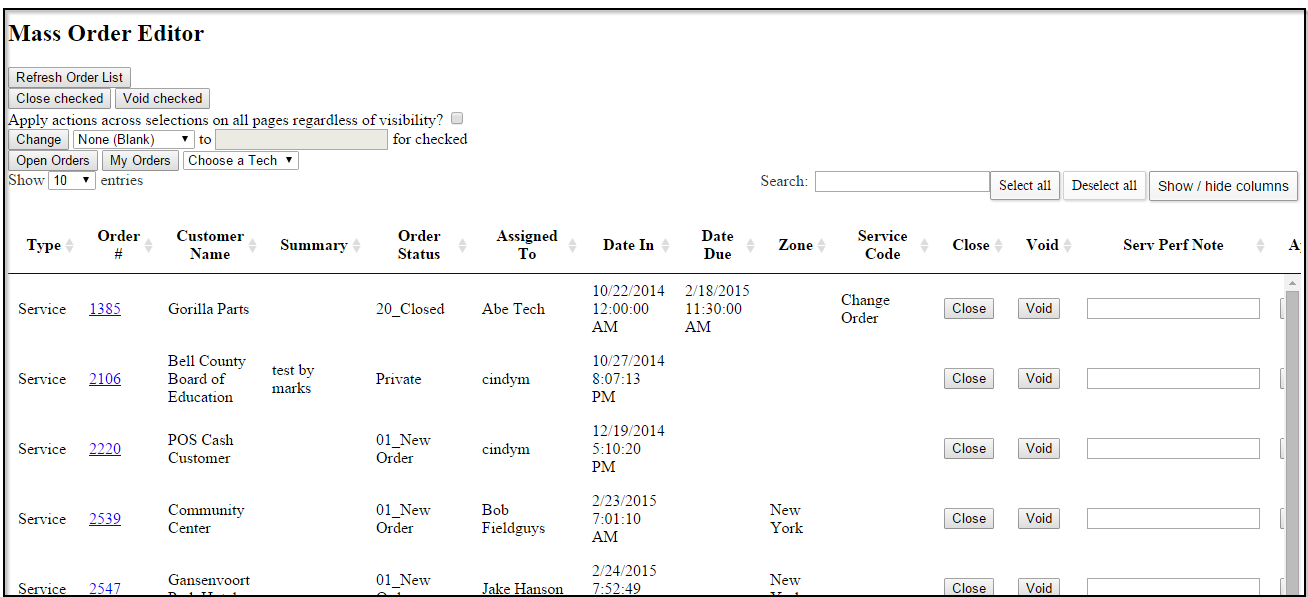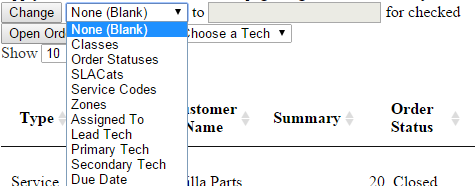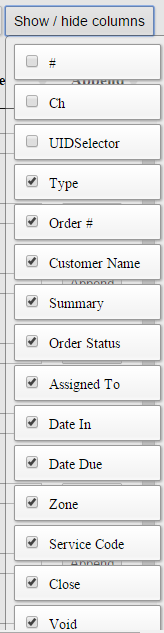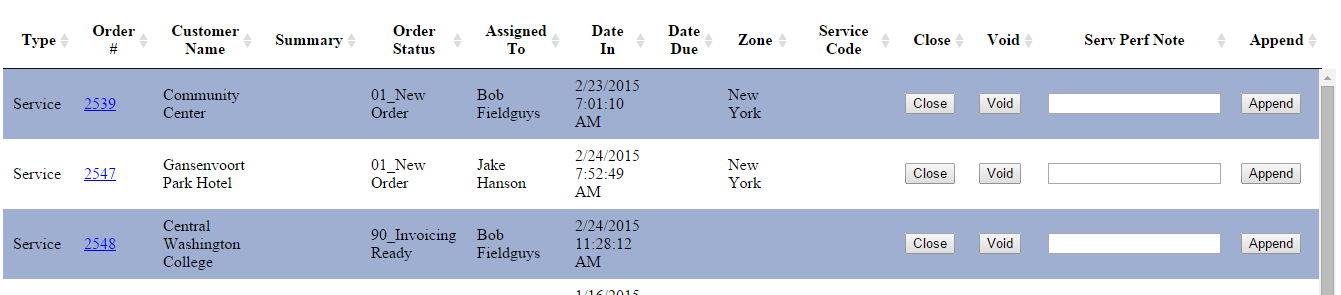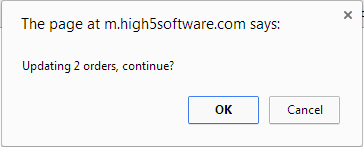Difference between revisions of "Mass Order Editor"
Jump to navigation
Jump to search
| Line 27: | Line 27: | ||
# Login to [[High5Hub]] or the mass order editor link | # Login to [[High5Hub]] or the mass order editor link | ||
## In the Hub select Applications>Utilities>Mass Order Editor. If you do not have this function for your login please contact High 5 Software representative to enable it. | ## In the Hub select Applications>Utilities>Mass Order Editor. If you do not have this function for your login please contact High 5 Software representative to enable it. | ||
| − | # | + | # Show or Hide the columns you want to show |
| + | ## [[File:MassOrderEditor4.png]] | ||
| + | # Search and Filter the orders you want to change by using the following: | ||
| + | ## Search filter | ||
| + | ## Open orders button to show all the open orders | ||
| + | ## My Orders button to show only the orders assigned to you | ||
| + | ## Technician drop down to show only the orders assigned to that tech | ||
| + | ## [[File:MassOrderEditor3.png]] | ||
| + | # Select the orders you want to change by click on the order to highlight | ||
| + | ## [[File:MassOrderEditorHighlight.png]] | ||
| + | # Change the orders using the following: | ||
| + | ## Change button with the drop down to field. The to field will change depending on the change drop down selection | ||
| + | ## [[File:MassOrderEditorChange.png]] | ||
| + | # Select the Change button to initiate the changes | ||
| + | ## A confirmation screen will appear and show the number of orders to be changed. Make sure the number of orders you selected matches the confirmation screen. | ||
| + | ## [[File:MassOrderEditorConfirm.png]] | ||
Revision as of 15:34, 25 February 2015
Mass Order Editor is a rapid batch processing application allowing a huge increase in productivity of your operations.
Features of Mass Order Editor:
- Filter order based on numerous conditions to focus in on specific orders to change.
- View many orders at once in a summary format
- Multiple select many orders for changing
- Search orders through a filtering smart search
- Make changes to orders all at once based on the changes needed. Change any of the following
Operation of Mass Order Editor
The following is a typical process for the mass order editor:
- Login to High5Hub or the mass order editor link
- In the Hub select Applications>Utilities>Mass Order Editor. If you do not have this function for your login please contact High 5 Software representative to enable it.
- Show or Hide the columns you want to show
- Search and Filter the orders you want to change by using the following:
- Select the orders you want to change by click on the order to highlight
- Change the orders using the following:
- Select the Change button to initiate the changes