Difference between revisions of "Export Search Data to Excel"
Jump to navigation
Jump to search
(Created page with "1. In Search Active Customers window, click Export and select Export to Excel. File:ExportToExcel.jpg 2. In the window that opens, Click OK and Excel will la...") |
|||
| (2 intermediate revisions by one other user not shown) | |||
| Line 1: | Line 1: | ||
| − | + | # In Search Active Customers window, click Export and select Export to Excel. [[File:ExportToExcel.jpg]] | |
| − | + | # In the window that opens, Click OK and Excel will launch will your customer data. | |
| − | + | # Use the Excel tools to manipulate the data. [[File:Excel.jpg]] | |
| − | + | # [[Excel on Hosted Server]] | |
| − | |||
| − | |||
| − | |||
| − | |||
| − | |||
| − | |||
| − | |||
| − | |||
| − | |||
| − | [[File:Excel.jpg]] | ||
Latest revision as of 15:57, 17 March 2014
- In Search Active Customers window, click Export and select Export to Excel.
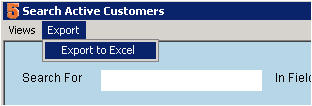
- In the window that opens, Click OK and Excel will launch will your customer data.
- Use the Excel tools to manipulate the data.
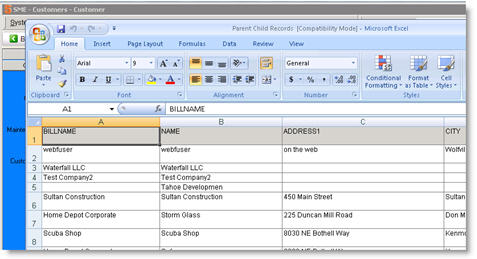
- Excel on Hosted Server