Difference between revisions of "Automated Email for SME"
| Line 5: | Line 5: | ||
<br>If you purchased Automated Email, the first thing you will need to do is install field scheduler. Contact support (support@h5sw.com) to get this installed. | <br>If you purchased Automated Email, the first thing you will need to do is install field scheduler. Contact support (support@h5sw.com) to get this installed. | ||
| − | |||
<br>Once you have field scheduler installed, you can now setup the different options described below. | <br>Once you have field scheduler installed, you can now setup the different options described below. | ||
Revision as of 20:22, 1 August 2012
Automated Email for SME has a few parts.
- There are Outgoing Emails that are sent when orders and issues are opened, closed or change statuses.
- The Outgoing Email portion can also send meeting requests to your technicians when you schedule them on dispatch.
- Automated email also will take incoming emails from your customers and create orders or issues in SME.
If you purchased Automated Email, the first thing you will need to do is install field scheduler. Contact support (support@h5sw.com) to get this installed.
Once you have field scheduler installed, you can now setup the different options described below.
Outgoing Emails for Orders
The outgoing email is always sent from the Admin user email account. Make sure you have this SME users email account setup.
In SME, go to Setup > Users
Search for the Admin user
Click the Email Settings tab and setup the email you want to user.
Admin_EmailSettingsTab.png
Outgoing Email options to customers
Emails can be sent out to the customer when an order is created, when an order is closed, or when an order hits certain order statuses. These options are setup in Field Scheduler and in the order statuses in SME.
Go to your SME folder (right click on shortcut on your desktop and select open file location
Open Field Scheduler Install
Locate the following options and check the one you want (circled in image below):
- Outgoing Email on New Order - email will be sent to the customer on the order when the order is created.
- Outgoing Email on Order Close - email will be sent to the customer on the order when heir order is closed.
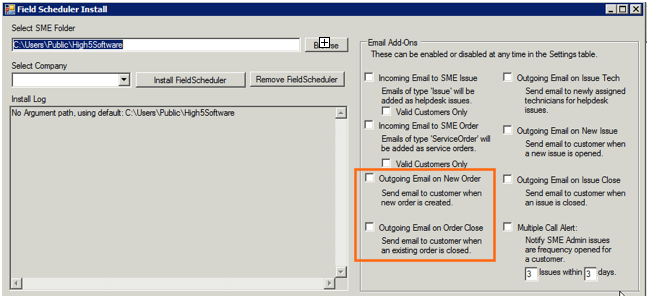
Outgoing Email Template for new and closed orders
The outgoing email template for new orders looks like this:
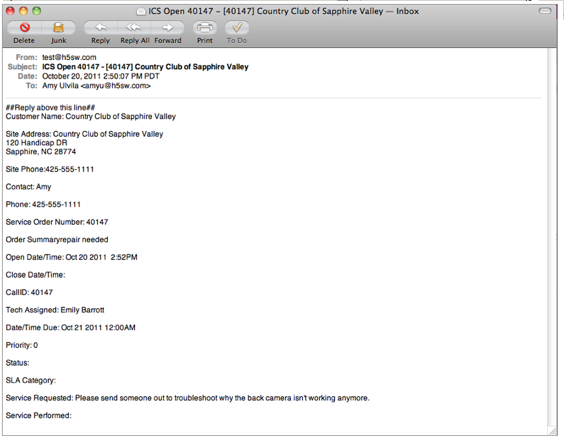
If you need to change the email template, contact support (support@h5sw.com)
The outgoing email template for closed orders looks like this:
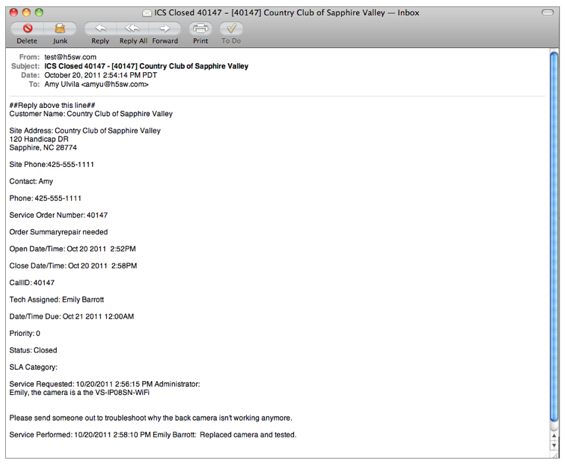
If you need to change the email template, contact support (support@h5sw.com)
Additional Outgoing Email options (status change emails)
An email can be sent out when an order hits specific order statuses and you can choose who the email is going out to. It can be the customer, the tech on the order, the SME user that took the order, and more.
1. In SME, go to Setup > Company > Lists and locate Order Statuses
2. On the right you will see a list of your existing order statuses or you can click New in lower right and add a new one (image below)
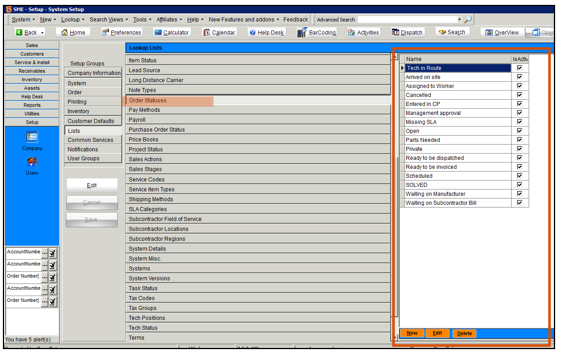
3. Edit an existing status or create a new one and you will see the outgoing email options. (image below)
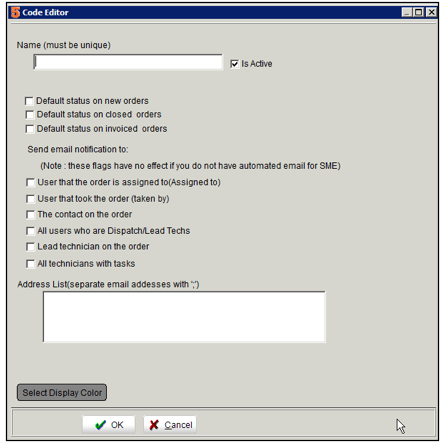
--User that the order is assigned to (this is the SME user in the Assigned to field.
--User that took the order (this is the SME user in the Taken by field)
--The contact on the order (this is the contact on the site tab)
--All user who are Dispatch / Lead Techs (any user that has Dispatcher checked in TechPortal - In TechPortal click Settings and check Dispatcher as shown in the image below)
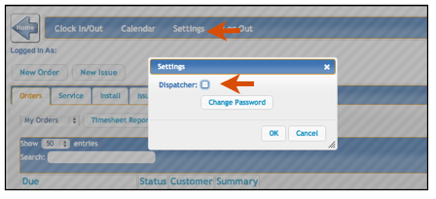
--Lead technician on the order (on the order, Rates and Assignments tab > Lead tech)
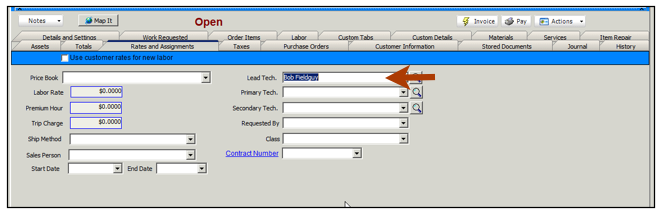
-- All Technicians with Tasks (any technician with labor scheduled on the order)
--Address List - here you can enter in specific email addresses that will receive the email on that status change.
Outgoing Email Template on Status Change
The standard email that is sent out on order status changes looks like the following:
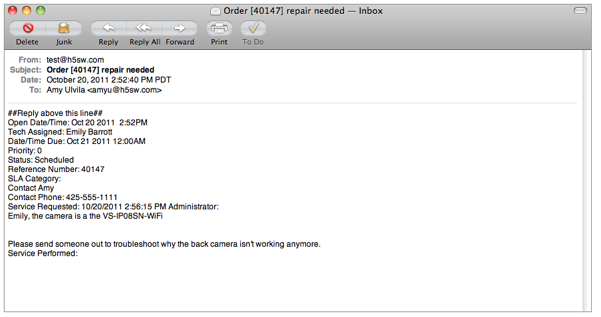
The same email template will be used for every order status.
If you need to change the template to remove lines or include other fields such as Site Name or Address that can be done. Contact support to request the changes (support@h5sw.com)