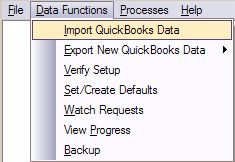SQLink - Module Sync
Module Synchronization:
Definitions:
- QB: QuickBooks . ® by Intuit®
- SME: Service Management Professional (version 5) by High5 Software™
- SQLink: SME to QB synchronization program by High5 Software™
SQLink supports a manual module synchronization through the Data Functions menu item. You can Import QB data into SME or you can Export specific module items from SME to QB.
QuickBooks data to SME:
1) Import QuickBooks . Data: This will import QB data into SME.
a. Note: if a common record such as Customer is modified in both SME and QB, this function will override the common data in SME with the QB data.
b. This imports all items from QB as mentioned above in the initial synchronization. Only changed items will synchronize so the sync process will be much faster than the initial sync.
Note: The preferred method of sync is listed in the automatic, or SQLink Full Sync Full Sync pages, synchronization because errors can occur. For example if you try to export an Invoice from SME, but a new customer has not been exported yet, SQLink will return an error from QuickBooks.
1) Export New QuickBooks . Data: This will export from SME to QB.
a. Note: If a common record such as Customer is modified in both SME and QB, this function will override the common data in QB with the SME data.
b. Selections:
i. Export Customers onl
ii. Export Vendors only
iii. Export Techs as Employee
iv. Export Inventory
v. Export Invoices
vi. Export Payments
vii. Export All of the above items
viii. 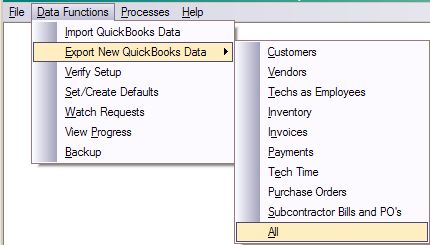
Note: When performing a manual sync you must sync in the order listed on the invoice. For example; you must export a customer before you can export an invoice for that customer.