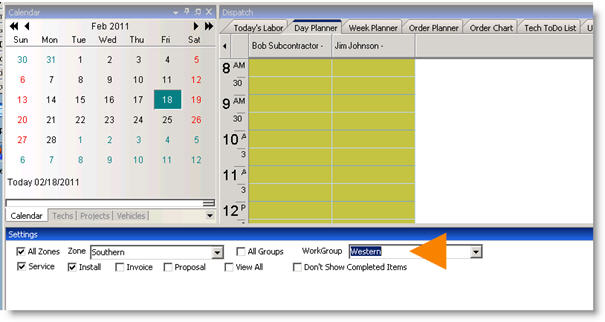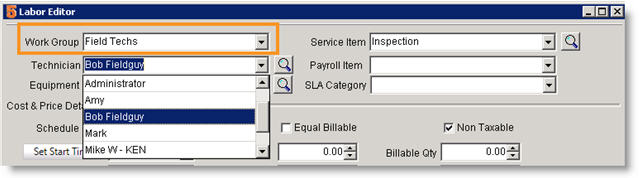Difference between revisions of "Technician Work Groups"
Jump to navigation
Jump to search
(Created page with "A work group is a group of users that can perform a specific function (ie: electricians, welders, repair) or technicians that work in a geographical area. Work groups are used in...") |
|||
| Line 12: | Line 12: | ||
'''Create new Work Groups and assign techs to groups''' | '''Create new Work Groups and assign techs to groups''' | ||
| − | + | # Select '''Setup''' module. | |
| − | + | # Click '''Company'''. | |
| − | + | # Click '''Lists'''. | |
| − | + | # Select '''Work Groups'''. | |
| − | + | # Click '''New''' in the lower right corner. The '''Work Group Editor''' window will display. | |
| − | + | # Type the name for the new Work Group. | |
| − | + | # Click '''Add From Technicians.''' | |
| − | + | # Click technician name and click '''OK'''. To add multiple technicians, hold down your ctrl key and click on the multiple contacts and click OK. | |
| − | + | # Click '''Add From Subcontractors''' to add subcontractors to a Work Group. | |
| − | + | # Click subcontractor name, or hold down ctrl and select multiple subcontractors. | |
| − | + | # Click '''OK'''. | |
Latest revision as of 13:10, 9 June 2011
A work group is a group of users that can perform a specific function (ie: electricians, welders, repair) or technicians that work in a geographical area. Work groups are used in dispatch and also in the Labor Editor window. In Dispatch, you can filter the technicians displayed on the Day Planner tab by Work Group.
In the Labor Editor, when you select a specific work group, your technician field will be filtered and only show you technicians in that group.
Create new Work Groups and assign techs to groups
- Select Setup module.
- Click Company.
- Click Lists.
- Select Work Groups.
- Click New in the lower right corner. The Work Group Editor window will display.
- Type the name for the new Work Group.
- Click Add From Technicians.
- Click technician name and click OK. To add multiple technicians, hold down your ctrl key and click on the multiple contacts and click OK.
- Click Add From Subcontractors to add subcontractors to a Work Group.
- Click subcontractor name, or hold down ctrl and select multiple subcontractors.
- Click OK.