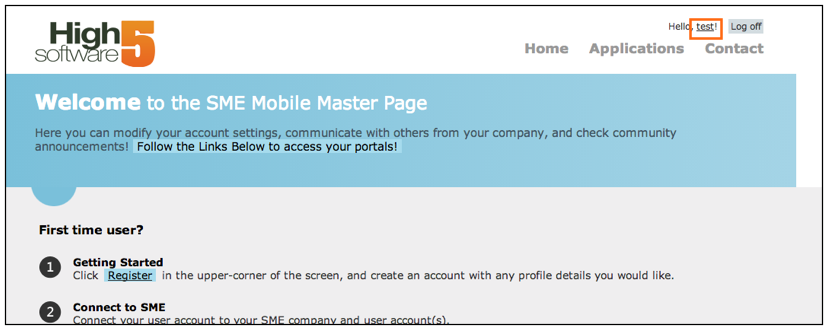Difference between revisions of "SME Mobile - Change User Password"
Jump to navigation
Jump to search
(Created page with "Your techs are assigned the password "changeme" by default. You can go into SME Master and change their Passwords. <br>You will need to log in at this link: http://m.high5softwa...") |
m (Updated mobile URL, fixed typos) |
||
| Line 1: | Line 1: | ||
Your techs are assigned the password "changeme" by default. You can go into SME Master and change their Passwords. | Your techs are assigned the password "changeme" by default. You can go into SME Master and change their Passwords. | ||
| − | <br>You will need to log in at this link: | + | <br>You will need to log in at this link: https://mobile.h5sw.com/SMEMaster |
| − | <br>Then once logged in, click the hyperlink with their username in upper right corner, right next to the | + | <br>Then once logged in, click the hyperlink with their username in the upper right corner, right next to the logoff link (image below) |
<br>[[File:MobileMaster_ChangePassword.png]] | <br>[[File:MobileMaster_ChangePassword.png]] | ||
| − | <br>Scroll down to the "change password" section. Enter current password then new password and confirm. password must be 6+ characters. | + | <br>Scroll down to the "change password" section. Enter the current password then new password and confirm. password must be 6+ characters. |
Latest revision as of 16:31, 20 December 2023
Your techs are assigned the password "changeme" by default. You can go into SME Master and change their Passwords.
You will need to log in at this link: https://mobile.h5sw.com/SMEMaster
Then once logged in, click the hyperlink with their username in the upper right corner, right next to the logoff link (image below)
Scroll down to the "change password" section. Enter the current password then new password and confirm. password must be 6+ characters.