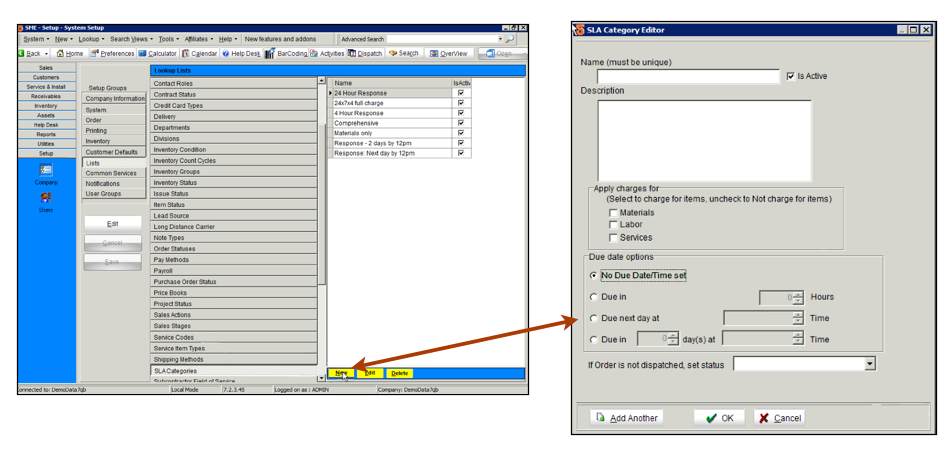Difference between revisions of "SLA Category"
(Created page with "The SLA Category (Service Level Agreement) defines if labor, material, or services are being charged for on an order and/or sets the due date on the order. <br>For example, you ...") |
|||
| Line 18: | Line 18: | ||
<br>Below is a screenshot showing the SLA Category due date rules populating the due date on a service order. | <br>Below is a screenshot showing the SLA Category due date rules populating the due date on a service order. | ||
<br>[[File:SLADueDateOptionsSetup.png]] | <br>[[File:SLADueDateOptionsSetup.png]] | ||
| + | |||
| + | <br>If you are letting the SLA Category set a due date based on Hours (like in screenshot below), SME will take into account your business hours so a due time won't be set that is past your business hours. | ||
| + | <br><br>[[File:SLACategory_HourSpan.png]] | ||
| + | <br>For example, if your business hours are from 8 - 5pm and you create an order at 4pm today and the SLA Category rule is set for a 4 hour response time, the due date won't be set for 8pm that day, but instead 11am the next day. | ||
| + | |||
| + | <br>'''Set your start and end of business times: | ||
| + | '''<br>[[File:SLA_StartAndEndOfBusiness.png]] | ||
| + | <br>- Set your Start of Business time in '''Setup''' module > '''Company''' >''' System''' > '''Start Time''' field | ||
| + | <br>- Set the number of hours per day your company operates in the '''Dispatch hours per day''' field. | ||
| + | <br>- The End of Business time is Start Time + the number of dispatch Hours per day. | ||
Revision as of 22:30, 23 May 2012
The SLA Category (Service Level Agreement) defines if labor, material, or services are being charged for on an order and/or sets the due date on the order.
For example, you have an agreement with your customer that you won't charge them for any labor on orders and you need to complete the work within 24 hours.
- The SLA category can be set on a customer record so any order or itemized invoice created for that customer will have the SLA category assigned. (Go to Customer record > Rates tab)
- You can also assign the SLA category to a maintenance contract that covers your customer's equipment. When you repair the equipment covered, the SLA category will cover that service order. See Maintenance Contracts for more information.
To setup the SLA Category:
1. Go to Setup module > Company > Lists.
2. Select SLA Categories and click Edit in lower right corner.
3. In the editor window, enter a name at the top.
4. In the Apply charges for section, check labor, material or services if you want to charge for the items, or leave unchecked if you don't want the customer to be charged for those items when working on material covered on a maintenance contract. (image below)
5. In the Due date options section, you can choose to let the SLA category populate a due date in the order based on settings in this section.
You can also manually select an SLA category on any service order and the rules defined in the SLA category will define what items will be charged for on the service or install order and drive the due date as applicable.
Below is a screenshot showing the SLA Category due date rules populating the due date on a service order.
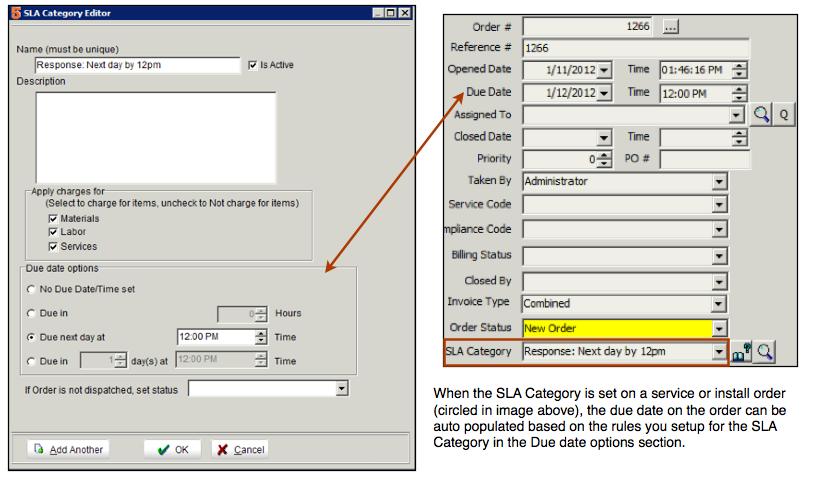
If you are letting the SLA Category set a due date based on Hours (like in screenshot below), SME will take into account your business hours so a due time won't be set that is past your business hours.
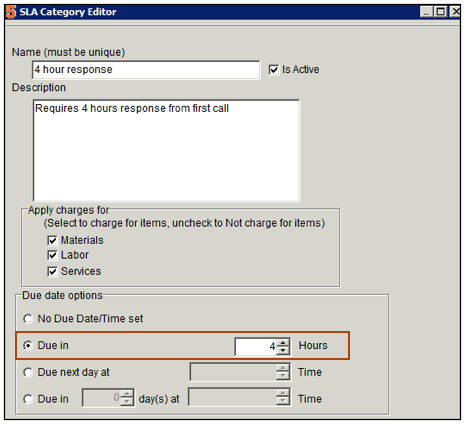
For example, if your business hours are from 8 - 5pm and you create an order at 4pm today and the SLA Category rule is set for a 4 hour response time, the due date won't be set for 8pm that day, but instead 11am the next day.
Set your start and end of business times:
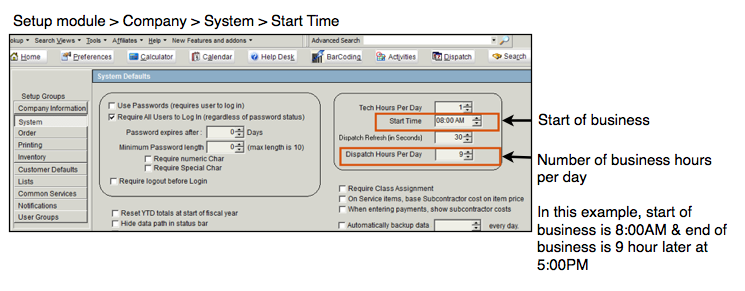
- Set your Start of Business time in Setup module > Company > System > Start Time field
- Set the number of hours per day your company operates in the Dispatch hours per day field.
- The End of Business time is Start Time + the number of dispatch Hours per day.