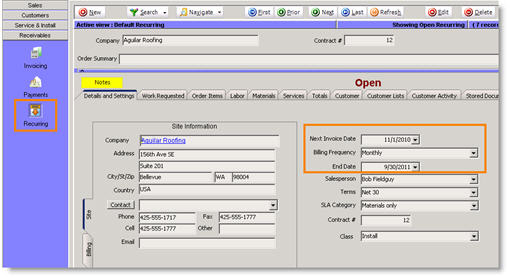Difference between revisions of "Review Recurring Invoice for Contract"
(Created page with "The maintenance contract created for your customer has invoicing settings. Once the maintenance contract is saved, SME will generate a recurring invoice for the customer. This re...") |
|||
| Line 16: | Line 16: | ||
[[File:Recurring_DetailsSettings.jpg]] | [[File:Recurring_DetailsSettings.jpg]] | ||
| − | ''' | + | |
| − | Next Invoice Date''' – The next invoice date is populated by the date in the Start Invoice Date in the maintenance contract. After you process an invoice, this date field will update to reflect the next invoice date. | + | '''Next Invoice Date''' – The next invoice date is populated by the date in the Start Invoice Date in the maintenance contract. After you process an invoice, this date field will update to reflect the next invoice date. |
| + | |||
'''Billing Frequency'''- The billing frequency setup on the maintenance contract populates here in the recurring invoice. | '''Billing Frequency'''- The billing frequency setup on the maintenance contract populates here in the recurring invoice. | ||
| + | |||
''' End Date''' – Make sure the end date is filled out. If this is not filled out, SME will continuously generate invoices the next time someone processes the recurring invoices on startup. This date should be populated by the date filled out on the maintenance contact >Invoicing tab> End Date. | ''' End Date''' – Make sure the end date is filled out. If this is not filled out, SME will continuously generate invoices the next time someone processes the recurring invoices on startup. This date should be populated by the date filled out on the maintenance contact >Invoicing tab> End Date. | ||
| + | |||
'''Contract #''' - Notice the maintenance contract number populated here. | '''Contract #''' - Notice the maintenance contract number populated here. | ||
<br>6. On the Work Requested tab you will see the text typed on the Description tab in the Maintenance Contract. | <br>6. On the Work Requested tab you will see the text typed on the Description tab in the Maintenance Contract. | ||
Latest revision as of 14:55, 9 June 2011
The maintenance contract created for your customer has invoicing settings. Once the maintenance contract is saved, SME will generate a recurring invoice for the customer. This recurring invoice is what generates the invoices throughout the term of the contract based on the rules setup in the contract.
To see the recurring invoice generated by the contract:
1. Go to the Receivables module > Recurring.
2. Click Search > Search Open Recurring.
3. Double click on the customer you created the contract for.
4. The recurring invoice that was generated from the contact will open.
5. On the Details and Settings tab –
Next Invoice Date – The next invoice date is populated by the date in the Start Invoice Date in the maintenance contract. After you process an invoice, this date field will update to reflect the next invoice date.
Billing Frequency- The billing frequency setup on the maintenance contract populates here in the recurring invoice.
End Date – Make sure the end date is filled out. If this is not filled out, SME will continuously generate invoices the next time someone processes the recurring invoices on startup. This date should be populated by the date filled out on the maintenance contact >Invoicing tab> End Date.
Contract # - Notice the maintenance contract number populated here.
6. On the Work Requested tab you will see the text typed on the Description tab in the Maintenance Contract.