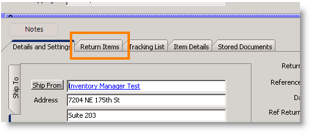Return material in inventory back to vendor
Jump to navigation
Jump to search
1. In the Inventory module, select Returns.
2. Click New and select To Vendor.
3. Select the Vendor you are returning to in the Search window.
4. In the return, select the Return Items tab. (image on right)
5. Click New.
6. Click Select' From Stock' in the Enter Items to be returned window.
7. Select the material you are returning in the Select Inventory Item window. If it is serialized, write down the serial number because you have to enter it later.
8. Make sure the quantity is correct and Click OK.
9. Click Save in the return.
10. Click Receive Item.
11. In the Receive Return Items window:
- If serialized item:
- Check Permanent Removal
- Enter the serial number in the Receive Stock tab and click Add. Click OK.
- If non-serialized item:
- Check Permanent Removal
- Enter the Received Quantity in the Receive Stock tab. Click OK.
12. You will be prompted with “all items have been received, close return? Click the order?” Click Yes.