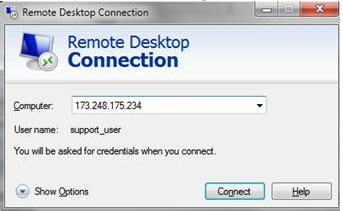Remote Desktop Settings
Jump to navigation
Jump to search
The printable version is no longer supported and may have rendering errors. Please update your browser bookmarks and please use the default browser print function instead.
Please make sure that the following settings are configured when connecting to our remote server:
Click on your Remote Desktop Connection from Windows> Start (Note: Do not click on the server link to the right as that may log you on without the ability to configure the following settings).
You should see the following window:
Click on the Show Options button:
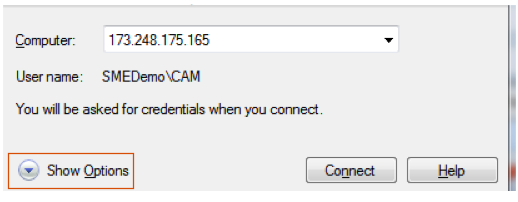
Show Options opens up the ability to configure your local to server RDP settings
Click More at the bottom:
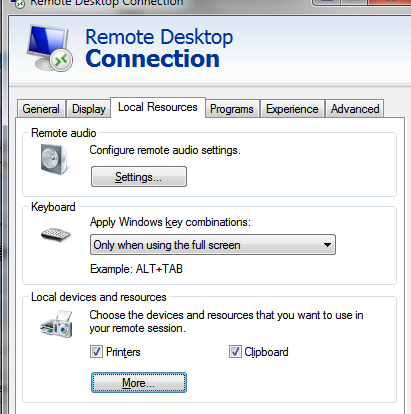
Make sure Drives is checked (image below)
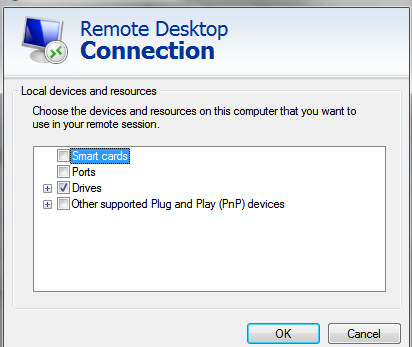
We recommend saving the connection to the desktop so the settings are stored for future use.