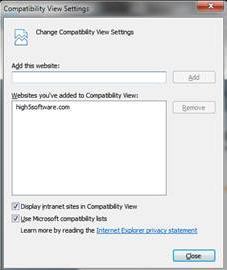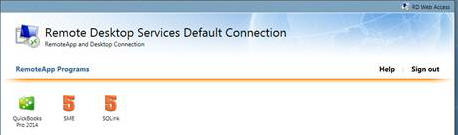Difference between revisions of "Remote Desktop Services in Internet Explorer"
Jump to navigation
Jump to search
| Line 4: | Line 4: | ||
<br>2. https://yourcompanyname.high5software.com/RDWeb/Pages/en-US/default.aspx | <br>2. https://yourcompanyname.high5software.com/RDWeb/Pages/en-US/default.aspx | ||
<br>3. This will open the following web page: | <br>3. This will open the following web page: | ||
| − | |||
<br>[[File:rds1.png]] | <br>[[File:rds1.png]] | ||
Revision as of 22:35, 1 April 2014
Open Internet Explorer
1. Paste the following URL in the browser
2. https://yourcompanyname.high5software.com/RDWeb/Pages/en-US/default.aspx
3. This will open the following web page:
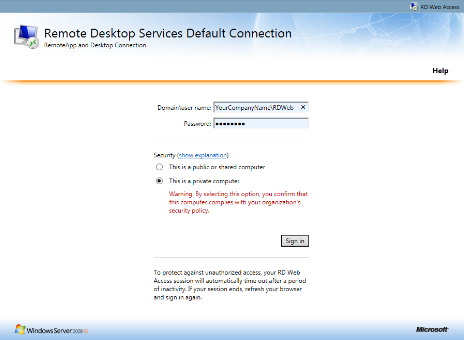
4. Click the option: ‘This is a private computer’
5. Enter the domain\user name as shown or : YourCompanyName\YourLogin
6. Enter the Password as given to you by High5 Software
7. Click ‘Sigh In’
8. Internet Explorer may not show the icons and has two methods to make them show depending on the client computer operating system:
9. If you do not see the icons:
- a. If you are using Internet Explorer 10>
- a.i. Click on Tools> In I.E. 10 - Compatibility Mode and they will show up
10. If you are using Internet Explorer 11+
- . Click on Compatibility View Settings and add High5software.com to the list and they will show: