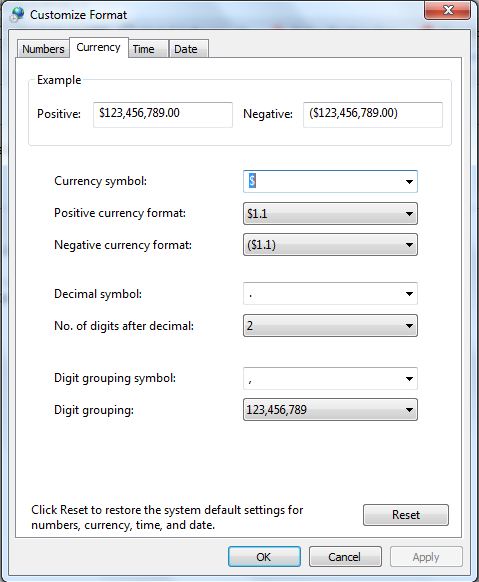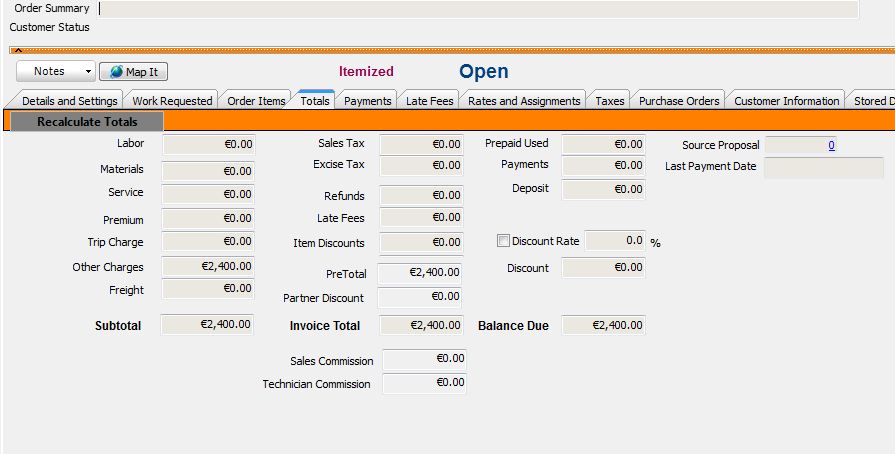Difference between revisions of "Regional Settings"
Jump to navigation
Jump to search
| Line 10: | Line 10: | ||
<h3>Currency Settings</h3> | <h3>Currency Settings</h3> | ||
| − | + | SME supports a single default currency. Set your default currency through Windows settings as follows (instructions based on Windows 7 OS): | |
| − | # Select the Windows Start Icon and go to Control Panel | + | # Select the Windows '''Start''' Icon and go to '''Control Panel''' |
| − | # Select Region and Language (Note that older Windows OS may have a similar but different name). | + | # Select '''Region and Language''' (Note that older Windows OS may have a similar but different name). |
| − | # Select Additional Settings... button at the bottom right corner | + | # Select '''Additional Settings'''... button at the bottom right corner |
| − | # Select Currency Tab | + | # Select '''Currency Tab''' |
| − | # Select Currency Symbol you want to use and select Ok twice on dialog boxes to change your settings. [[File:CurrencySetting.JPG]] | + | # Select Currency Symbol you want to use and select Ok twice on dialog boxes to change your settings. |
| − | # Open or Restart SME [[File:EuroCurrency.JPG]] | + | <br>[[File:CurrencySetting.JPG]] |
| + | # Open or Restart SME | ||
| + | <br> [[File:EuroCurrency.JPG]] | ||
# Note: Some older SME reports may have fixed US$ symbol in the reports, if you need to use one of these reports you can change the report or contact support@h5sw.com to change the report to use the Windows currency symbol. | # Note: Some older SME reports may have fixed US$ symbol in the reports, if you need to use one of these reports you can change the report or contact support@h5sw.com to change the report to use the Windows currency symbol. | ||
Revision as of 21:55, 12 September 2012
Service Management enterprise(SME) will display your local and regional settings based on the Windows Operating System settings.
To change your Regional settings:
1) go to the Windows Start Menu> Control Panel> Regional & Language setup.
2) Set the Current Format to your region.
3) Click on the location tab for further settings.
4) Click Apply.
5) SME will now display the settings.
Currency Settings
SME supports a single default currency. Set your default currency through Windows settings as follows (instructions based on Windows 7 OS):
- Select the Windows Start Icon and go to Control Panel
- Select Region and Language (Note that older Windows OS may have a similar but different name).
- Select Additional Settings... button at the bottom right corner
- Select Currency Tab
- Select Currency Symbol you want to use and select Ok twice on dialog boxes to change your settings.
- Open or Restart SME
- Note: Some older SME reports may have fixed US$ symbol in the reports, if you need to use one of these reports you can change the report or contact support@h5sw.com to change the report to use the Windows currency symbol.