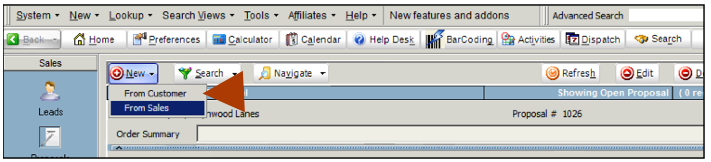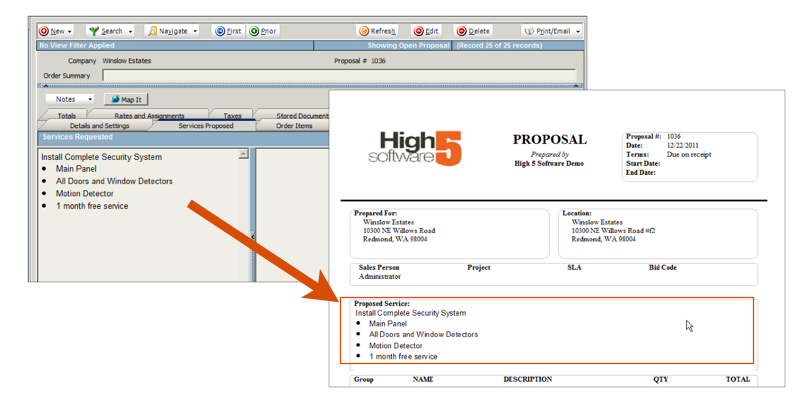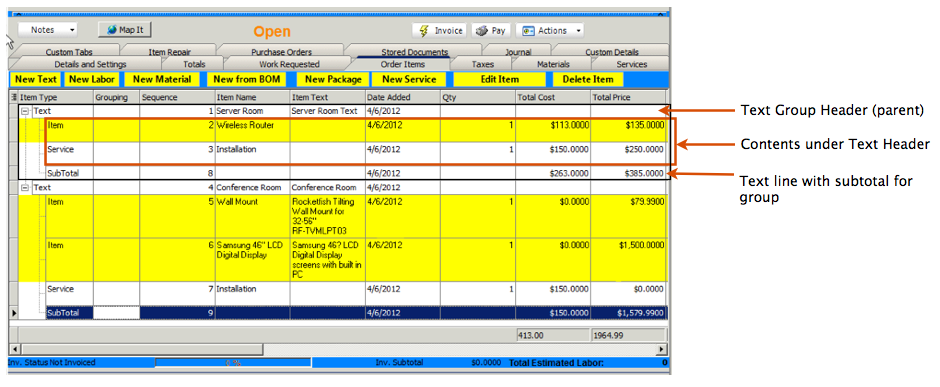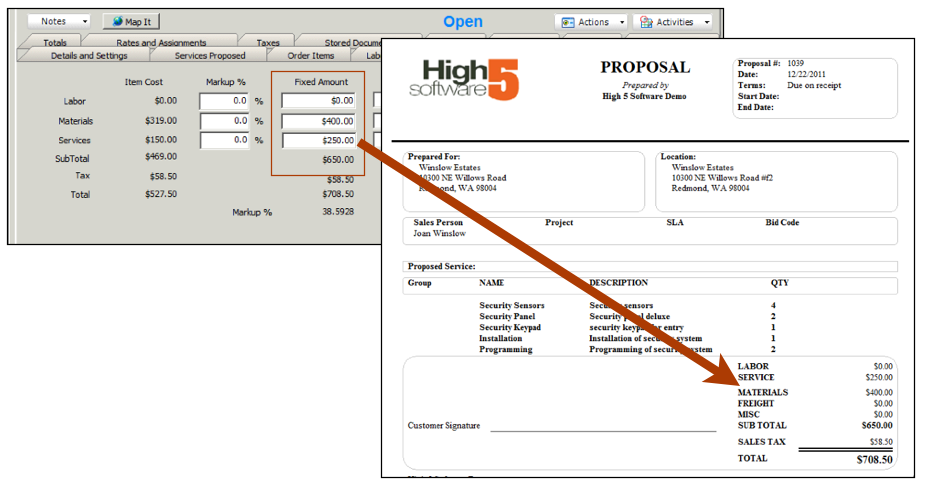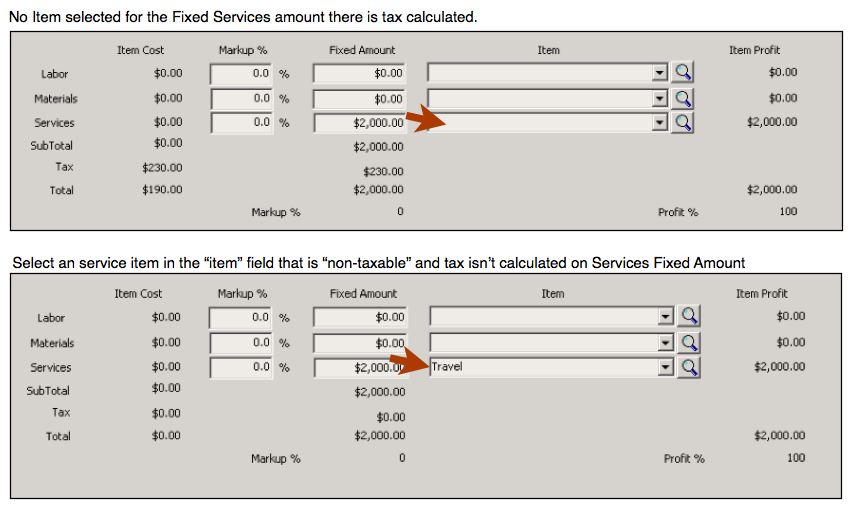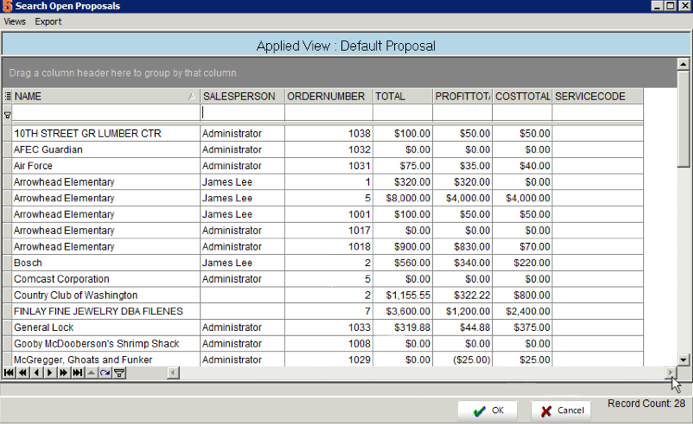Difference between revisions of "Proposals"
m |
|||
| (17 intermediate revisions by one other user not shown) | |||
| Line 31: | Line 31: | ||
<br>4. Click OK to add the material to the proposal. | <br>4. Click OK to add the material to the proposal. | ||
<br> | <br> | ||
| − | |||
| − | |||
| − | |||
| − | |||
| − | |||
| − | |||
| − | |||
| − | |||
| − | |||
| − | |||
| − | |||
| − | |||
<h3>Totals Tab to View Profit</h3> | <h3>Totals Tab to View Profit</h3> | ||
Click the '''Totals''' tab to view your profit on the proposal. It shows the amount quoted, your cost which comes from the cost field on the items, and the profit. | Click the '''Totals''' tab to view your profit on the proposal. It shows the amount quoted, your cost which comes from the cost field on the items, and the profit. | ||
<br>[[File:Proposal_TotalsTab.png]] | <br>[[File:Proposal_TotalsTab.png]] | ||
| + | |||
| + | <br><h3>Organizing items using Text Items.</h3> | ||
| + | <br>[[File:TextItemUsedAsParent.png]] | ||
| + | <br>1. Click '''Text''' | ||
| + | <br>2. In the Order Detail Editor window, locate the '''Name''' field and enter a description for the text. | ||
| + | <br>3. Click '''OK'''. | ||
| + | |||
| + | <br>Now when entering items to be grouped under that text line, select the '''Parent Item''' in the Add Item to Order window | ||
| + | |||
| + | <br>You can also add a text line to subtotal the items contained under a parent. | ||
| + | <br>1. Click '''Text''' | ||
| + | <br>2. In the Order Detail Editor window, select '''SubTotal''' at the top | ||
| + | <br>3. Enter a '''Name''' | ||
| + | <br>4. Choose the '''Parent Item''' you want to subtotal | ||
| + | <br>5. Click '''OK''' | ||
| + | |||
| + | [[File:OrderItems_TextGrouping.png]] | ||
== Fixed Rate Proposal == | == Fixed Rate Proposal == | ||
| − | If you enter a fixed amount for material, labor, or services on the order, then that is the amount that will show on the proposal. It won't matter how many items to add to the proposal or the price on all of the items, SME will use the fixed rate amounts on the proposal. When you convert the proposal to an invoice, it will use the fixed rates on the invoice and not all the prices on the items. | + | You can change your proposal to a Fixed Rate Proposal by selecting '''Fixed - Fixed Total''' in the Convert Type field on the Details and Settings tab. |
| + | |||
| + | <br>If you enter a fixed amount for material, labor, or services on the order, then that is the amount that will show on the proposal. It won't matter how many items to add to the proposal or the price on all of the items, SME will use the fixed rate amounts on the proposal. When you convert the proposal to an invoice, it will use the fixed rates on the invoice and not all the prices on the items. | ||
<br>[[File:Proposals_FixedRatesTab.png]] | <br>[[File:Proposals_FixedRatesTab.png]] | ||
| Line 56: | Line 63: | ||
<br>The image below shows the tab filled out. The first image shows when you enter a Markup %, the Fixed Amount is calculated. The second image shows that you don't have to enter a markup %, but you can also enter an amount directly into the Fixed Amount column. | <br>The image below shows the tab filled out. The first image shows when you enter a Markup %, the Fixed Amount is calculated. The second image shows that you don't have to enter a markup %, but you can also enter an amount directly into the Fixed Amount column. | ||
<br>[[File:Proposal_FixedRatesTab_FilledOut.png]] | <br>[[File:Proposal_FixedRatesTab_FilledOut.png]] | ||
| − | <br>When you view the Standard Order Item Proposal, you will see the totals section pulls the price from the Fixed Rates tab, not from the items on the order as shown on the image below. You may want to remove the | + | <br>When you view the Standard Order Item Proposal, you will see the totals section pulls the price from the Fixed Rates tab, not from the items on the order as shown on the image below. You may want to remove the '''total''' column from the line item section which was done in the image below. |
<br>[[File:Proposal_FixedRateOnProposal.png]] | <br>[[File:Proposal_FixedRateOnProposal.png]] | ||
| + | |||
| + | <br>Pay attention to what items you select in the Item fields because they will drive if the material, labor or service fixed totals are taxed or not. | ||
| + | |||
| + | <br>[[File:FixedAmountItems.png]] | ||
| + | |||
| + | <br>When proposal is converted to an order then to an invoice, the invoice will go to QuickBooks. The income for the fixed Labor, Material and Services amounts will pass through the items selected in the Item field on each fixed amount in QuickBooks. | ||
== Commission on Proposal == | == Commission on Proposal == | ||
| Line 69: | Line 82: | ||
<br>4. Enter the commission percentage in the '''Commission Rate''' field. | <br>4. Enter the commission percentage in the '''Commission Rate''' field. | ||
<br>5. Click '''Save'''. | <br>5. Click '''Save'''. | ||
| − | <br>6. You can choose if you want the commission to be calculated based on the proposal total or the proposal profit. To set SME to calculate commission based on the proposal profit, go to '''Setup''' > '''Company''' > '''System''' and check '''Calculate | + | <br>6. You can choose if you want the commission to be calculated based on the proposal total or the proposal profit. To set SME to calculate commission based on the proposal profit, go to '''Setup''' > '''Company''' > '''System''' and check '''Calculate User Commissions Based on Profit'''. |
<h3>View Commission on Proposal</h3> | <h3>View Commission on Proposal</h3> | ||
| Line 78: | Line 91: | ||
<h3>Commissions based on Price Books</h3> | <h3>Commissions based on Price Books</h3> | ||
If the commission rate depends on what your sales team is selling, then you may want to use commission based on Price Books. With this method you can create a Price Book you will assign to the proposal. The price book defines the commission rates which can vary depending on what is on the proposal. Material may receive 10% commission, some service items may receive 8% commission, etc. Click '''[[Commissions by Items]]''' to read more. | If the commission rate depends on what your sales team is selling, then you may want to use commission based on Price Books. With this method you can create a Price Book you will assign to the proposal. The price book defines the commission rates which can vary depending on what is on the proposal. Material may receive 10% commission, some service items may receive 8% commission, etc. Click '''[[Commissions by Items]]''' to read more. | ||
| + | |||
| + | |||
| + | == Approving Proposals == | ||
| + | If you want to require proposals to be approved before it can be closed or converted to an order, do the following: | ||
| + | <br>1. Go to Setup module > Company > System. | ||
| + | <br>2. Check '''Require Proposal Approval to Close or Convert to Order'''. | ||
| + | <br>3. '''Save'''. | ||
| + | <br> | ||
| + | <br>Then you will need to make sure the SME user that will be approving proposals has the permission to approve proposals. | ||
| + | <br>1. In the Setup module, go to the User Group section. | ||
| + | <br>2. Search for the user group the SME user that will be approving is in. | ||
| + | <br>3. Click the Administrative Clearances tab. | ||
| + | <br>4. Check '''Proposal Administrator''' in the Financial Data Access section. | ||
| + | <br>5. '''Save'''. | ||
| + | <br> | ||
| + | <br>'''NOTE''' - After a proposal is approved, the taxes get locked on the proposal and the order that is generated has the taxes locked. If you are going to change the service order items and you need the taxes to be recalculated, make sure you are unchecking the "lock tax" box on the service order taxes tab. '''[[Lock Taxes]]''' | ||
| + | <br> | ||
| + | <br>To approve a proposal, click '''Actions''' > '''Approve Proposal'''. | ||
| + | <br>[[File:Proposal_Approved.png]] | ||
== Searching Proposals == | == Searching Proposals == | ||
| + | Use the Search button to search open, approved, or al proposals. | ||
| + | |||
| + | <br>[[File:Proposals_Search.png]] | ||
| + | |||
| + | <br>In the search window you can choose the columns you are viewing, rearrange the order of the columns, sort the columns, and filter by typing in the filter box under the column header. For more information on the search window, click '''[[Search Window]]'''. | ||
| + | <br>[[File:Proposals_SearchWindow.png]] | ||
== Exporting Proposal List to Excel == | == Exporting Proposal List to Excel == | ||
| + | You can export your proposal search window to Excel. Use the Excel tools to sort, filter, and graph your proposals. In the search window click Export > Export to Excel. | ||
| + | <br>[[File:Proposal_ExportToExcel.png]] | ||
| + | == Converting Proposal to a Service Order, Install Order, or Invoice== | ||
| + | You can convert the proposal to a service order, install order, an invoice, or a recurring order. Once the proposal is converted, the status will change to '''Closed'''. | ||
| + | <br>[[File:Proposals_Convert.png]] | ||
| − | == | + | |
| + | |||
| + | == Default Salesperson == | ||
| + | In a customer record you can assign a salesperson. When a proposal is created, if the user creating the proposal is a salesperson then their name will be used for the salesperson on the proposal. If the user creating the proposal is not a salesperson, then the salesperson will populate with the salesperson assigned on the customer record. | ||
Revision as of 21:51, 7 June 2016
You can create proposals for leads or for existing customers. When you are ready, you can convert the proposal to a service order, install order, or invoice.
Creating Proposals
Before you create a proposal, you have to either create a lead or a customer.
1. Go to the Sales module > Proposals
2. Click New and select either From Customer or From Sales
3. The Search window will open. Select the customer or the sales lead you want to create the proposal for. Once the customer or lead is selected, the proposal is created as shown below.
4. Click the Services Proposed tab. On the left side under Service Requested, type a description of your proposal. This text will show on the Standard Order Item Proposal as shown in the image below. You can always create Common Services if you type the same text frequently on the Services Requested tab.
5. Click the Order Items tab. This is where you will add material and service items to the proposal. The items will be listed on the proposal as shown in the image below.
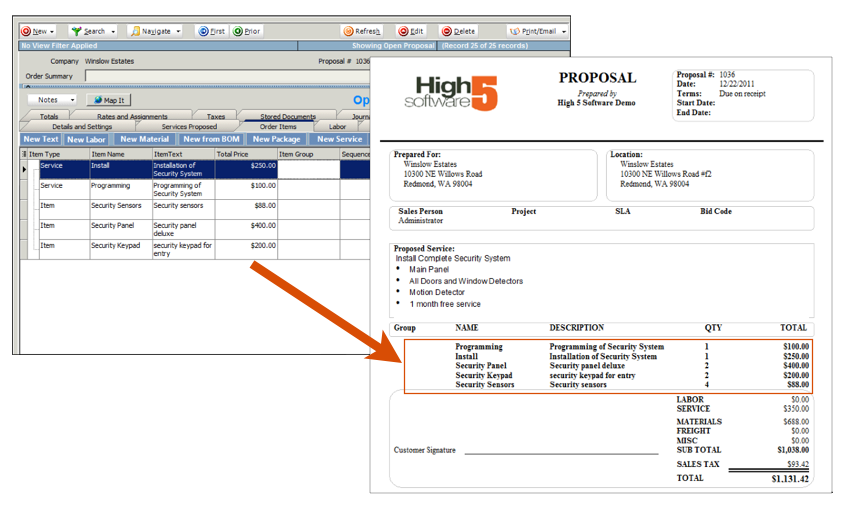
Adding Services to Proposal
1. On the Order Items tab, click Add Service.
2. In the search window, double click the service item you want to add to the proposal.
3. The Service Name, Invoice Description, Quantity, and Price fields will show on the Standard Order Item Proposal report as shown below.
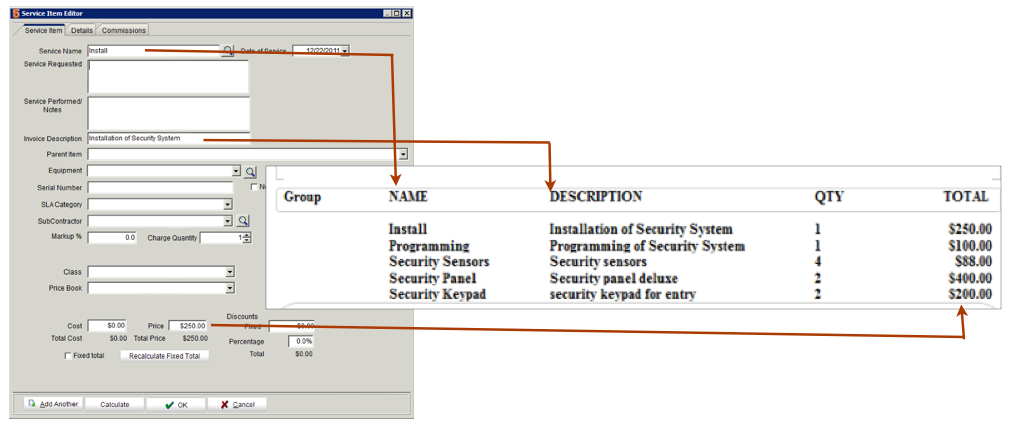
4. Click OK to add the service item to the proposal.
Adding Material to Proposal
1. On the Order ITems tab, click Add Material.
2. In the search window, double click on the material you want to add to the proposal.
3. The Item Name, Description, Quantity, and Price fields will show on the Standard Order Item Proposal repor as shown below.
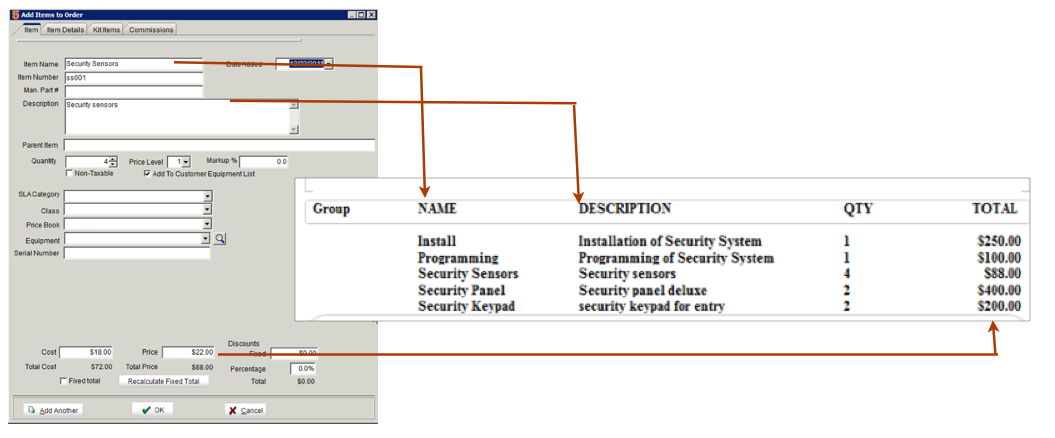
4. Click OK to add the material to the proposal.
Totals Tab to View Profit
Click the Totals tab to view your profit on the proposal. It shows the amount quoted, your cost which comes from the cost field on the items, and the profit.
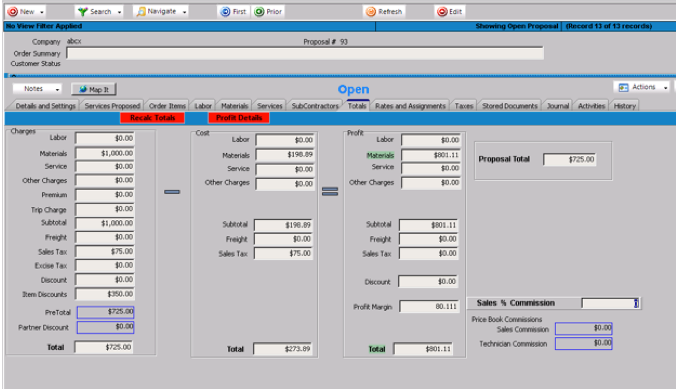
Organizing items using Text Items.
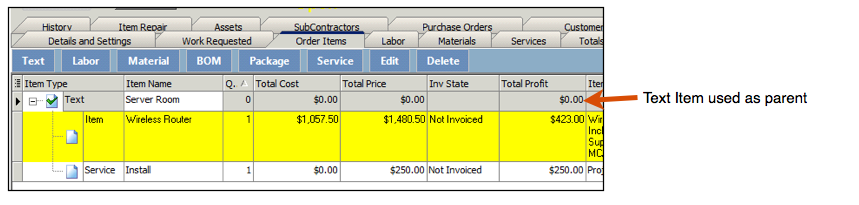
1. Click Text
2. In the Order Detail Editor window, locate the Name field and enter a description for the text.
3. Click OK.
Now when entering items to be grouped under that text line, select the Parent Item in the Add Item to Order window
You can also add a text line to subtotal the items contained under a parent.
1. Click Text
2. In the Order Detail Editor window, select SubTotal at the top
3. Enter a Name
4. Choose the Parent Item you want to subtotal
5. Click OK
Fixed Rate Proposal
You can change your proposal to a Fixed Rate Proposal by selecting Fixed - Fixed Total in the Convert Type field on the Details and Settings tab.
If you enter a fixed amount for material, labor, or services on the order, then that is the amount that will show on the proposal. It won't matter how many items to add to the proposal or the price on all of the items, SME will use the fixed rate amounts on the proposal. When you convert the proposal to an invoice, it will use the fixed rates on the invoice and not all the prices on the items.
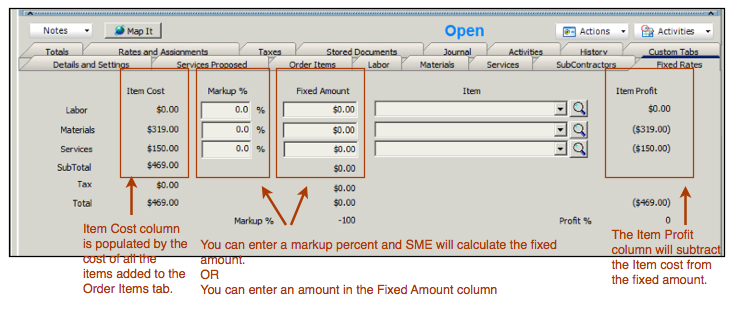
The image below shows the tab filled out. The first image shows when you enter a Markup %, the Fixed Amount is calculated. The second image shows that you don't have to enter a markup %, but you can also enter an amount directly into the Fixed Amount column.
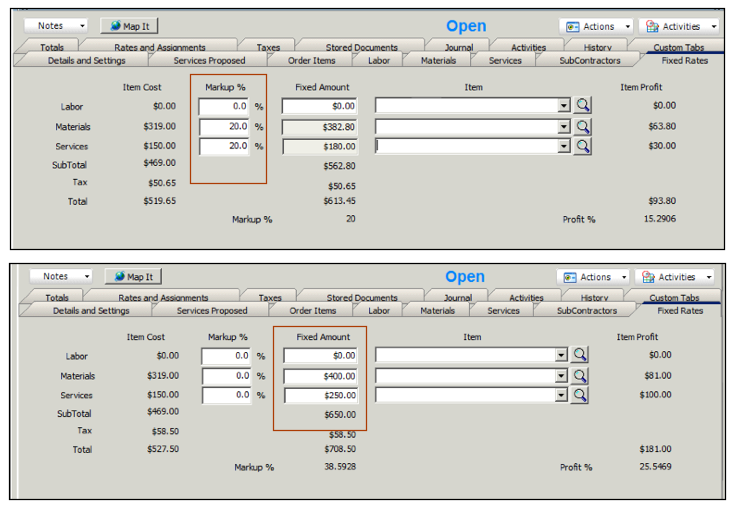
When you view the Standard Order Item Proposal, you will see the totals section pulls the price from the Fixed Rates tab, not from the items on the order as shown on the image below. You may want to remove the total column from the line item section which was done in the image below.
Pay attention to what items you select in the Item fields because they will drive if the material, labor or service fixed totals are taxed or not.
When proposal is converted to an order then to an invoice, the invoice will go to QuickBooks. The income for the fixed Labor, Material and Services amounts will pass through the items selected in the Item field on each fixed amount in QuickBooks.
Commission on Proposal
SME has a couple ways to calculate commission. One way is a straight commission based on the proposal total or the proposal profit. Another way SME can calculate commission is by using Price Books which allows you to assign a different commission percentage for every item in inventory and every item in services.
Setting up Straight Percent Commission
1. Go to Setup module > Users.
2. Search for salesperson in Users.
3. Make sure Is Salesperson is checked on the Details and Settings tab.
4. Enter the commission percentage in the Commission Rate field.
5. Click Save.
6. You can choose if you want the commission to be calculated based on the proposal total or the proposal profit. To set SME to calculate commission based on the proposal profit, go to Setup > Company > System and check Calculate User Commissions Based on Profit.
View Commission on Proposal
Create a proposal and add items to the proposal. SME will calculate the commission and you can view it on the Details and Settings tab. You will also see the commission on the Totals tab in the Sales % Commission field.
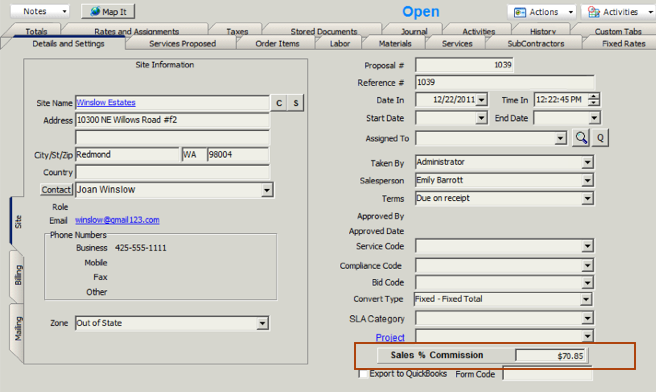
Commissions based on Price Books
If the commission rate depends on what your sales team is selling, then you may want to use commission based on Price Books. With this method you can create a Price Book you will assign to the proposal. The price book defines the commission rates which can vary depending on what is on the proposal. Material may receive 10% commission, some service items may receive 8% commission, etc. Click Commissions by Items to read more.
Approving Proposals
If you want to require proposals to be approved before it can be closed or converted to an order, do the following:
1. Go to Setup module > Company > System.
2. Check Require Proposal Approval to Close or Convert to Order.
3. Save.
Then you will need to make sure the SME user that will be approving proposals has the permission to approve proposals.
1. In the Setup module, go to the User Group section.
2. Search for the user group the SME user that will be approving is in.
3. Click the Administrative Clearances tab.
4. Check Proposal Administrator in the Financial Data Access section.
5. Save.
NOTE - After a proposal is approved, the taxes get locked on the proposal and the order that is generated has the taxes locked. If you are going to change the service order items and you need the taxes to be recalculated, make sure you are unchecking the "lock tax" box on the service order taxes tab. Lock Taxes
To approve a proposal, click Actions > Approve Proposal.
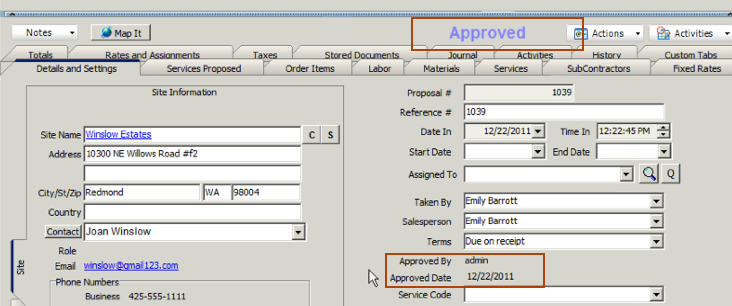
Searching Proposals
Use the Search button to search open, approved, or al proposals.
In the search window you can choose the columns you are viewing, rearrange the order of the columns, sort the columns, and filter by typing in the filter box under the column header. For more information on the search window, click Search Window.
Exporting Proposal List to Excel
You can export your proposal search window to Excel. Use the Excel tools to sort, filter, and graph your proposals. In the search window click Export > Export to Excel.
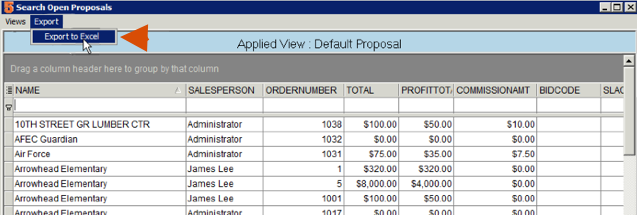
Converting Proposal to a Service Order, Install Order, or Invoice
You can convert the proposal to a service order, install order, an invoice, or a recurring order. Once the proposal is converted, the status will change to Closed.
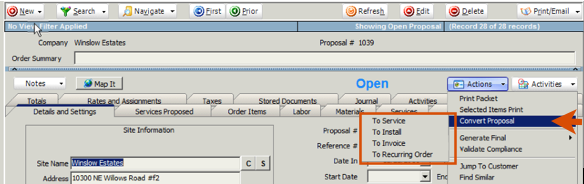
Default Salesperson
In a customer record you can assign a salesperson. When a proposal is created, if the user creating the proposal is a salesperson then their name will be used for the salesperson on the proposal. If the user creating the proposal is not a salesperson, then the salesperson will populate with the salesperson assigned on the customer record.