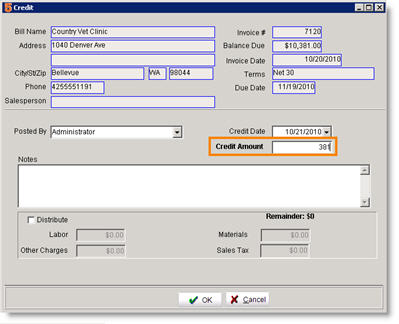Difference between revisions of "Post Credit to Invoice"
Jump to navigation
Jump to search
| Line 1: | Line 1: | ||
| − | If you are syncing SME with QuickBooks, you will want to enter your credits in QuickBooks. Click [[Credits Entered in QuickBooks]] to see how the QB Credit syncs to SME. If you aren't using QuickBooks, you can apply a credit to an invoice in SME and a credit memo is generated in the Receivables module. | + | If you are syncing SME with QuickBooks, you will want to enter your credits in QuickBooks. Click '''[[Credits Entered in QuickBooks]]''' to see how the QB Credit syncs to SME. If you aren't using QuickBooks, you can apply a credit to an invoice in SME and a credit memo is generated in the Receivables module. |
Revision as of 19:52, 19 February 2013
If you are syncing SME with QuickBooks, you will want to enter your credits in QuickBooks. Click Credits Entered in QuickBooks to see how the QB Credit syncs to SME. If you aren't using QuickBooks, you can apply a credit to an invoice in SME and a credit memo is generated in the Receivables module.
- Go to the invoice you need to apply a credit to.
- Click Actions > Post Credit.
- In the Credit window, enter the Credit Amount and type notes if necessary. (image below)
- Click OK.
View the credit on the invoice:
- Select the Totals tab on the invoice.
- Locate the Credits field. The credit posted will be populated here. Notice the Balance Due field.
Review the credit memo in Payments:
- In the Invoice, select the Payments tab.
- Double click on the credit on the payment tab.
The Credit Memo will open in the Payments section of the Receivables module. (image below)