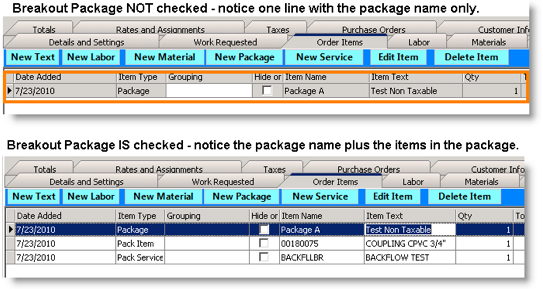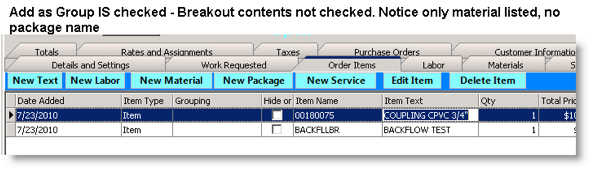Packages
Packages have a few different functions. They can be used from a marketing perspective for a bundle of items that provide a discount when purchased together. They can be used to make it easier for ordering since all items are grouped together requires the selection of just one package rather than many items. A package can be used as a finished goods item that is assembled from multiple inventory and service items. Packages are equivalent to Inventory Groups in QuickBooks.
Create a package:
1. Go to the Inventory module and click Packages.
2. Click New.
3. Details and Settings tab – here you will enter the package name and description. Additional options include:
Is Active – check if the package is active. If you don’t want to use this package anymore in SME, uncheck Is Active.
Add to Customer Equipment – Do not check this box. If you want material in a package to go to customer equipment. You can follow these steps:
1. Figure out which inventory items are included in the package.
2. Go to the inventory module and find the items to be included in the package.
3. Make sure Add to Cust. EQ is checked on all the items you want to be added to customer equipment.
4. Go to Packages and create a new package.
- On the Details and Settings tab, enter the name and check Breakout Contents.
- On the Contents tab, click New to select the inventory items.
- In the Package Item Editor window, click I and select the inventory item.
- Click OK.
**NOTE**The only way equipment in package is added to Customer Equipment is if you check “Breakout Contents” and the “Add to Cust EQ” is checked on the individual Inventory Items, not in the package.
Add as Group – Adds only the package contents to the Order Items tab on the order.
- NOTE**If you check Breakout Contents and Add as Group, it will only add the package contents to the Order Items tab.
4. Contents tab – This is where you will select the material to be included in the package. The material you add to the package must already be set up in inventory.
- Click New.
- In the Package Item Editor window, click
 to select the material from inventory. The Item Name, Item Number and Description will populate from the inventory item you selected.
to select the material from inventory. The Item Name, Item Number and Description will populate from the inventory item you selected. - Click OK.
Add Package to an Order:
- Create a new service or install order.
- Select the Order Items tab.
- Click New Package and select the package.