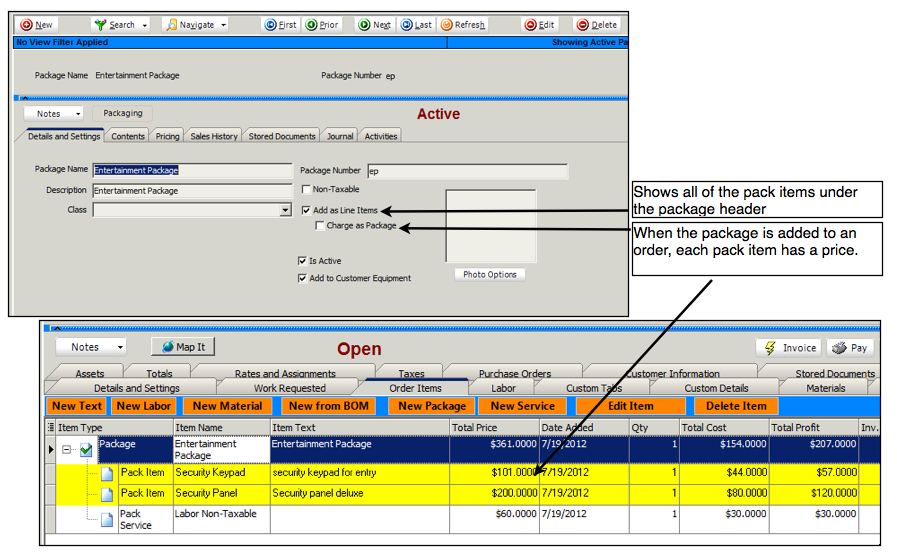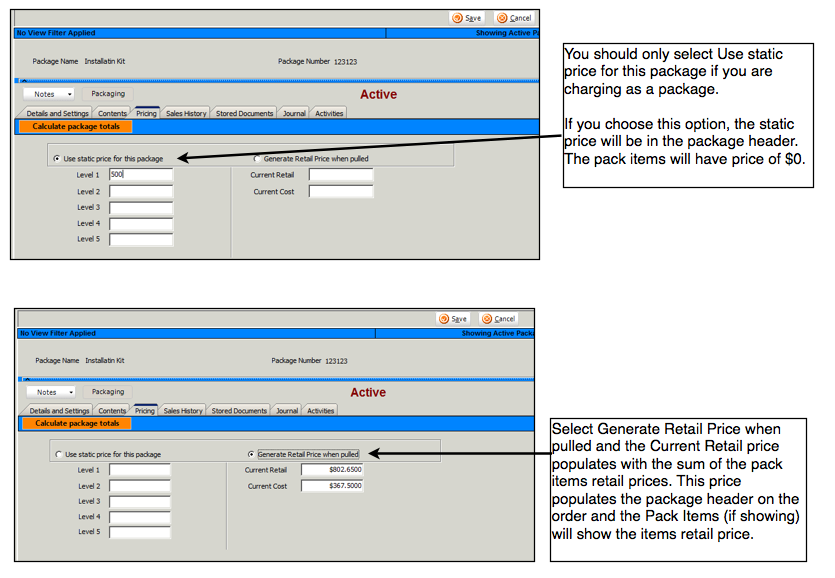Packages
Packages have a few different functions. They can be used from a marketing perspective for a bundle of items that provide a discount when purchased together. They can be used to make it easier for ordering since all items are grouped together requires the selection of just one package rather than many items. A package can be used as a finished goods item that is assembled from multiple inventory and service items. Packages are equivalent to Inventory Groups in QuickBooks.
Creating a Package
Choosing Add as Line Items and Charge as Package Options
Add as Line Items & Charge as Package
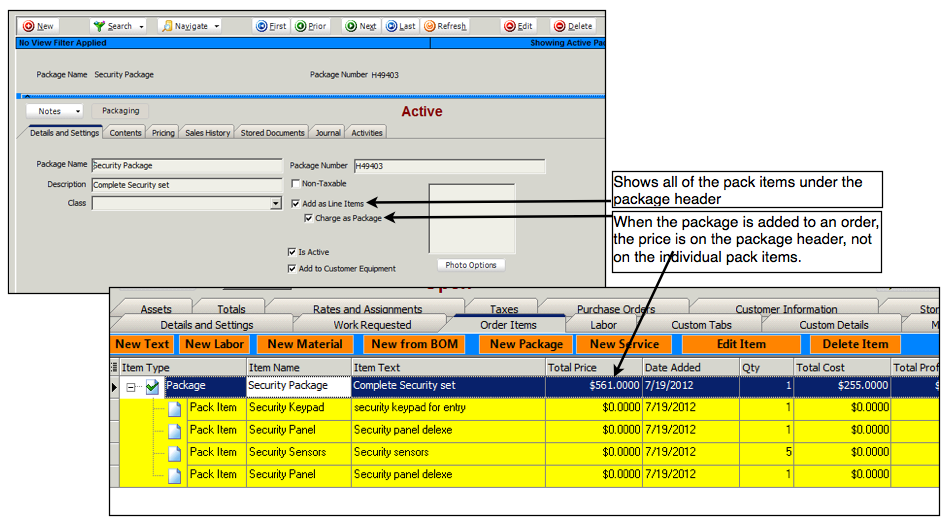
If you are charging as a package, you cannot delete the package header on an order and keep the pack items. Deleting the Package header will delete all the pack items as well.
Add as Line Items
Deleting the Package Header
If package is setup to Add as Line Items and not to Charge as Package, then you can delete the package header and keep the pack items.
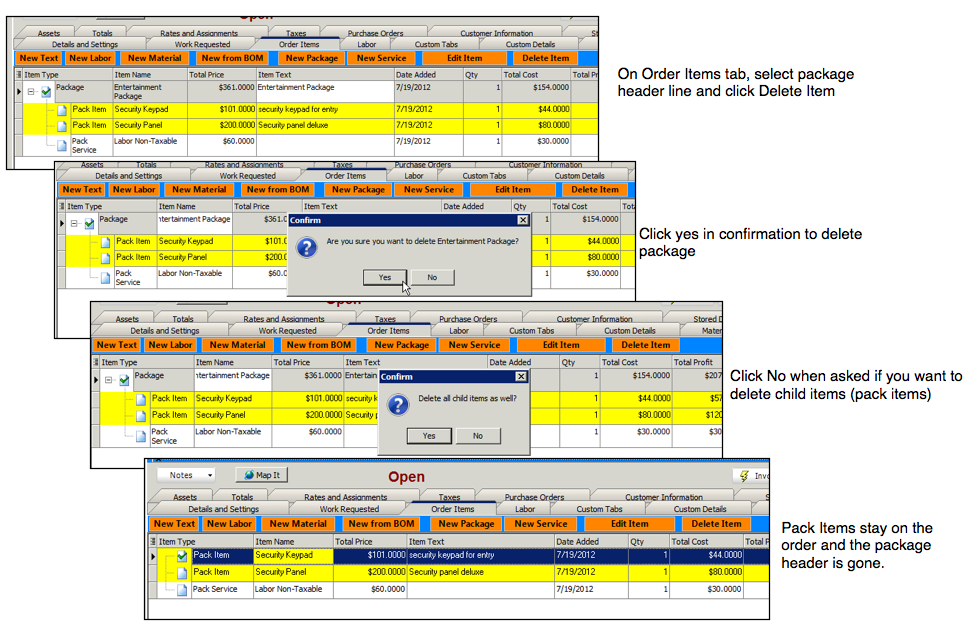
Charge as Package
Adding pack items to the package
Pack Items can be inventory items or service items. Click New on the Contents tab to start adding the Pack Items.
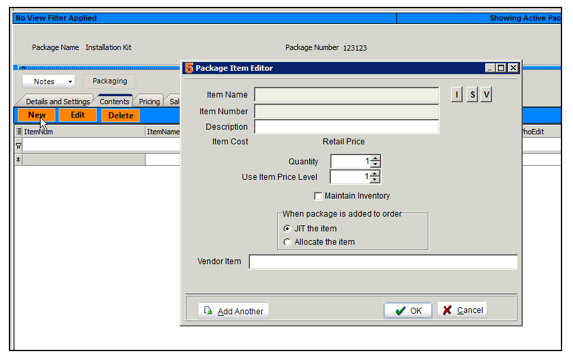
In the Package Item Editor window, locate the I, S, & V buttons to the right of Item Name.
I - click I and you can select Inventory items to add to your package
S - click S and you can select Service items to add to your package
V - click V and you can select Vendor Items to add to your package.
Adding Inventory items to package
1. Click the I button and a list of inventory items open.
2. Double click the item you want to add to the package
3. The Package Item Editor window populates with the information for the item selected
-Quantity - choose the quantity you want to include in the package
-Use Item Price Level - if you use pricing levels, select level otherwise leave as 1
-Maintain Inventory - This should always be checked. If unchecked the inventory item won’t be depleted if used, customer equipment won’t be tracked and there will be no history of the inventory item.
-When Package is added to order
--Choose JIT the item if you always want to order the item
--Choose Allocate the item if you want SME to allocate stock when you add the package to the order.
4. Click OK and the item is added to the package
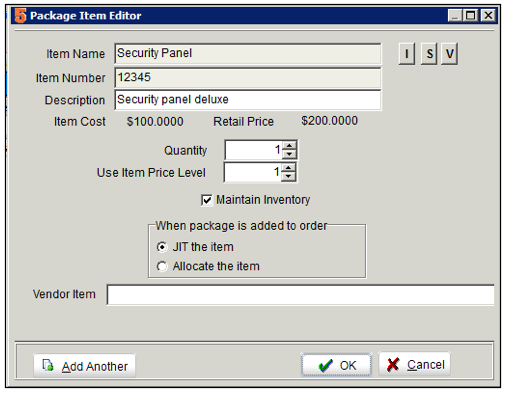
Adding Service items and Labor Items to package
1. Click the S button and a list of service items open.
2. Double click the item you want to add to the package
3. The Package Item Editor window populates with the information for the item selected
- As Task - if you check this box, a labor item will be added to the order instead of a service item.
- Quantity - choose the quantity you want to include in the package
- Use Item Price Level - if you use pricing levels, select level otherwise leave as 1
4. Click OK and the item is added to the package
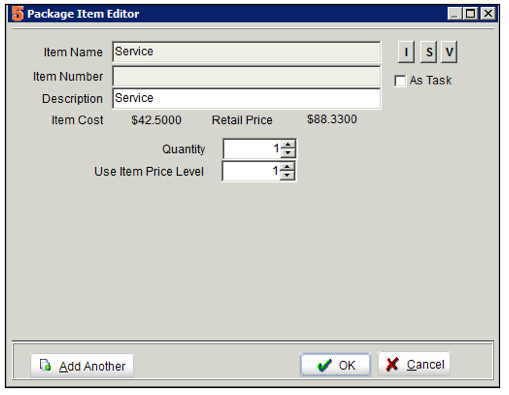
Pricing the package
If pack item retail price changes:
When add the package to the order, the retail price from the pack items are pulled so if the pricing changed since you created the package, the retail price calculated on the order will reflect the latest pricing.
To get the Current Retail field to update on the package pricing tab, click Edit and then click Calculate package totals
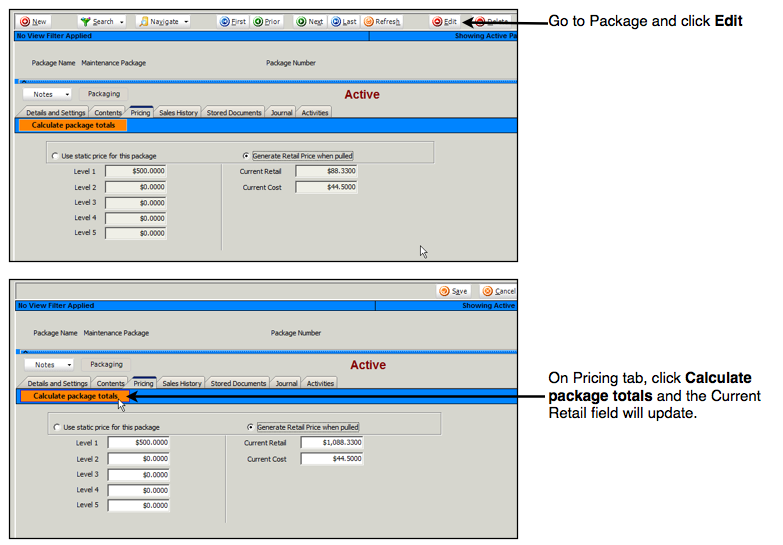
Adding a package to a service or install order
Deleting a package from service or install order
Deleting Pack Items from service or install order
Placing a PO for packages
PO for Packages setup as Charge as Package
Syncing Bills for POs setup as Charge As Package to QuickBooks
- If you have SQLink setup to sync Bills to QB for items received on POs, the bill will not sync to QuickBooks until all the Pack Items are received.
- If you sync and only part of the items are received, SQLink will ignore the bill give you a message like the following:
Processing 1 of 1 Purchase Orders
Purchase Order 28427 skipped - no received items to export
- Once all the pack items are received, then the bill will sync to QuickBooks and it will show all the pack items and the package header.