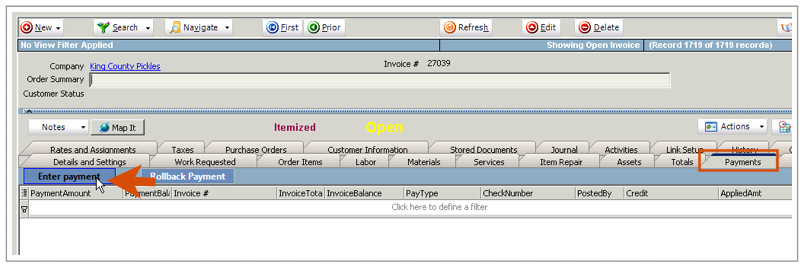Difference between revisions of "OpenEdge Payment Integration"
Jump to navigation
Jump to search
| Line 8: | Line 8: | ||
To receive payment for a specific invoice: | To receive payment for a specific invoice: | ||
| − | <br>1. | + | |
| − | <br>2. | + | |
| − | <br>3. | + | <br>1. Verify correct customer selected |
| + | <br>2. Click on the '''Customer History''' tab | ||
| + | <br>3. Click on the '''Invoices''' button | ||
| + | <br>4. Locate the correct invoice and double click the invoice to open it up | ||
| + | |||
<br>[[File:InvoicePaymentsTab_EnterPayment.png]] | <br>[[File:InvoicePaymentsTab_EnterPayment.png]] | ||
Revision as of 16:04, 5 June 2015
This guide will explain how to process a check or credit card using SME, The Hub and OpenEdge.
Receiving payment on an invoice
To receive payment for a specific invoice:
1. Verify correct customer selected
2. Click on the Customer History tab
3. Click on the Invoices button
4. Locate the correct invoice and double click the invoice to open it up