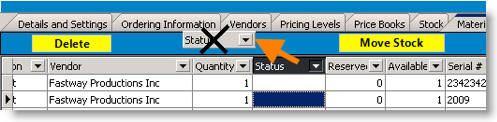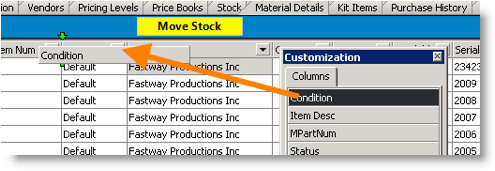Manage columns in grid on tabs
Jump to navigation
Jump to search
The printable version is no longer supported and may have rendering errors. Please update your browser bookmarks and please use the default browser print function instead.
Throughout the many tabs in SME, you will find grids. You can rearrange the order of the columns in the grid, remove columns from the grid and add them back to the grid.
Rearrange column order and width
You can move and change the width of the columns. To change the width, click your cursor in the column header between two columns and you will see the cross arrow. Drag your cursor to the desired column width. To change the order, click the column header and drag the column header to the desired column header location in the grid.
Remove columns
To remove a column, drag and drop the column above the grid as shown in the image below.
Add columns that were previously removed
- Right click on any material.
- Select Add Columns to Grid.
- In the Customization Window you will see all columns that were previously removed.
- Drag and drop the column you want to add back to the grid as shown in the screenshot below.