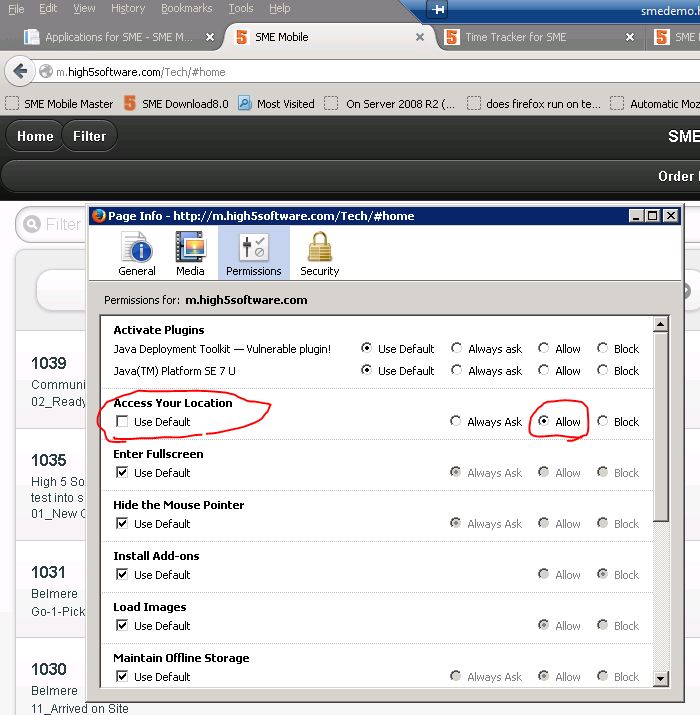Difference between revisions of "Location Settings"
Jump to navigation
Jump to search
(Created page with "== Firefox Browser == * Firefox browser sometimes will not allow users to always share location so the location prompt appears everytime. To resolve this, you must set Firefox t...") |
(Updated mobile URL, fixed typos) |
||
| Line 1: | Line 1: | ||
== Firefox Browser == | == Firefox Browser == | ||
| − | * Firefox browser sometimes will not allow users to always share location so the location prompt appears | + | * Firefox browser sometimes will not allow users to always share location so the location prompt appears every time. To resolve this, you must set Firefox to always share location for the page or application as follows: |
| − | # Go to the application such as Time Tracker | + | # Go to the application such as Time Tracker https://mobile.h5sw.com/Timesheet.html or Mobile Tech http://m.high5software.com/Timesheet.html |
# Right click on the browser page and select View Page Info | # Right click on the browser page and select View Page Info | ||
# Select Permissions Tab | # Select Permissions Tab | ||
## Under Access Your Location uncheck "Use Default" and Select "Allow" | ## Under Access Your Location uncheck "Use Default" and Select "Allow" | ||
## [[File:FirefoxLocation.jpg]] | ## [[File:FirefoxLocation.jpg]] | ||
| − | # Exit the View Page Info screen and now your location will always allow for all pages under | + | # Exit the View Page Info screen and now your location will always allow for all pages under https://mobile.h5sw.com/ |
Revision as of 16:32, 20 December 2023
Firefox Browser
- Firefox browser sometimes will not allow users to always share location so the location prompt appears every time. To resolve this, you must set Firefox to always share location for the page or application as follows:
- Go to the application such as Time Tracker https://mobile.h5sw.com/Timesheet.html or Mobile Tech http://m.high5software.com/Timesheet.html
- Right click on the browser page and select View Page Info
- Select Permissions Tab
- Exit the View Page Info screen and now your location will always allow for all pages under https://mobile.h5sw.com/