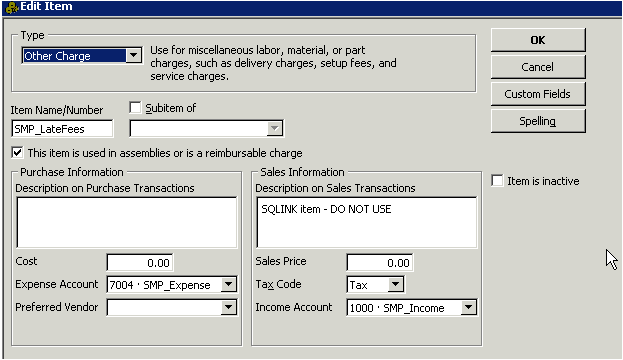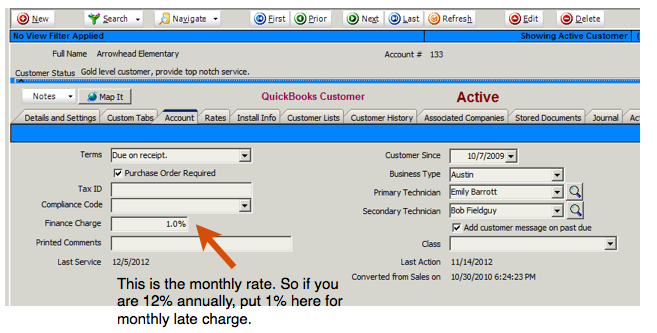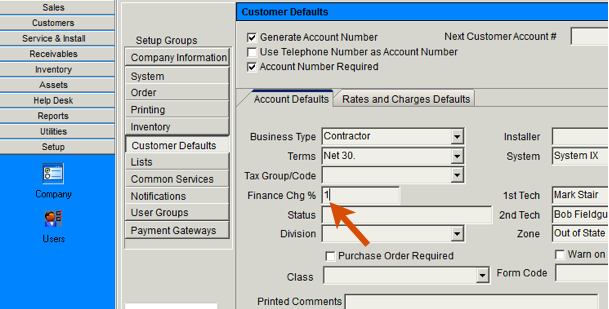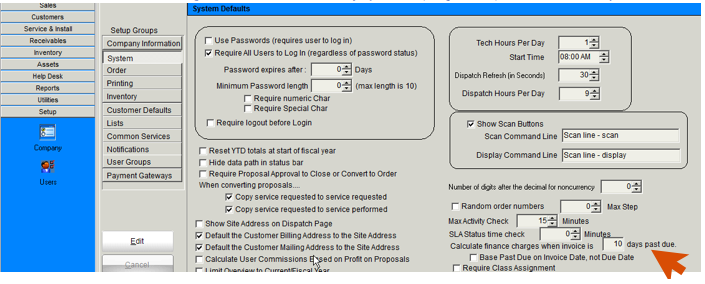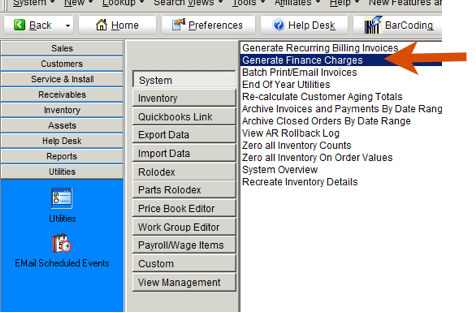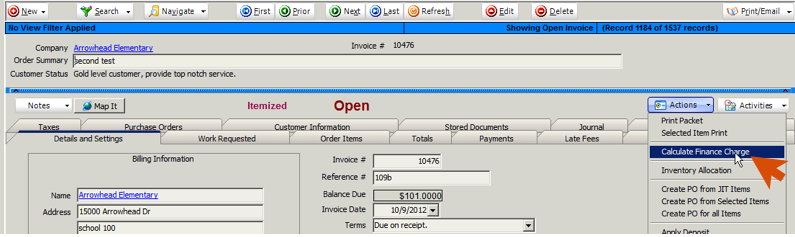Late Fees / Finance Charges
If you are using late fees, each customer that would get charged a late fee should have the rate set in their customer record
You can also set a default so any new customer you create will have the finance charge field populated with the default rate
(Setup > Company > Customer Defaults > Finance Chg %. Enter monthly rate)
Setup how many days past due you want to start calculating finance charges:
- Go to Setup > Company > System
- Click Edit
- Locate the Calculate finance charges when invoice is ____ days past due (image below). Enter number of days.
- Click Save.
Then you can run a utility that will calculate the late fee for all of your open invoices
- Go to Utilities > Utilities > System
- Select Generate Finance Charges
- Click Run It
- SME will calculate the finance charges.
The late fee shows on the Totals tab on the invoice
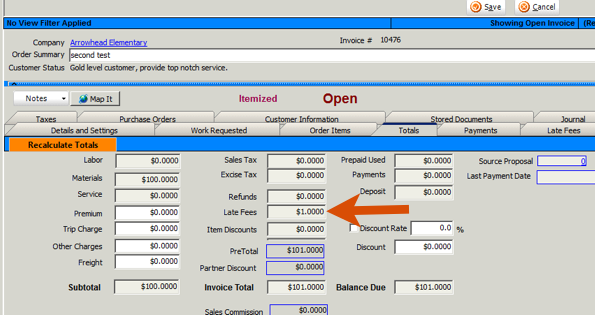
Apply Late Fees to Individual Invoices[edit]
You can also go to individual invoices and calculate late fees.
- Go to the invoice
- Click Actions > Calculate Finance Charge.
Sync Invoice with Late Fees to QuickBooks[edit]
If you check Export to QB on an invoice with a late fee on it, the invoice will go to QuickBooks and the late fee passes to QB through SMP_LateFees as shown in the image below.
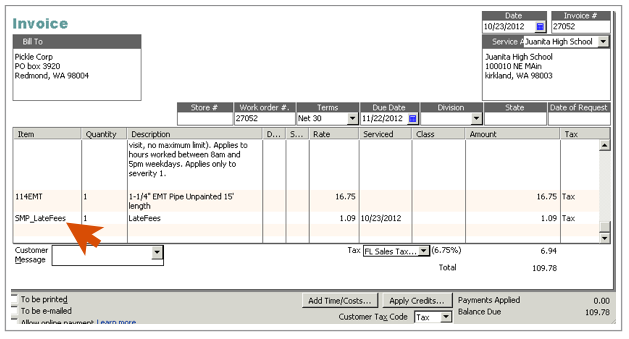
Make sure you have the income account and tax code set on the SMP_LateFees item in QuickBooks
- Open QuickBooks
- Click Lists > Item List
- Locate SMP_LateFees and open the item up
- Set the Income Account you want to use for late fees
- Set the Tax Code on the item
- Click OK