Editing a Combined Invoice
If you need to edit a combined invoice, you will need to go to the order that is on that invoice and edit the order which will then update the invoice for that order. There are three main scenarios on editing combined invoices described below.
Adding additional items to the invoice
If you have an invoiced order and you need to add additional items to the order, you can do the following:
1)Go to the invoiced order and click the Order Items tab. You will see the items that have already been fully invoiced (circled in image below)
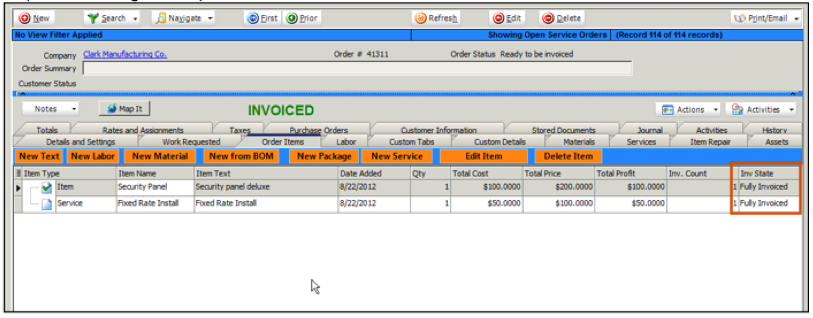
2) Add the new item to the order. Notice the order status will change from Invoiced to Partially Invoiced and the item you added will have a Inv State of Not Invoiced. (circled in image below)
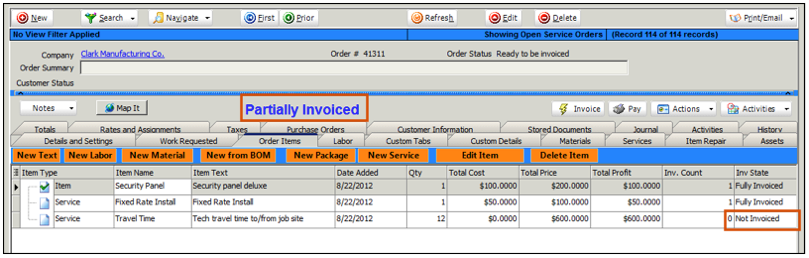
Note - If you are adding material to the order, you will need to reserve stock for the item to deplete the stock used on the order.
3) click the Invoice button and the following happens:
![]()
- The order will change from Partially Invoiced to Invoiced.
- The Inv State of the added item will change to Fully Invoiced.
- The invoice in SME will be updated and set to sync to QB on the next sync (Export to QB checkbox is checked on the SME invoice)
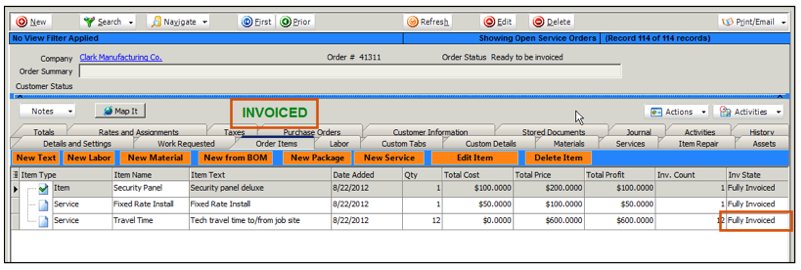
4) On the next sync with QuickBooks, the original invoice will be deleted from QB and the updated one added to QB.